Loading ...
Loading ...
Loading ...
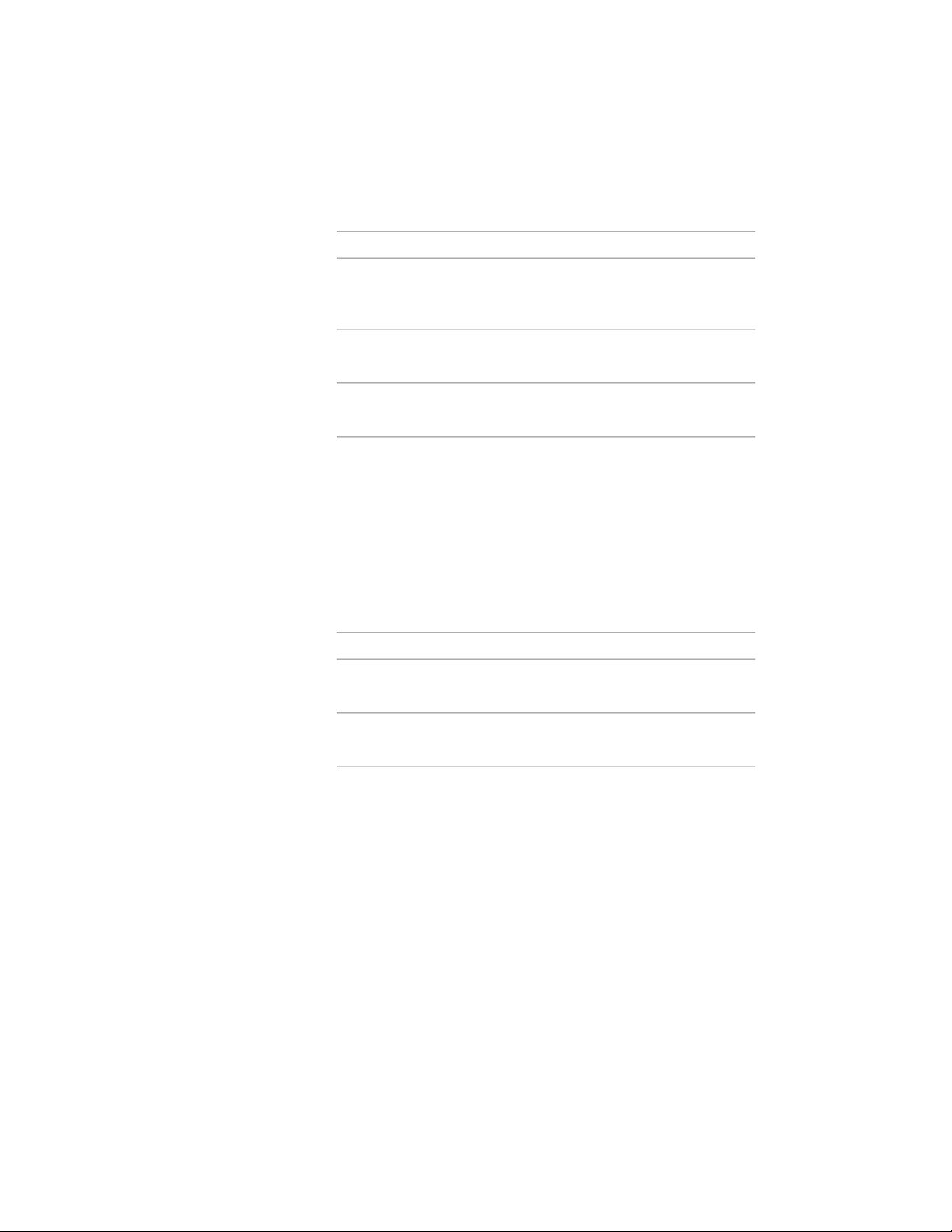
8 If the block has attributes, specify an angle for Attribute Text
Angle:
Then…If you want to…
select As Inserted.use the rotation angle of the multi-
view block as the attribute text
angle
select Force Horizontal.set the angle of the attribute text
to zero
select Right Reading.be able to read the attribute text
from the right direction
9 Click Select Layer Key, select a layer key, and click OK.
You can also enter a layer name for Layer Key.
10 Click Next.
11 Enter a name for File Name, or click Browse.
If you want to save the current drawing as the content file, select
Current Drawing.
12 Select an image for Icon to represent the multi-view block in
DesignCenter:
Then…If you want to…
click New Icon, select an image,
and click OK.
specify an existing bitmap image
click Default Icon.specify the default image of the
multi-view block itself
13 Enter a description for Detailed Description.
14 Click Finish.
Creating an AEC Content Masking Block for DesignCenter
Use this procedure to create a custom AEC masking block that you can add
to your drawing using DesignCenter
™
. You create the new masking block
from an existing masking block in the current drawing. The masking block is
3886 | Chapter 50 AEC Content and DesignCenter
Loading ...
Loading ...
Loading ...