Loading ...
Loading ...
Loading ...
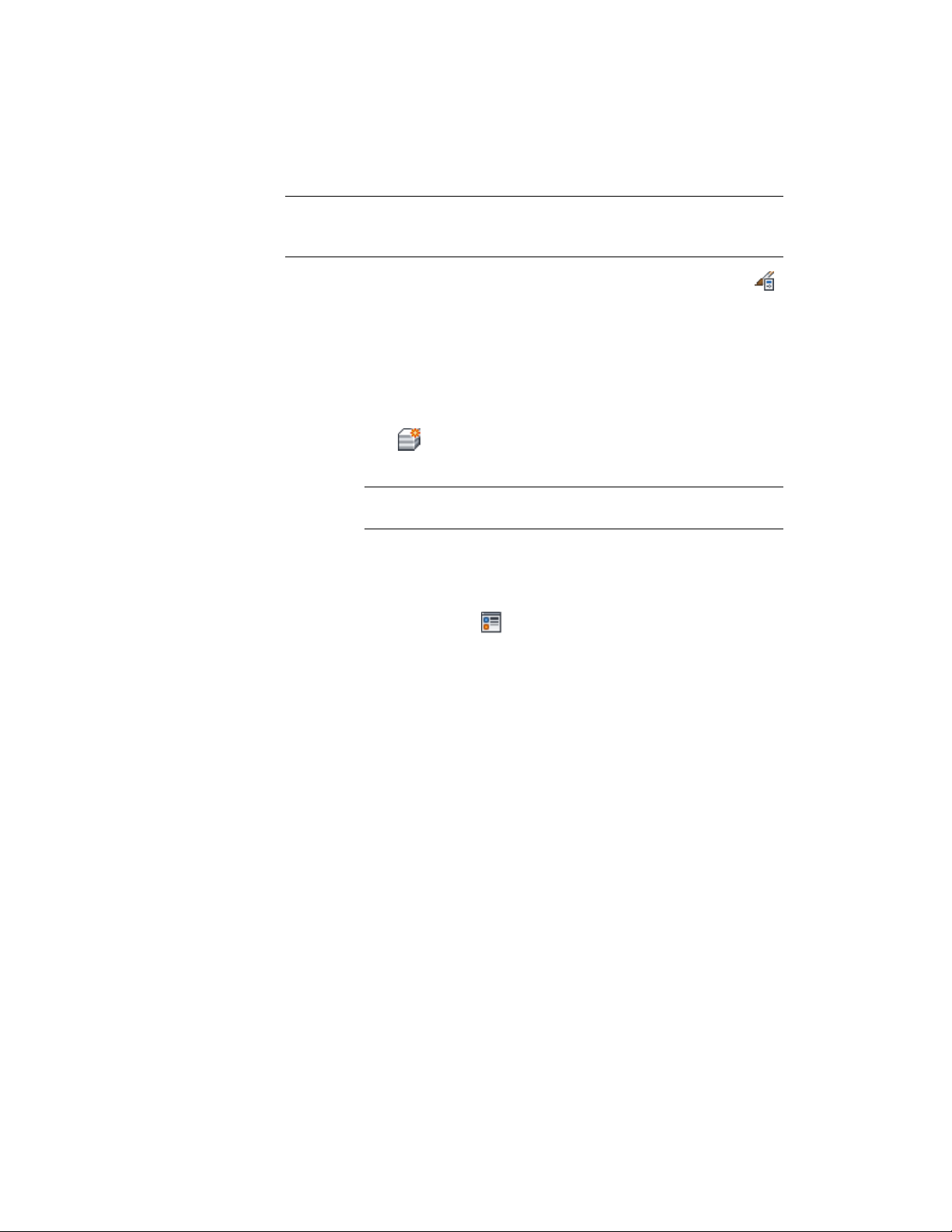
NOTE If a material assignment does not determine the display properties of a
space component, you can change the display properties of the space style as
described in Specifying the Display Properties of a Space Style on page 3065.
1 Click Manage tab ➤ Style & Display panel ➤ Style Manager .
2 Expand Architectural Objects, and expand Space Styles.
3 Select the space style that you want to change.
4 Click the Materials tab.
5 Select the component you want to change, and select a different
material definition.
You can select any material definition in the current drawing, or
click to create a new material definition and assign it to a
component.
WARNING Any changes you make to the material definition in this
dialog will apply to all objects that are assigned the material.
6 Click the Display Properties tab.
7 Select the display representation where you want the changes to
appear, and select Style Override.
8 If necessary, click .
9 Click the Layer/Color/Linetype tab.
10 Select By Material for any component to which you want to assign
a material, and click OK.
If the setting for By Material is not available, the display of this
component cannot be determined by a material.
11 Click OK.
Specifying the Display Properties of a Space Style
Use this procedure to define any of the following display components of a
space in the style:
■ Space boundaries (Plan views): You can set the display of the base, net,
usable, and gross boundaries. If boundaries are offset from each other, it
is a good idea to differentiate them by color, linetype, or lineweight. If you
do not need boundary offsets, you could also hide the net, usable, and
Specifying the Display Properties of a Space Style | 3065
Loading ...
Loading ...
Loading ...