Loading ...
Loading ...
Loading ...
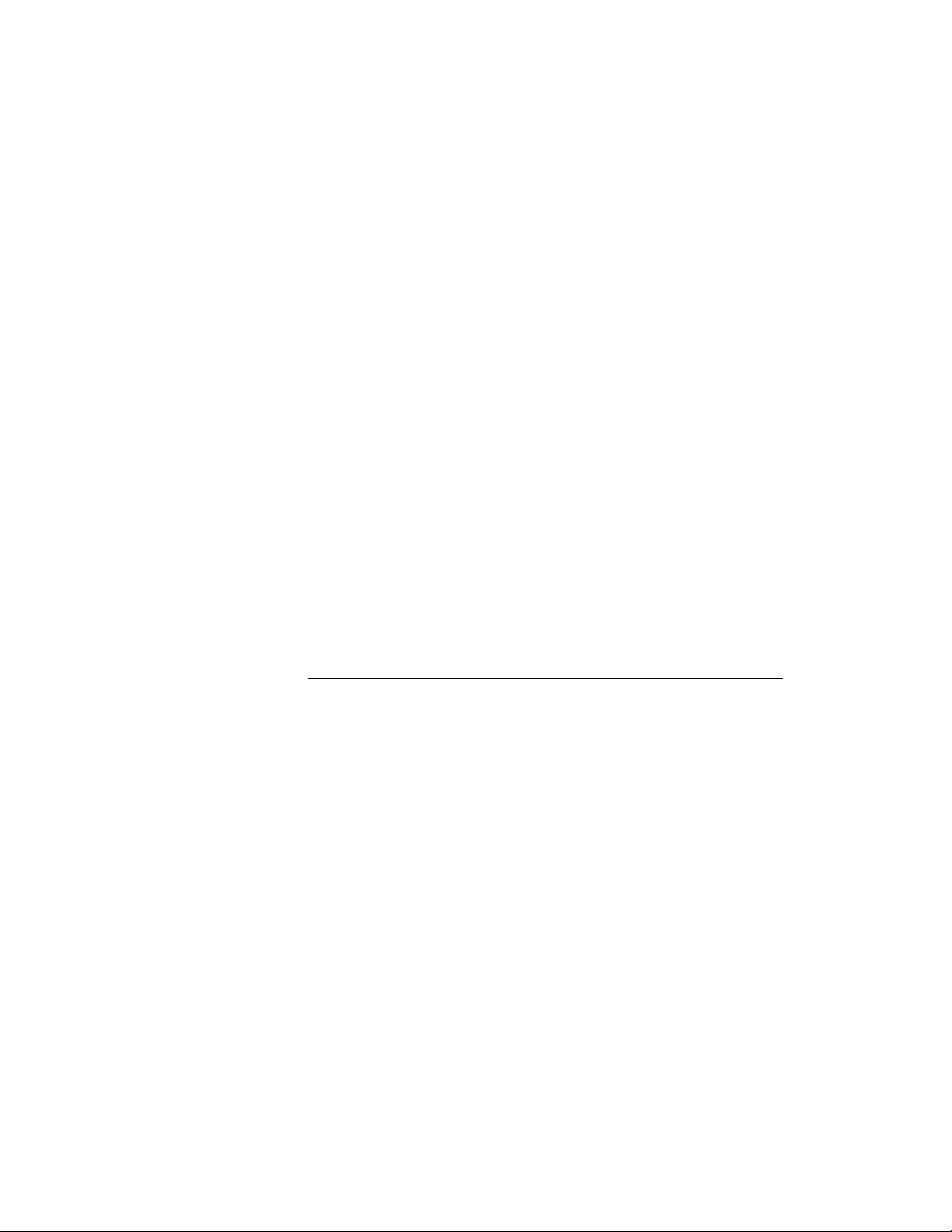
4 Doors, windows, openings, and interferences are cut and/or
applied.
5 Shrinkwrap may be calculated and hatching applied.
A failed shrinkwrap calculation may also result in the display of
a solution tip icon.
6 Graphics are drawn to an output device (for example, the
AutoCAD screen, Object Viewer, Osnap stream, explode stream,
and a plotter).
7 Solutions are cached for subsequent draw requests until the wall
is modified again.
Guidelines for Successful Wall Cleanup
When cleanup settings or the placement of a wall segment are preventing
correct wall cleanup, a solution tip icon displays to indicate the location of
the problem and provide possible solutions.
Here are some recommendations for actions you can take to achieve successful
wall cleanup:
■ Wall justification lines should intersect.
■ Use a smaller cleanup circle radius. A small cleanup circle radius also makes
the graph display more readable. The cleanup circle radius should be a
value that is between one-half the wall width and the overall wall width.
NOTE A wall segment must be longer than its cleanup circle radius.
■ Look for very short wall segments. You can find these short segments by
turning on the Diagnostic display representation. You can fix them by
adjusting the baselines or by increasing the cleanup circle radii.
■ Draw walls with center justification on and use an offset to simulate right
or left justification. Using this method, you can draw very short segments
and tight wall jogs, provided the appropriate cleanup circle radius is used.
For more information about wall justification, see Changing the Wall
Justification on page 1193.
■ In order to ensure that exterior walls clean up properly with interior walls,
switch the justification lines in the exterior wall segments to the inside so
that the interior wall segment justification lines intersect.
Guidelines for Successful Wall Cleanup | 1325
Loading ...
Loading ...
Loading ...