Loading ...
Loading ...
Loading ...
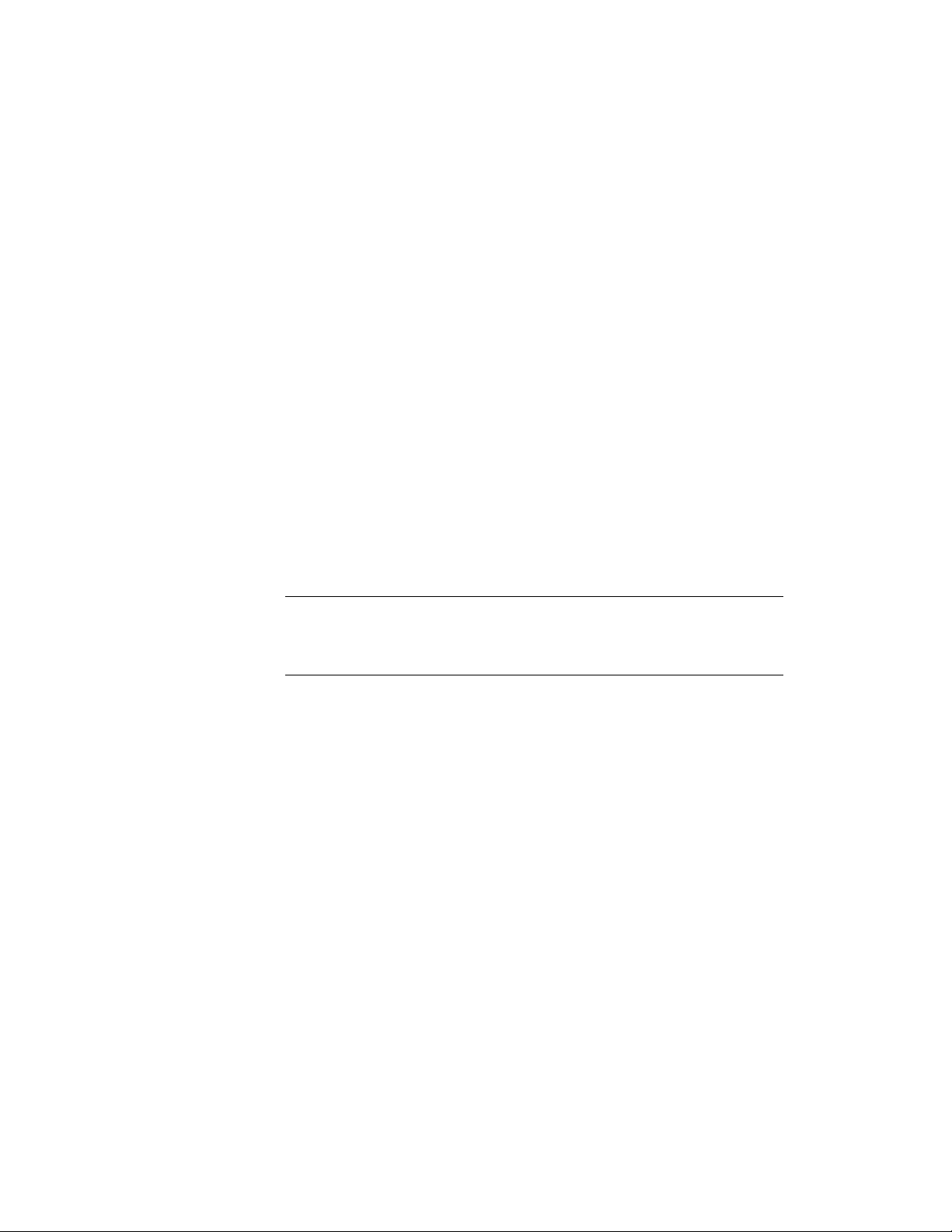
1 Create a layout grid.
For more information, see Using Layout Grids on page 2693.
2 At the command line, enter cwunit.
3 Enter c (Convert).
4 Enter LA (LayoutGrid).
5 Select the layout grid.
6 To erase the layout grid, enter y (Yes). To have the layout grid
remain after the curtain wall unit is created, enter n (No).
7 When prompted for the primary division, enter v (Vertical) or h
(Horizontal) as the orientation.
8 Enter a name for this new curtain wall unit style.
9 Click OK, and press ENTER to end the command.
Creating a Curtain Wall Unit with a Custom Grid
Curtain wall units contain one or more grids. You can define a custom grid
with lines, arcs, and circles, and then convert that linework into a curtain wall
unit.
NOTE Curtain wall unit grids are either horizontal or vertical. To create a grid
pattern with horizontal and vertical cells, nested grids are used. For more
information about nested grids, see Working with Nested Grids in Curtain Walls
on page 1464.
You cannot modify the division definition of a custom grid created from lines,
arcs, and circles. You can, however, assign a different division definition to
it. For more information, see Assigning a Division to a Curtain Wall Unit Grid
on page 1597.
1 Use lines, arcs, and circles to draw a grid in the current world
coordinate system (WCS).
2 At the command line, enter cwunit.
3 Enter c (Convert).
4 Enter LI (LInework).
5 Select the lines, arcs, or circles that define your grid.
6 Press ENTER.
7 Select one of the grid lines as the baseline for the curtain wall or
press ENTER to use the line along the X axis as the baseline.
Creating a Curtain Wall Unit with a Custom Grid | 1565
Loading ...
Loading ...
Loading ...