Loading ...
Loading ...
Loading ...
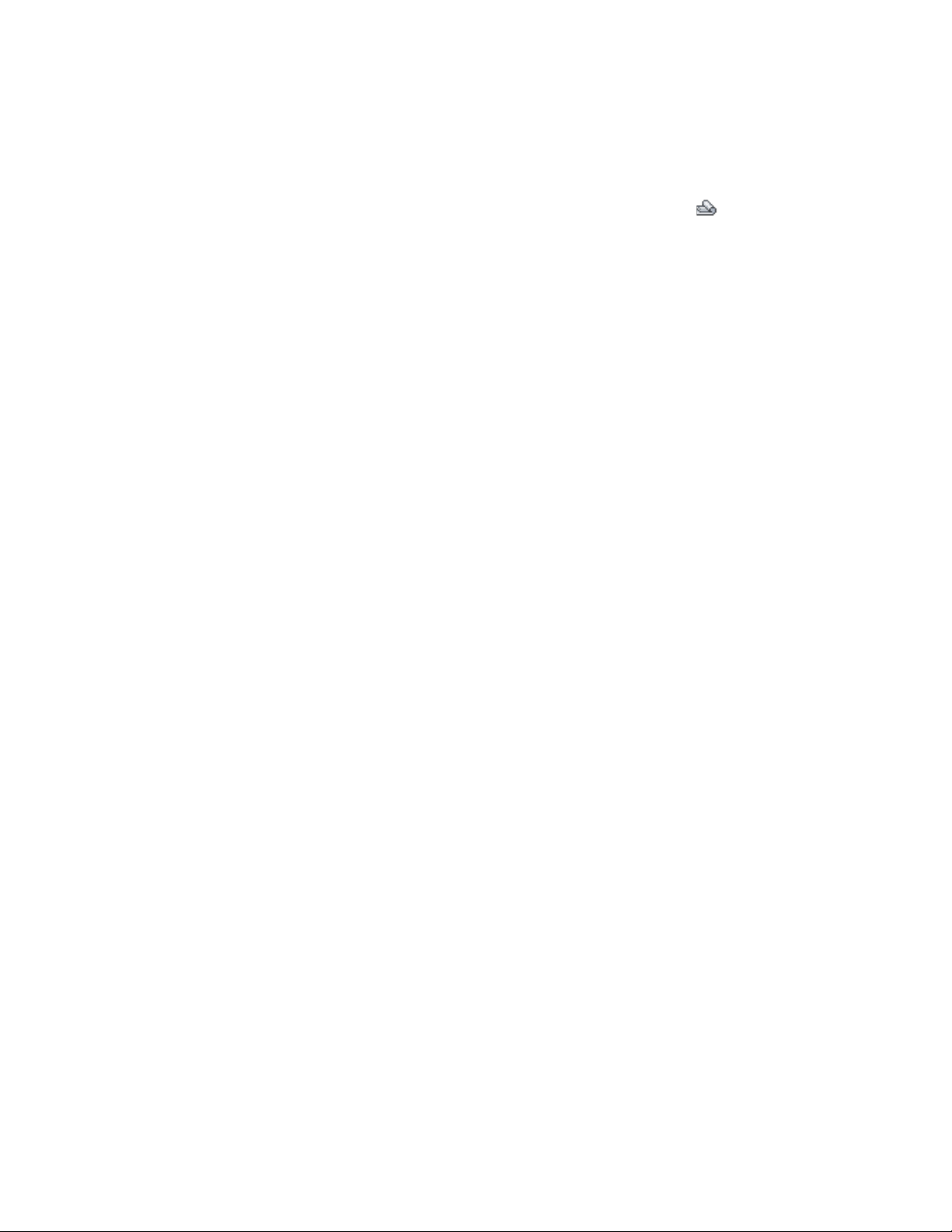
2 In the Project Navigator, click the Sheets tab, and click .
3 In the Sheet Set View, locate the sheet onto which you want to
place the model space view.
4 Open the sheet in one of these ways:
■ Select the sheet, right-click, and click Open.
■ Double-click the sheet.
The drawing containing the sheet is opened in the drawing area
of AutoCAD Architecture. The sheet you selected is the active
layout.
5 In the Project Navigator, click the Views tab.
6 Select the model space view you want to place onto the sheet,
and place it in one of these ways:
■ Select the model space view, and drag it from the Project
Navigator to the drawing area of the sheet.
■ Select the model space view, right-click, and click Place on
Sheet. Then, select an insertion point on the sheet.
When you open the model space view, you can see that the sheet
information has been updated.
Working with Callouts Outside a Project
Model space views are based on the concepts of the Drawing Management
feature. A model space view normally is created from a project view drawing
and referenced into a project sheet drawing.
You can use a part of the callout functionality outside a project, in a standalone
DWG file, with the following limitations:
■ You can place model space views only within the current drawing.
■ You can access model space views only from the Named Views dialog of
AutoCAD.
■ You cannot templates for details, sections, or elevations.
■ Field placeholders containing information about views and sheets are not
automatically resolved. You must enter values manually.
3690 | Chapter 48 Callouts
Loading ...
Loading ...
Loading ...