Loading ...
Loading ...
Loading ...
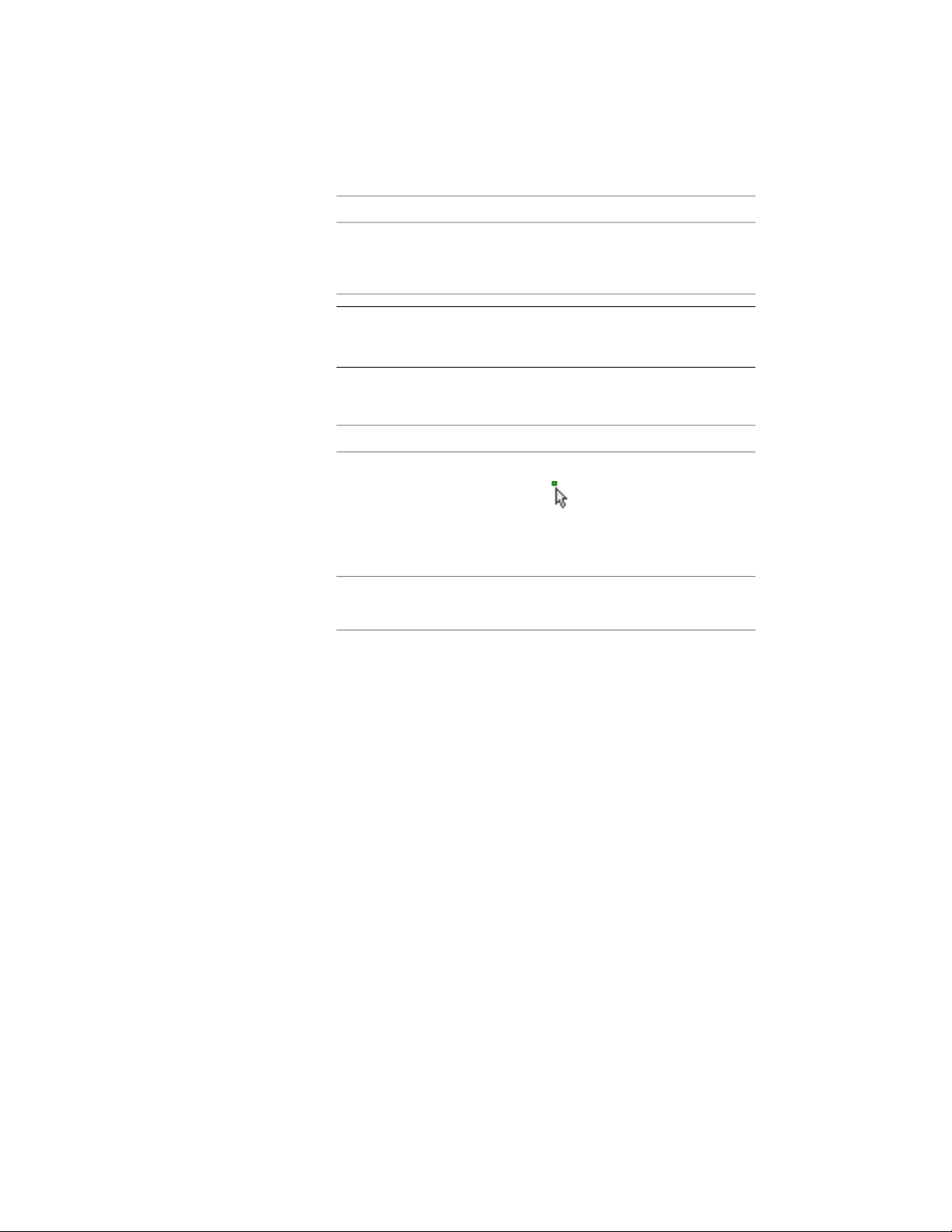
Then…If you want to…
click Reselect Objects, select a new
selection set of objects for the elev-
ation, and press ENTER.
select a new selection set of objects
for the elevation
NOTE If you select an object that you do not want to include in the
elevation, press and hold SHIFT and select the object again to remove
it from the selection set.
7 Under Display Set, select a display set for the elevation.
8 Under Placement, locate the elevation in the drawing:
Then…If you want to…
select New Object, and either click
to specify an insertion point
create a new elevation object
without overwriting the original
object
in the drawing area, or enter X, Y,
and Z coordinates for the new elev-
ation.
select Replace Existing.replace the original elevation with
the updated elevation
9 Click OK.
Globally Updating 2D Elevations
AutoCAD Architecture makes it possible for you to globally update all sections
and elevations within a project or a specified folder.
Updating Sections and Elevations in a Project
AutoCAD Architecture includes the Drawing Management feature that allows
users to combine their floor plans, section and elevation views, construction
sheets, and reusable components in one building project. A project consists
of a number of drawings linked together with a powerful external referencing
mechanism. AutoCAD Architecture enables you to open a project and update
all 2D sections and elevations included in that project in one comfortable
workflow. For information on which project file types can be updated, see
Supported Project Drawing Types on page 3329.
3328 | Chapter 41 Elevations
Loading ...
Loading ...
Loading ...