Loading ...
Loading ...
Loading ...
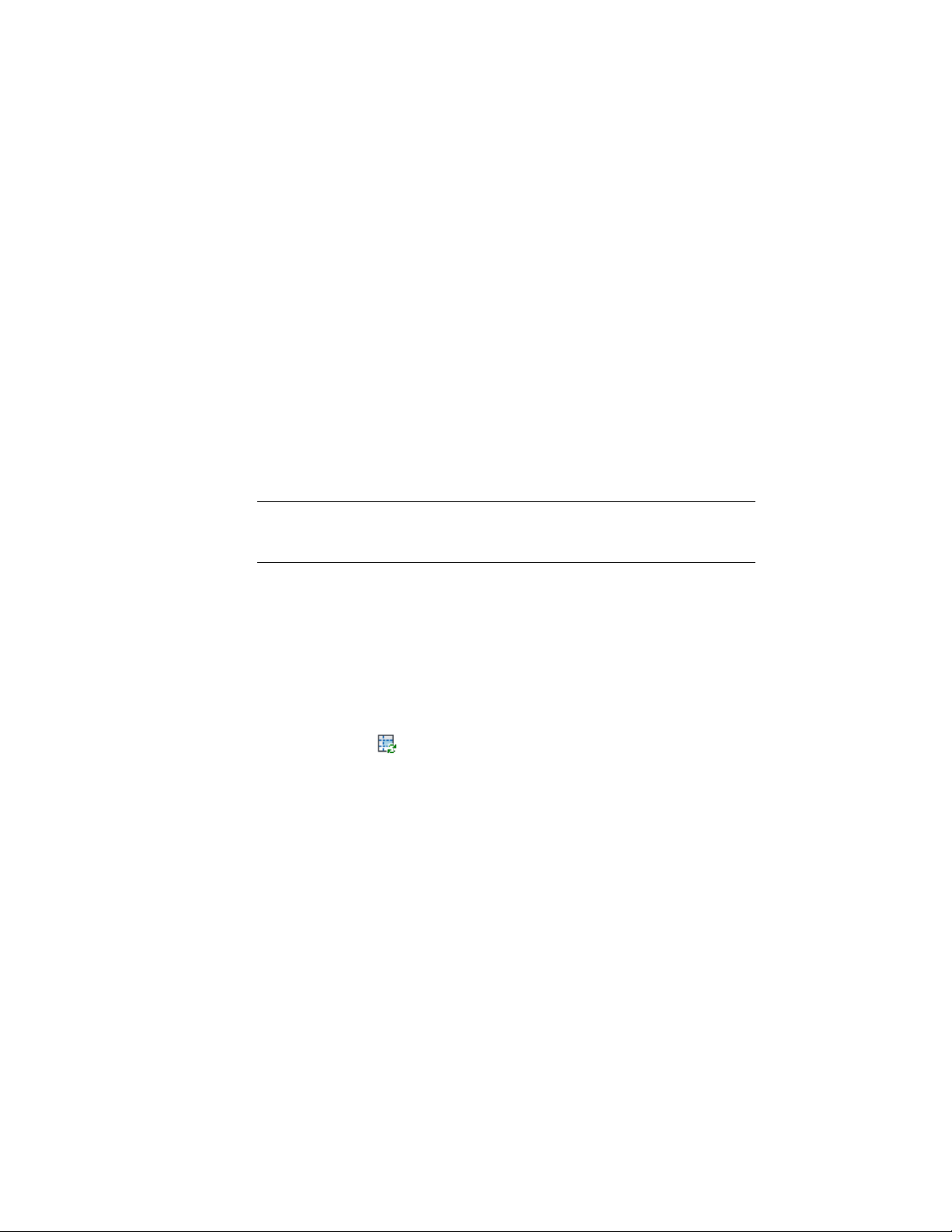
Manually Updating Associative Spaces
Use this procedure to manually update an associative space after its boundary
objects have changed. A manual update can be necessary in these cases:
■ The automatic update of associative spaces has been deactivated, as
described in Activating and Deactivating Automatic Updates on page 2928,
and the boundary objects of an associative space have been modified.
■ A new boundary object has been added while the automatic update of
spaces was deactivated.
■ The automatic update cannot be performed due to any of the conditions
described in Troubleshooting Associative Spaces on page 2938.
You can choose to either update only selected spaces, or all associative spaces
in the drawing.
IMPORTANT Previously, objects that were on a frozen or hidden layer were not
included in any space updates. Now, frozen or hidden objects are included in the
space update if their Bound Spaces property is set to Yes.
When the automatic update of associative spaces is deactivated, and an area
calculation standard has been selected to calculate boundary offsets, the rules
of the standard will only be applied to changed spaces when either the
automatic update has been activated again or the spaces are updated manually.
Manually updating selected spaces
1 Select the associative space you want to update.
2 Click Space tab ➤ Modify panel ➤ Update drop-down ➤ Selected
Space .
2930 | Chapter 39 Spaces
Loading ...
Loading ...
Loading ...