Loading ...
Loading ...
Loading ...
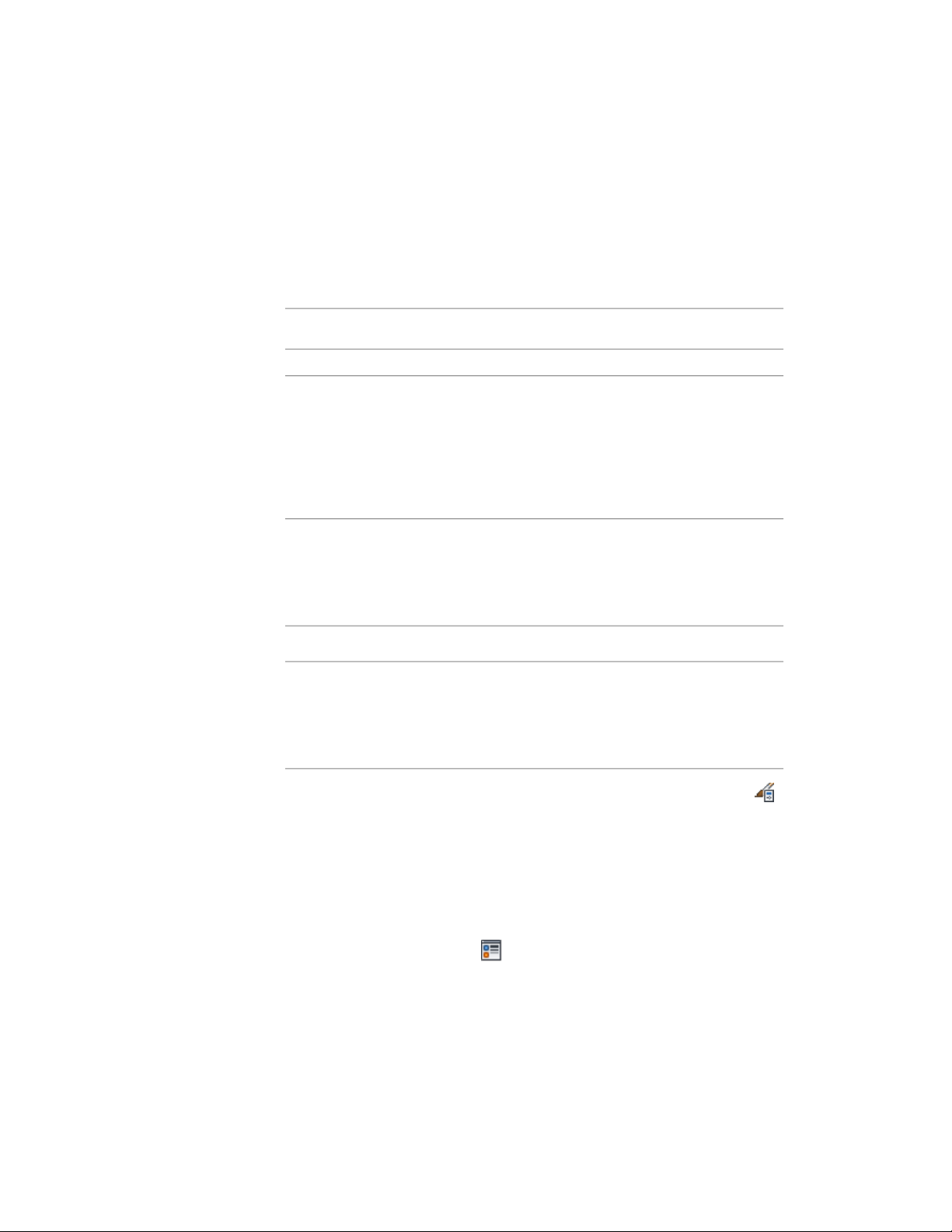
Changing the AEC Dimension Display Components
Use this procedure to change the properties of the display components of an
AEC dimension style.
The following AEC dimension display components are available:
Display components of AEC dimen-
sions
DescriptionComponent
Use this component only to turn the visib-
ility of an AEC dimension on or off for a
AEC Dimension Group
specific view. All the other settings, like
color, linetype, and lineweight are specified
in the underlying AutoCAD dimension
style; any changes you enter here are not
displayed.
This component shows removed associative
dimension points. Make it visible if you
Removed Points Marker
want to restore removed dimension points,
as described in Restoring Object Points Set
in the AEC Dimension Style on page 3392.
Marker of the dimension base point.AEC Dimension Group Marker
This component is displayed when a dimen-
sion segment is hidden or a dimension text
Override Text & Lines Marker
hidden or overwritten. For more informa-
tion, see Overriding Dimension Values and
Hiding Dimension Segments on page 3405.
1 Click Manage tab ➤ Style & Display panel ➤ Style Manager .
2 Expand Documentation Objects, and expand AEC Dimension
Styles.
3 Select the style you want to edit.
4 Click the Display Properties tab.
5 Select the display representation where you want the changes to
appear, and select Style Override.
6 If necessary, click .
Changing the AEC Dimension Display Components | 3419
Loading ...
Loading ...
Loading ...