Loading ...
Loading ...
Loading ...
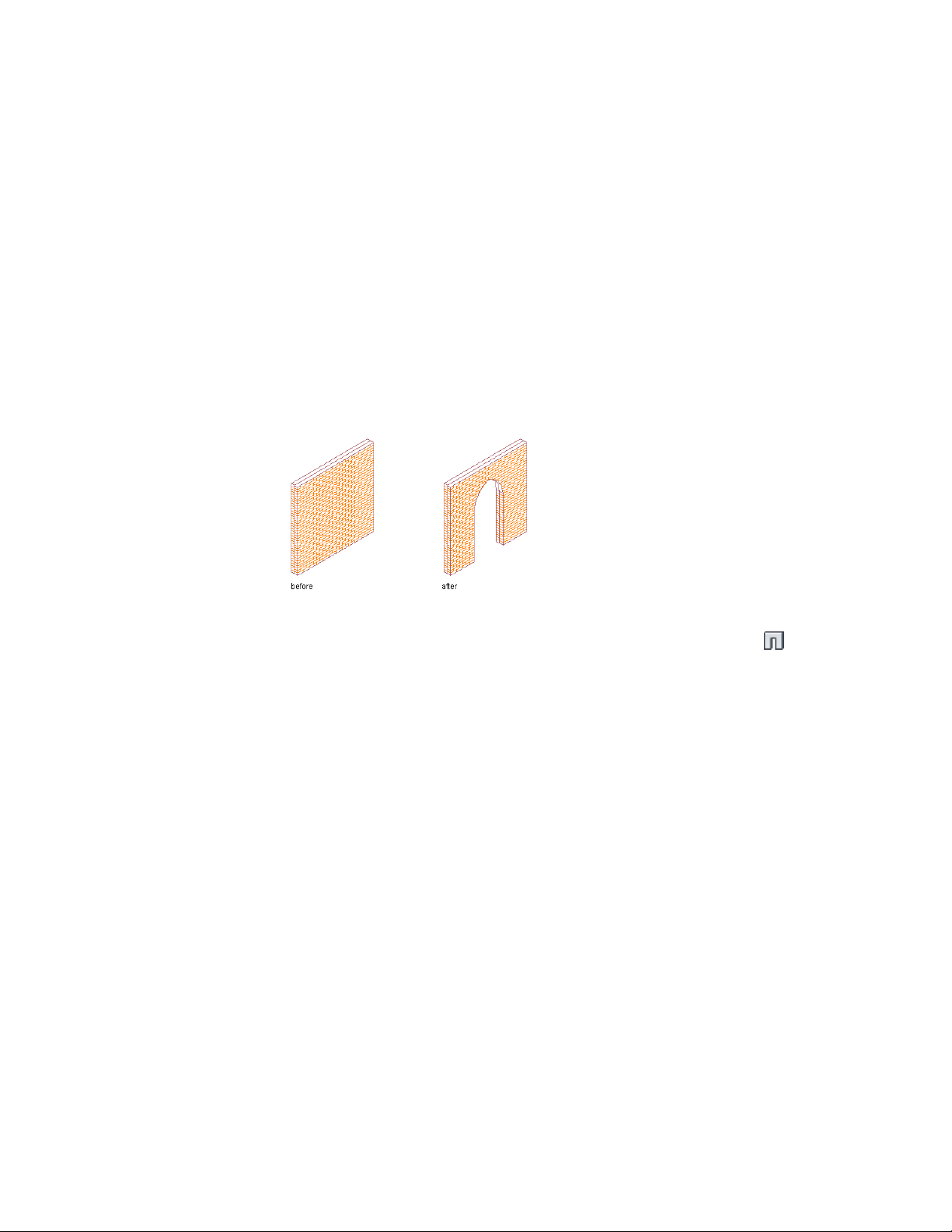
■ To place a smaller number of doors or windows while still
observing the offset, enter the desired number on the
command line and press ENTER. then click onscreen to place
the doors or windows. The doors or windows are centered on
the segment between the two grid lines while keeping their
offset to each other.
Adding an Opening to a Wall
Use this procedure to place one or more openings in a wall.
Inserting an opening in a wall
1 Select a wall.
2 Click Home tab ➤ Build panel ➤ Door drop-down ➤ Opening
.
3 Specify the settings for the opening.
For more information about adding openings, see Creating an
Opening with User-Specified Settings on page 2034.
4 Specify an insertion point along the wall.
5 Continue to place openings in the wall, and press ENTER.
Adding a Door/Window Assembly to a Wall
Use this procedure to place one or more door/window assemblies in a wall.
Adding an Opening to a Wall | 1173
Loading ...
Loading ...
Loading ...