Loading ...
Loading ...
Loading ...
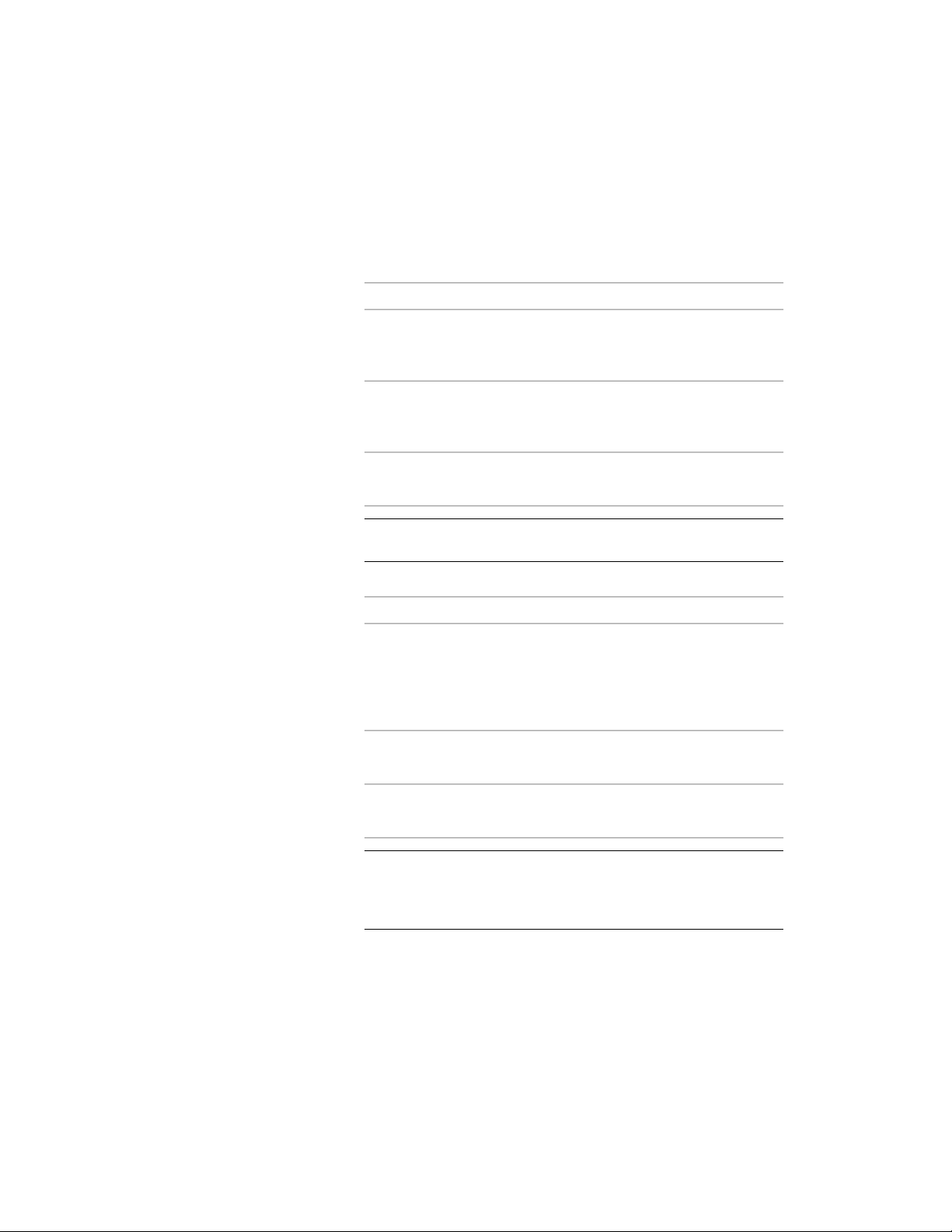
9 Select a structural member style, and select a style location, if not
the current drawing.
The style provides the shape of the beam.
10 Specify a value for Bound spaces:
Then…If you want to…
select Yes.allow the beam to be used as a
bounding object for associative
spaces
select No.prevent the beam from being used
as a bounding object for associative
spaces
select By Style.use the bounding setting from the
beam style
NOTE For more information on associative spaces, see Generating
Associative Spaces on page 2904.
11 Specify a value for Trim automatically:
Then…If you want…
select Yes.the geometry of the beam to be
automatically trimmed to any other
structural members, other architec-
tural objects, or linework to which
it is logically connected
select No.prevent the geometry of the beam
from being trimmed automatically
select By Style.use the trim setting from the beam
style
NOTE This setting affects only the structural member being added.
Adding a new structural member will not change the geometry of
an existing structural member, regardless of the setting for Trim
automatically.
12 Expand Dimensions.
Creating a Beam Tool | 2515
Loading ...
Loading ...
Loading ...