Loading ...
Loading ...
Loading ...
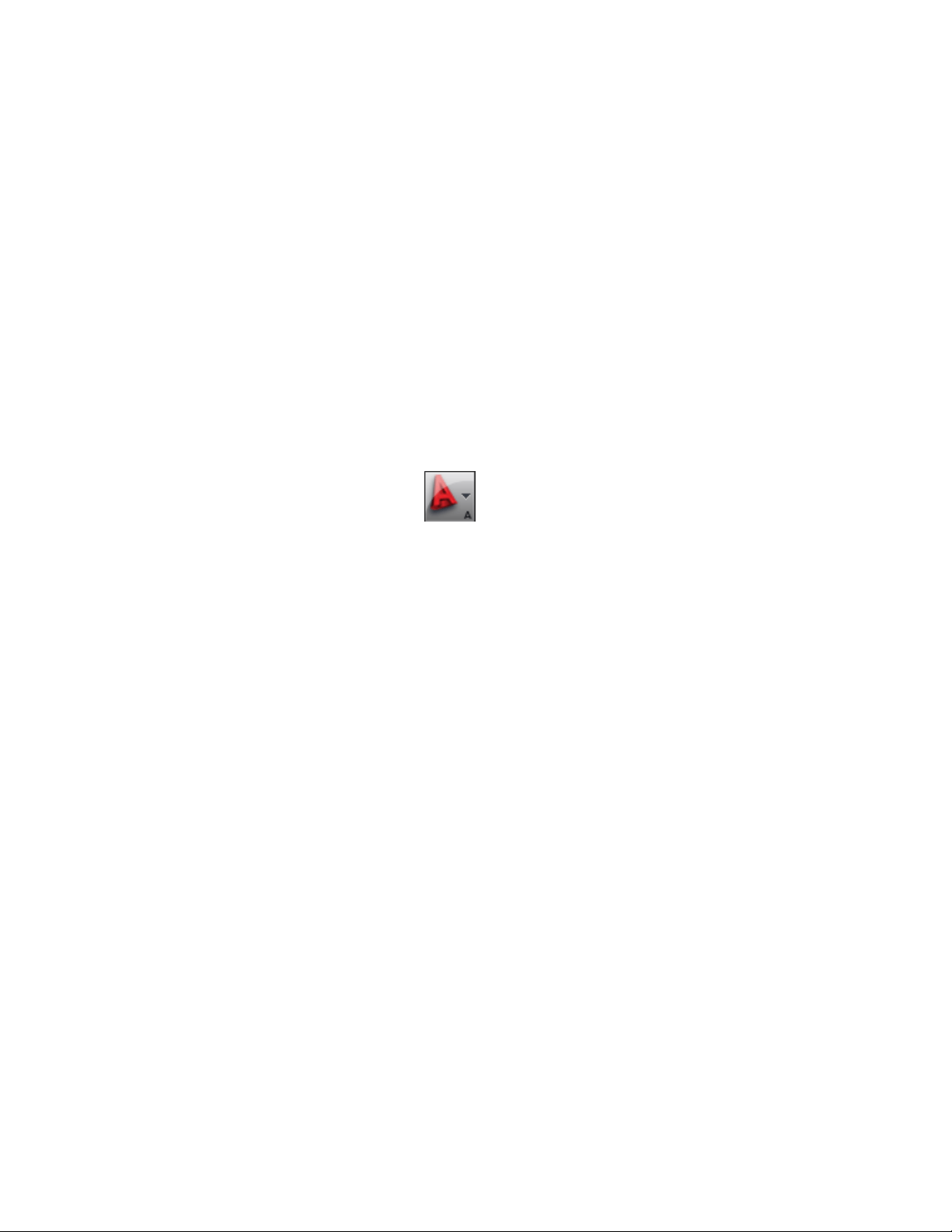
For information about other methods of opening elements if you
do not select this option, see Opening and Closing an Element
on page 421.
6 Click OK.
7 Edit the element as necessary:
■ Add objects to the element.
■ Reference other elements into the element.
For more information, see Referencing an Element into
Another Element on page 426.
8 Close the element using either of the following methods:
■ Right-click the element in the Drawing Explorer, and click
Close.
■ Click ➤ Close ➤ Current Drawing.
9 Click Yes to save the changes in the drawing if necessary.
Converting a Drawing to an Element
You may have drawing files in AutoCAD Architecture that you want to convert
into elements. When you convert a drawing file into an element:
■ The drawing file is either moved, copied, or connected via a link to the
element category you specify.
■ If necessary, a different name is given to the file and a description is added
to it.
There are 2 ways to convert a drawing file into an element: you can open the
drawing file in AutoCAD Architecture and save it as an element, or you can
drag a drawing file from Windows Explorer to the Project Navigator.
Converting Drawing Files by Opening and Saving as an Element
Use this procedure to convert a drawing file to an element by opening it in
AutoCAD Architecture and then saving it as an element.
Converting a Drawing to an Element | 417
Loading ...
Loading ...
Loading ...