Loading ...
Loading ...
Loading ...
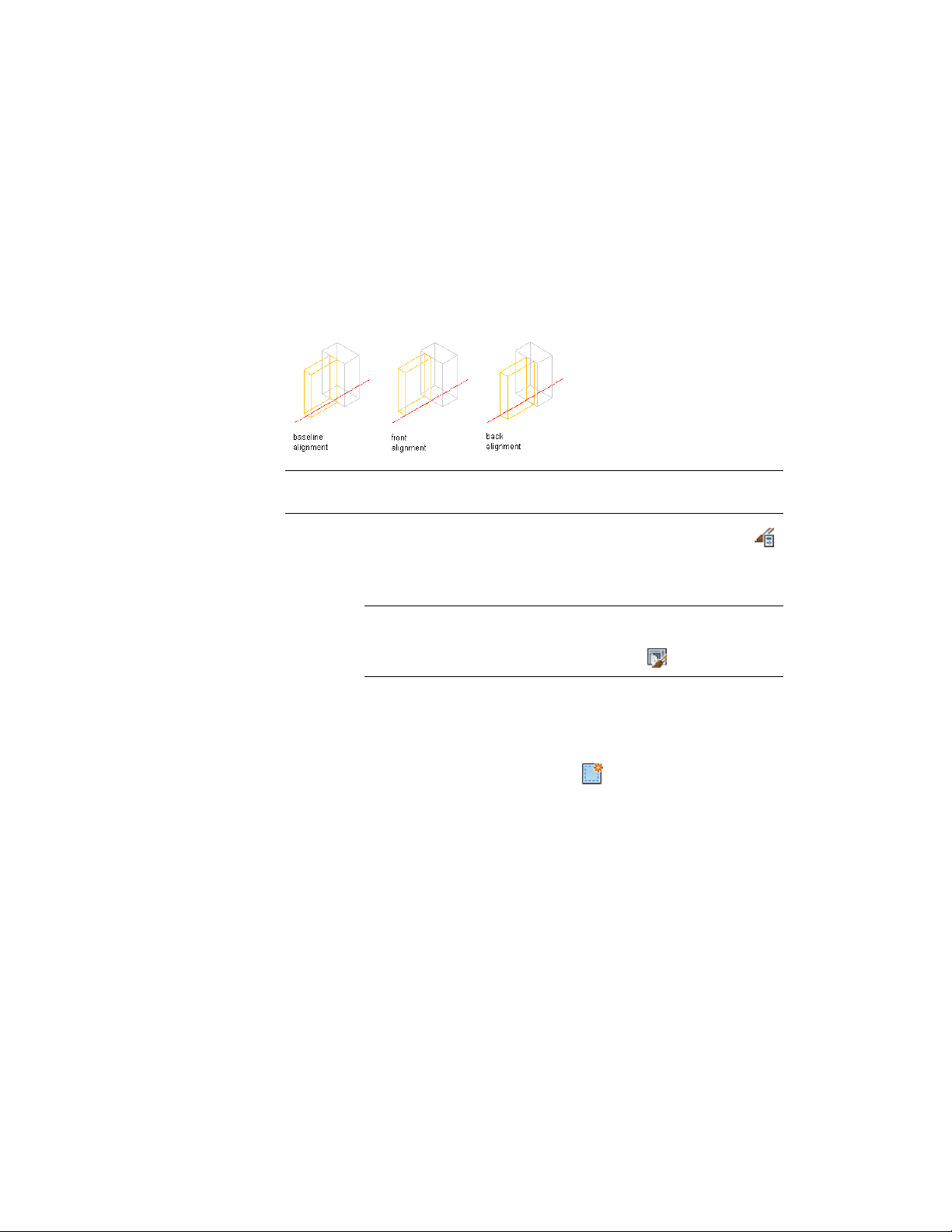
Specifying an Alignment for a Door and Window Assembly Infill
Use this procedure to align an infill so that it is centered with the baseline of
the door/window assembly, in front of the baseline, or behind the baseline.
In Plan view, the front of a door/window assembly (drawn from left to right)
is below the baseline and the back is above the baseline.
Specifying Door/Window Assembly panel infill alignments
NOTE To move the infill away from the baseline, see Specifying an Offset for a
Door and Window Assembly Infill on page 1711.
1 Click Manage tab ➤ Style & Display panel ➤ Style Manager .
2 Expand Architectural Objects, and expand Door/Window
Assembly Styles.
NOTE Alternatively, select a door/window assembly in the drawing,
and click Door/Window Assembly tab ➤ General panel ➤ Edit Style
drop-down ➤ Door/Window Assembly Styles .
3 Select a door/window assembly style.
4 Click the Design Rules tab.
5 In the left pane, select Infills under Element Definitions.
6 Select an infill definition or click to create a new one.
7 Select an alignment: front, center, or back.
8 Click OK.
Specifying an Offset for a Door and Window Assembly Infill
Use this procedure to specify an offset for a door/window assembly infill. By
default, infills are centered on the door/window assembly baseline. If your
design requires that the infill be aligned with frame edges or some other part
of the door/window assembly, you can specify an offset for the infill.
Door and Window Assembly Styles | 1711
Loading ...
Loading ...
Loading ...