Loading ...
Loading ...
Loading ...
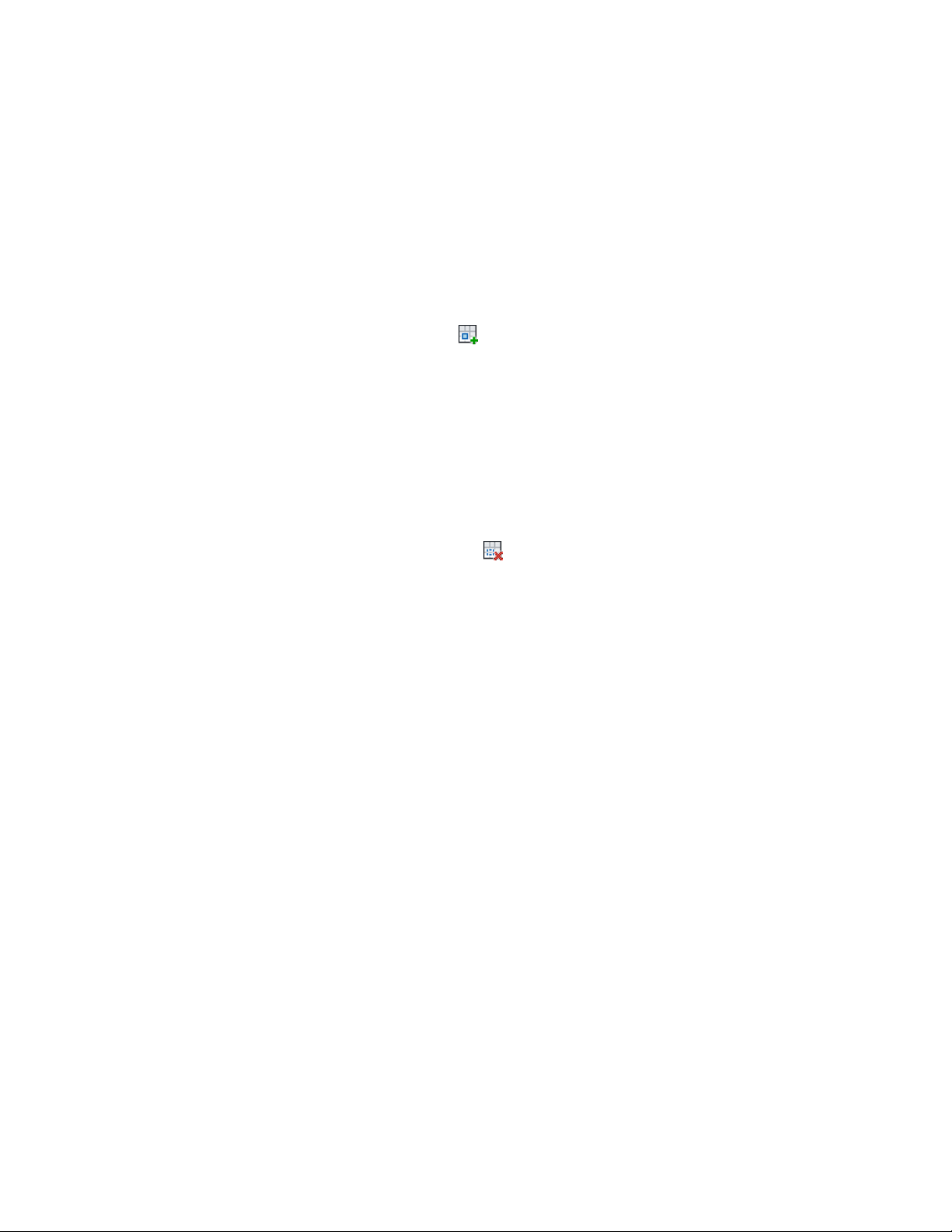
Creating Holes in Layout Grids
Use this procedure to create a hole in a layout grid. The area of the grid within
the hole is not displayed.
1 Draw a closed polyline to define the hole.
2 Select a layout grid, and click Layout Grid 2D tab ➤ Clipping
panel ➤ Add Hole .
3 Select the layout grid, and press ENTER.
4 Select the closed polyline for the hole, and press ENTER.
A hole is cut in the layout grid.
Removing Holes from Layout Grids
Use this procedure to remove holes that you have created in layout grids.
1 Select a layout grid, and click Layout Grid 2D tab ➤ Clipping
panel ➤ Remove Hole .
2 Select a layout grid, and press ENTER.
3 Select the closed polyline of the hole.
Changing the Location of Layout Grids
Use this procedure to change the location of layout grids. You can relocate a
layout grid by changing the coordinate values of its insertion point. The layout
grid also has an orientation with respect to the world coordinate system (WCS)
or the current user coordinate system (UCS). For example, if the top and
bottom of the layout grid are parallel to the XY plane, its normal is parallel to
the Z axis. You can change the orientation of the layout grid by aligning its
normal with another axis. You can also rotate the layout grid on its plane by
changing the rotation angle.
For information about WCS and UCS, see “Use Coordinates and Coordinate
Systems” in AutoCAD help.
1 Double-click the layout grid that you want to change.
2 On the Properties palette, expand Basic, and expand Location.
3 Select Additional information.
2708 | Chapter 33 Layout Curves and Grids
Loading ...
Loading ...
Loading ...