Loading ...
Loading ...
Loading ...
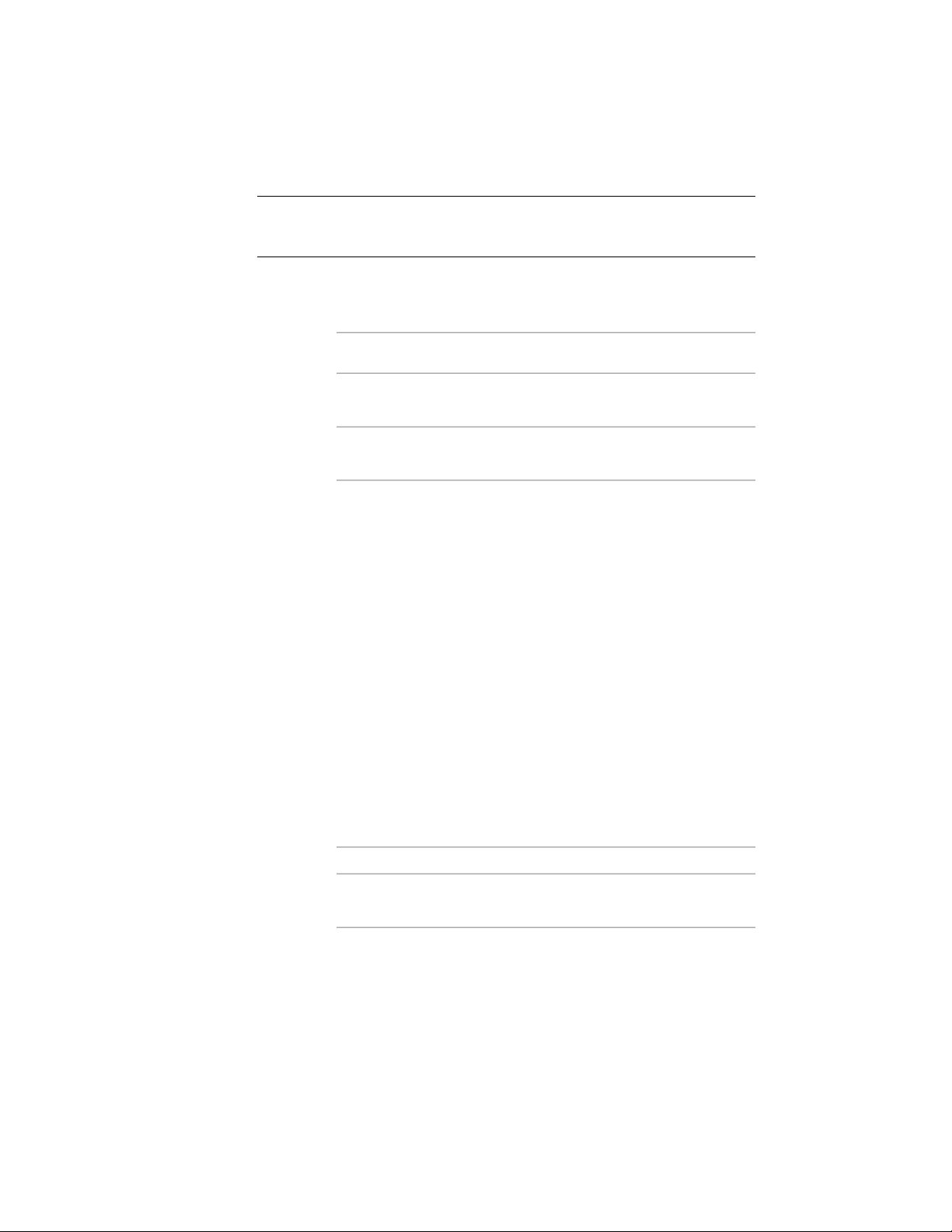
TIP To quickly identify the start and end of a curtain wall unit, select the curtain
wall unit. The Reverse Direction grip points toward the end of the curtain wall
unit.
1 Select a curtain wall unit.
2 Expand Dimensions.
3 Miter the curtain wall unit on the start or the end point:
Then …If you want to miter the curtain
wall unit …
enter an angle for Start Miter Angle,
and press ENTER.
at its start point
enter an angle for End Miter Angle,
and press ENTER.
at its end point
Changing the Location of a Freestanding Curtain Wall Unit
Use this procedure to relocate a freestanding curtain wall unit by changing
the coordinate values of its insertion point. The curtain wall unit also has an
orientation with respect to the WCS or the current UCS. For example, if the
top and bottom of the curtain wall unit are parallel to the XY plane, its normal
is parallel to the Z axis. You can change the orientation of the curtain wall
unit by aligning its normal with another axis. You can also rotate the curtain
wall unit on its plane by changing the rotation angle.
For information about the world coordinate system (WCS) and the user
coordinate system (UCS), see “Use Coordinates and Coordinate Systems” in
AutoCAD Help.
1 Double-click the curtain wall unit you want to change.
2 Expand Location.
3 Click Additional information.
4 Specify the location of the curtain wall unit:
Then …If you want to …
enter new coordinate values under
Insertion Point.
relocate the curtain wall unit
1662 | Chapter 21 Curtain Walls
Loading ...
Loading ...
Loading ...