Loading ...
Loading ...
Loading ...
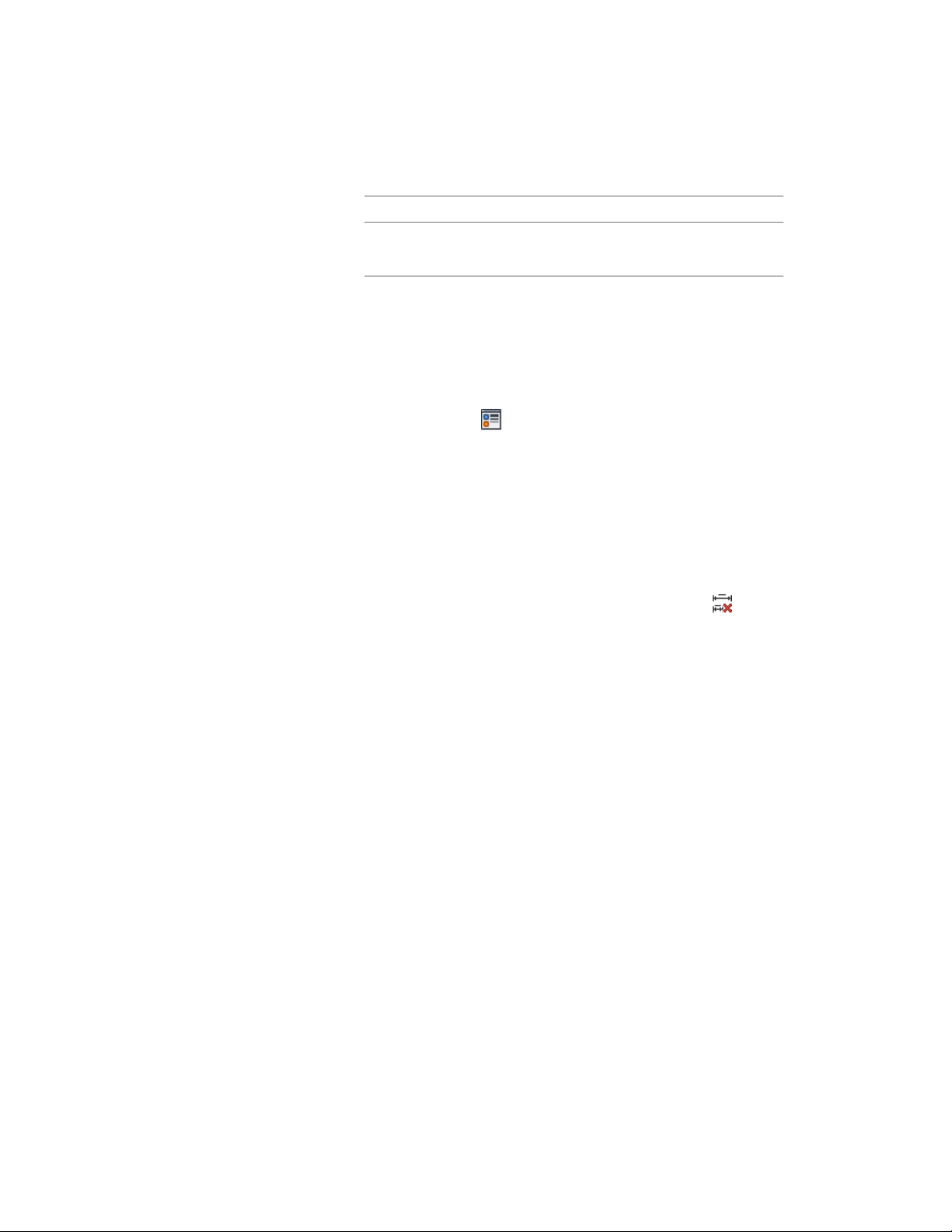
Then…If…
make it visible by following steps 3
through 9.
the point removed is not visible as
a crossed circle
3 Right-click, and click Object Display.
4 Click the Display Properties tab.
5 Select the display representation on which the changes should
appear, and select Object Override.
The display representation in bold is the current one.
6 If necessary, click .
7 Click the Layer/Color/Linetype tab.
8 Select the Removed Points Marker component, and turn on the
setting for Visibility.
9 Click OK twice.
The removed dimension point on the dimension chain is now
visible as a crossed circle.
10 If necessary, select the AEC dimension again, and click AEC
Dimension tab ➤ Modify panel ➤ Remove Ext. Lines .
11 Click the center of the circle for the dimension points to restore.
■ If the Update Added/Removed Points Immediately setting is
selected, the selected points are deleted immediately.
■ If the Update Added/Removed Points Immediately setting is
cleared, the selected points are deleted after you end the
command.
For more information, see Specifying AEC Dimension Preferences
on page 3365.
Restoring Object Points Set in the AEC Dimension Style | 3393
Loading ...
Loading ...
Loading ...