Loading ...
Loading ...
Loading ...
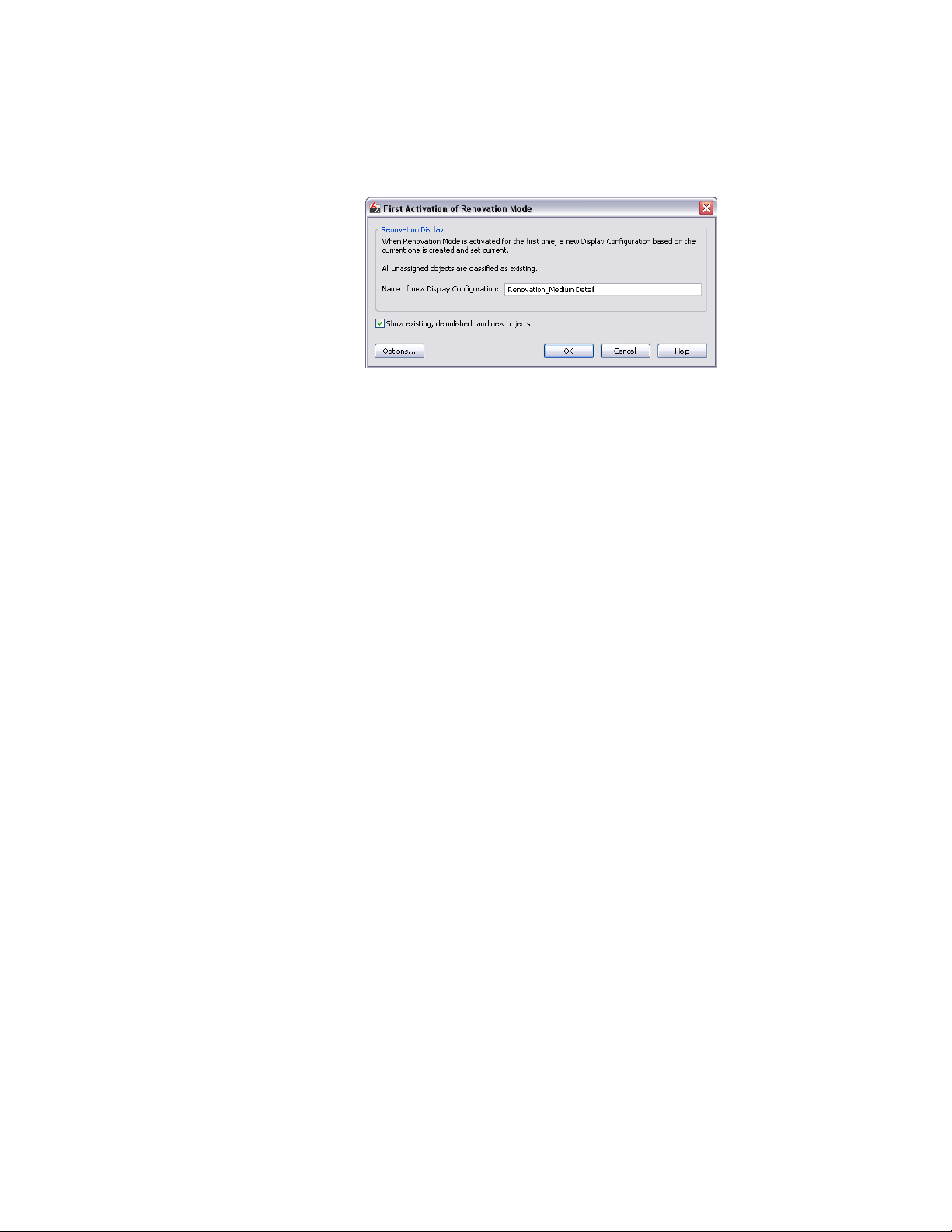
2 Enter a new name for the display configuration if necessary.
It is recommended that you maintain the default prefixes for
display configurations.
3 Click Options to change settings for the Renovation display, layer,
and styles, blocks and materials, or click OK to begin working in
Renovation mode.
Renovation styles can be saved, modified, or deleted. Display
styles can also be imported from, or exported to, external catalogs.
For more information, see Renovation Settings for Objects on
page 571.
Subsequent Work Using Renovation Mode
When you reactivate Renovation mode in a previously-activated drawing, you
can continue using the existing Renovation display configuration or create a
new one.
Objects that were categorized in an earlier Renovation phase retain their
category and representation. Any objects without a Renovation category (for
example, objects that were added when Renovation mode was not active) are
automatically categorized and displayed as Existing objects.
By default, the Show existing, demolished, and new objects option is selected.
Because this option ensures that categorized objects in a Renovation plan
remain visible if you switch between displaying the drawing as a Renovation,
Demolition, or Revision plan, it is recommended that you leave this option
selected.
Activating Renovation Mode for the First Time | 569
Loading ...
Loading ...
Loading ...