Loading ...
Loading ...
Loading ...
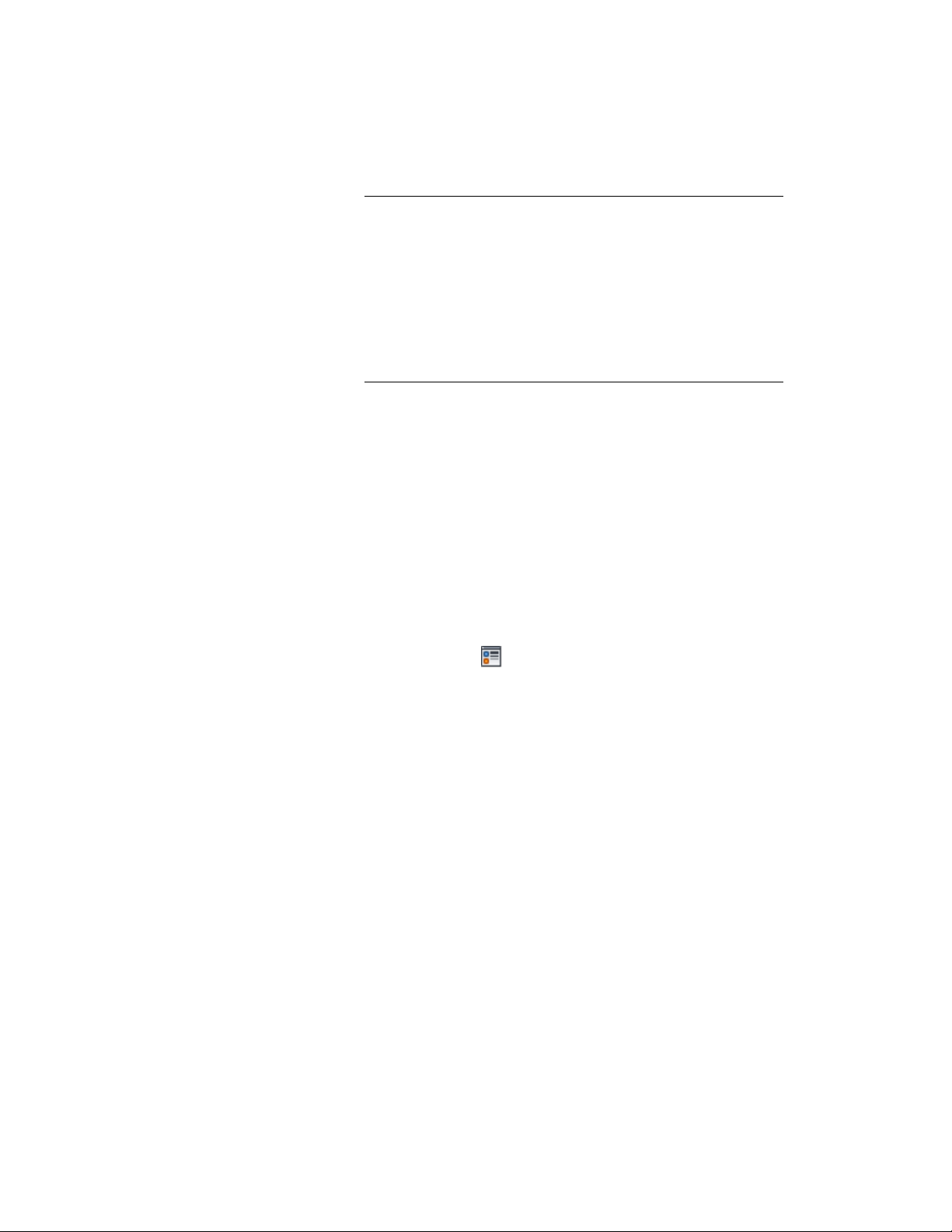
NOTE Under Wall Width, you have two settings that override the
AEC dimension style settings for the dimensioning of wall
components: From Style and Structural from Style. If you select From
Style, the dimensioning of wall components is done according to the
settings in the wall style. If you select Structural from Style, the
dimensioning of wall components is done according to the settings
in the wall style, but takes into account only components that have
been marked as Structural in the wall style. For information on setting
the dimensioning of wall components in the wall style, see Defining
the Dimension Settings for Wall Components on page 1295.
10 Repeat steps 7–9 until your dimension contains all objects and
points you want to dimension.
11 Click OK.
You can also access and modify AEC dimension contents through the AEC
dimension’s context menu, as follows:
1 Select the AEC dimension you want to change, right-click, and
click Edit Object Display.
2 Click the Display Properties tab.
3 For the desired display representation, select Object Override.
The display representation in bold is the current display
representation.
4 If necessary, click .
5 Click the Contents tab.
6 Adjust the settings as desired, and click OK twice.
Specifying the AutoCAD Style and Other Properties for an AEC
Dimension
Use this procedure to specify the AutoCAD dimension style underlying the
current AEC dimension style and to specify other display settings for an AEC
dimension in a particular display representation. These settings include:
■ Distance between dimension chains
■ Length of extension lines
■ Dimension layer
Specifying the AutoCAD Style and Other Properties for an AEC Dimension | 3411
Loading ...
Loading ...
Loading ...