Loading ...
Loading ...
Loading ...
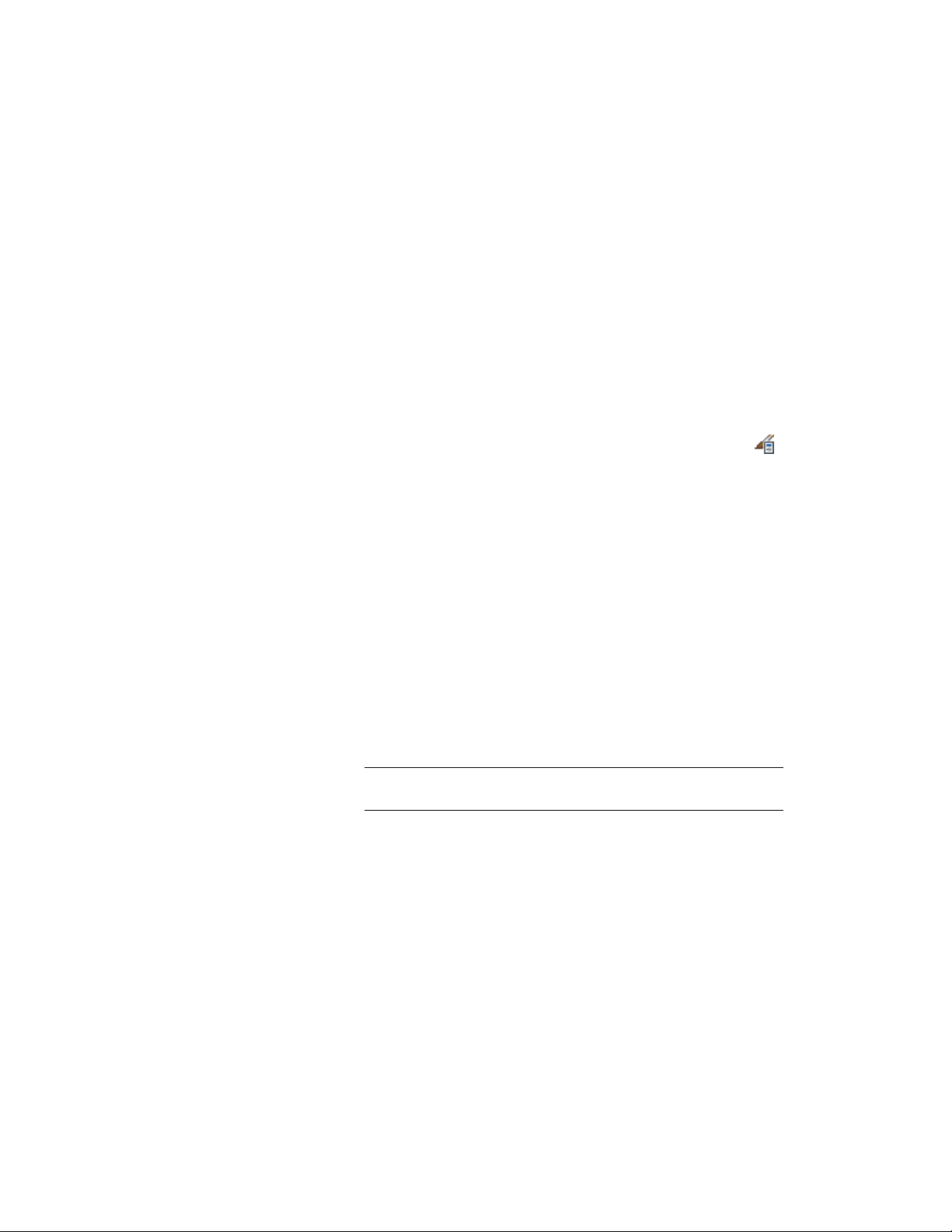
Applying Wall Endcap Styles from the Style Manager
Although you can create a new wall endcap style from the Style Manager using
the procedure described below, the new style is not automatically applied to
any wall style or wall; you must apply it to wall styles or walls in a separate
task. For more information, see Applying a Wall Endcap Style to a Wall Style
on page 1388 and Overriding a Wall Endcap Style on a Wall on page 1388.
Creating a Wall Endcap Style in the Style Manager
1 Draw polyline(s) in the shape of the wall endcap you want to
create.
2 Click Manage tab ➤ Style & Display panel ➤ Style Manager .
3 Expand Architectural Objects.
4 Right-click Wall Endcap Styles, and click New.
5 Enter a name for the new wall endcap style, and press ENTER.
6 Right-click the new style name, and click Set From.
7 Select a polyline, and enter the index number for the wall
component to which the polyline applies.
When you select polylines to use in wall endcap styles, each
polyline corresponds to the shape of the endcap for one wall
component. Each polyline is scaled to fit its assigned component.
Wall components are numbered from exterior to interior.
Component index 1 corresponds to the outermost exterior
component.
8 When prompted, enter y (Yes) to assign a polyline to another
component, or enter n (No) if there are no more components.
NOTE You can assign the same polyline to multiple wall components
that you want to have the same endcap condition.
9 When you finish specifying endcap conditions for wall
components, enter the return offset for the endcap.
A positive value offsets the endcap from the wall start point in
the positive X direction.
10 Click OK.
You can apply the wall endcap style to a wall style (Applying a
Wall Endcap Style to a Wall Style on page 1388, an opening endcap
Applying Wall Endcap Styles from the Style Manager | 1387
Loading ...
Loading ...
Loading ...