Loading ...
Loading ...
Loading ...
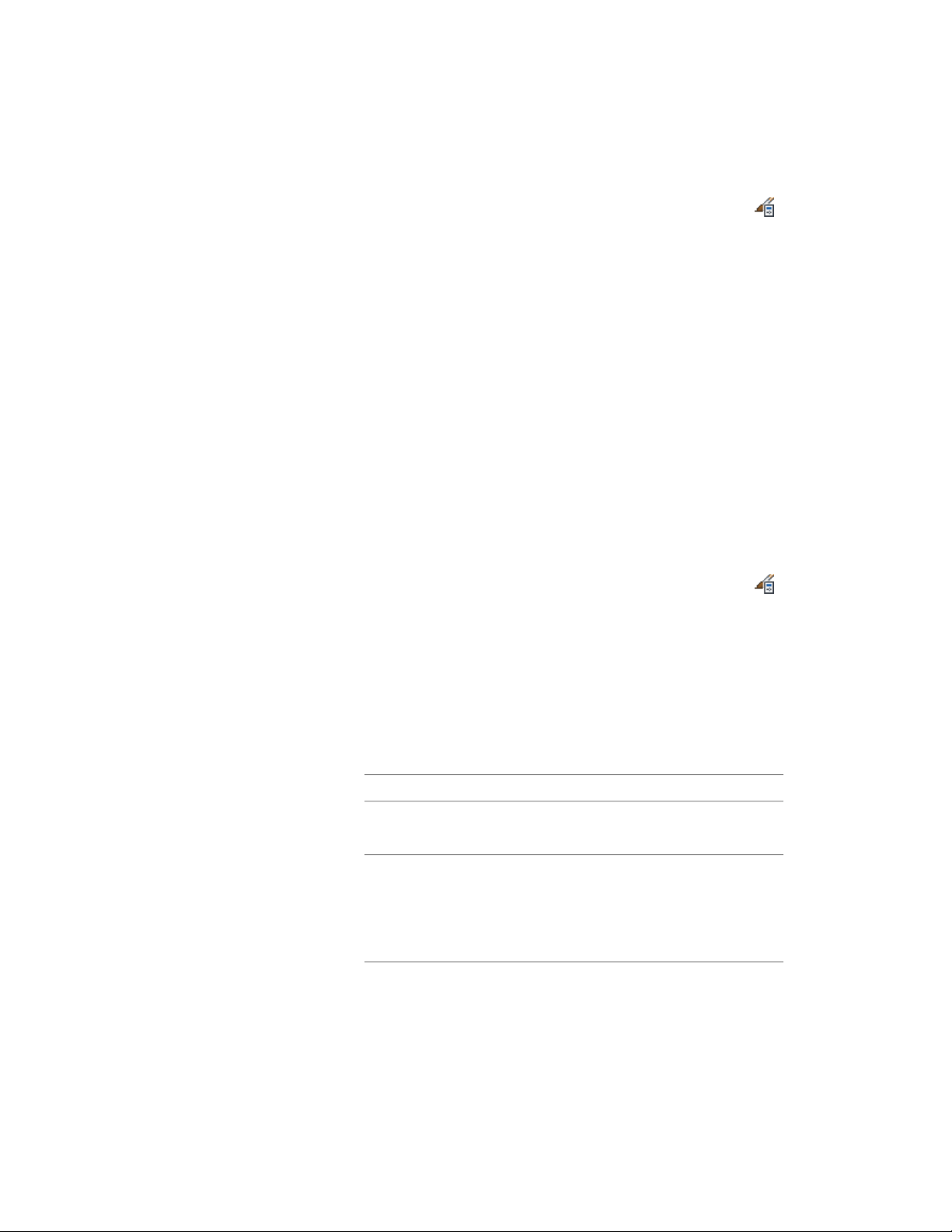
1 Click Manage tab ➤ Style & Display panel ➤ Style Manager .
2 Expand Architectural Objects, and expand Curtain Wall Styles.
3 Select the curtain wall style that you want to change.
4 Click the Display Properties tab.
5 Select the display representation where you want the changes to
appear.
6 Click Style Override.
7 Click the Layer/Color/Linetype tab.
8 Select the component to change, and select a different setting for
the property.
9 Click OK twice.
Specifying the Hatching for Components of a Curtain Wall Style
Use this procedure to specify the hatching of the components of a curtain
wall style. Curtain wall hatching is displayed only in display representations,
such as Plan, that are used in Top view (Plan view) of a drawing.
1 Click Manage tab ➤ Style & Display panel ➤ Style Manager .
2 Expand Architectural Objects, and expand Curtain Wall Styles.
3 Select the curtain wall style that you want to change.
4 Click the Display Properties tab.
5 Select the display representation where you want the changes to
appear, and click Style Override.
6 Click the Hatching tab.
7 Select a component, and click the setting for Pattern.
8 Specify the hatching for the component:
Then …If you want to specify …
select Predefined for Type, and then
select a pattern.
a hatching pattern that is available
in the software
select Custom for Type, and then
enter the name of the custom pat-
a custom pattern
tern. If necessary, click Browse, and
navigate to the folder where the
custom pattern file is located.
Specifying the Display of Curtain Walls | 1487
Loading ...
Loading ...
Loading ...