Loading ...
Loading ...
Loading ...
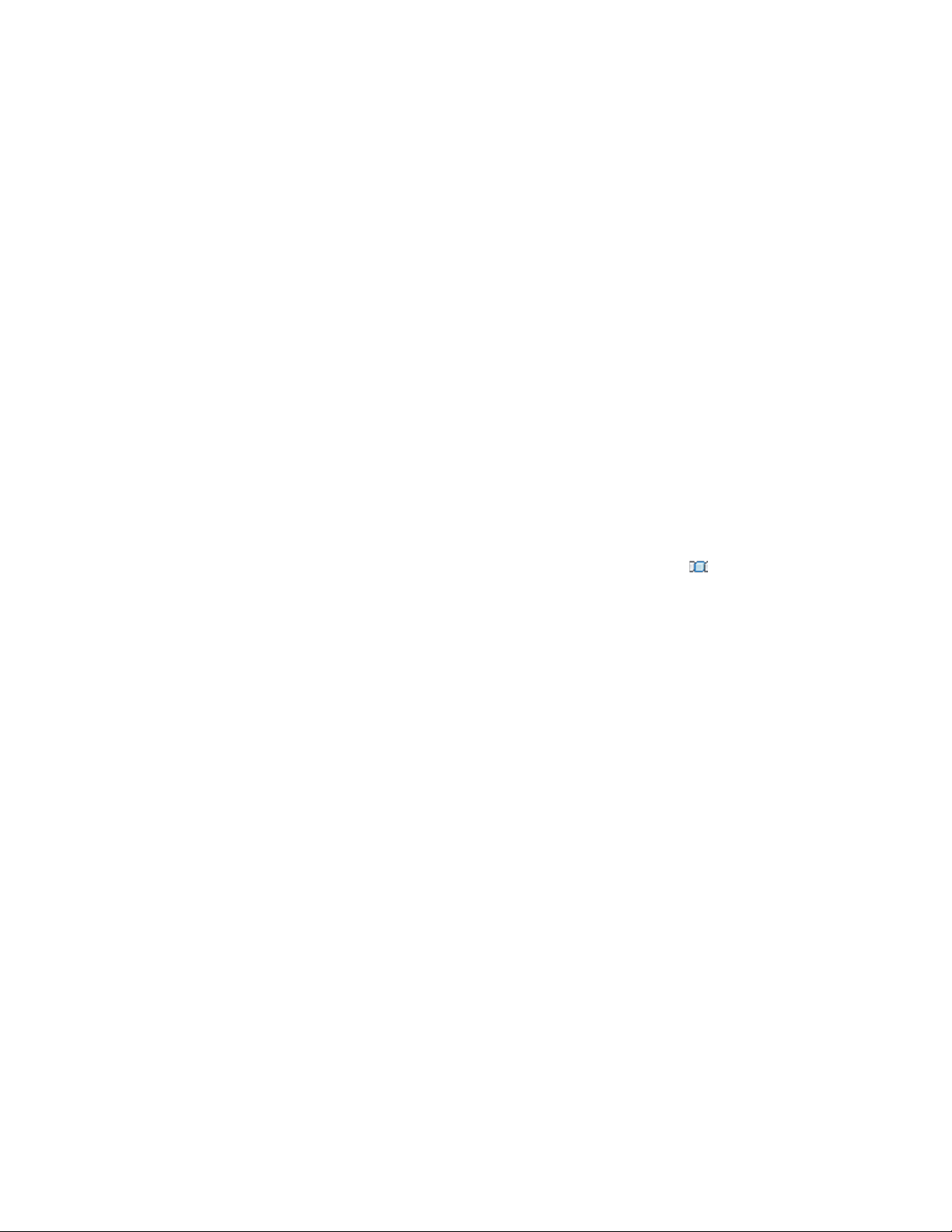
Changing the AEC Polygon Style
Use this procedure to change the style of one or more AEC Polygons. The style
controls the width and justification of the AEC Polygon edges. The justification
determines whether the edges are displayed inside, outside, or centered on
the vertices of the AEC Polygon. The style can also control the display
properties of the AEC Polygon. For more information about styles, see AEC
Polygon Styles on page 1842.
1 Double-click the AEC Polygon you want to change.
2 On the Properties palette, expand Basic, and expand General.
3 Select an AEC Polygon style.
Centering AEC Polygons
Use this procedure to center an AEC Polygon on a specified axis or between
any two specified points.
1 Select the AEC Polygon to center.
2 Click AEC Polygon tab ➤ Modify panel ➤ Center .
3 Select an existing axis line on which to center the AEC Polygon,
or press ENTER and then specify two points between which to
center the AEC Polygon.
Subtracting AEC Polygons
Use this procedure to subtract AEC Polygons from one another in order to
create a hole in an AEC Polygon. This would be useful, for example, for creating
a complex pattern for a curtain wall infill.
Changing the AEC Polygon Style | 1829
Loading ...
Loading ...
Loading ...