Loading ...
Loading ...
Loading ...
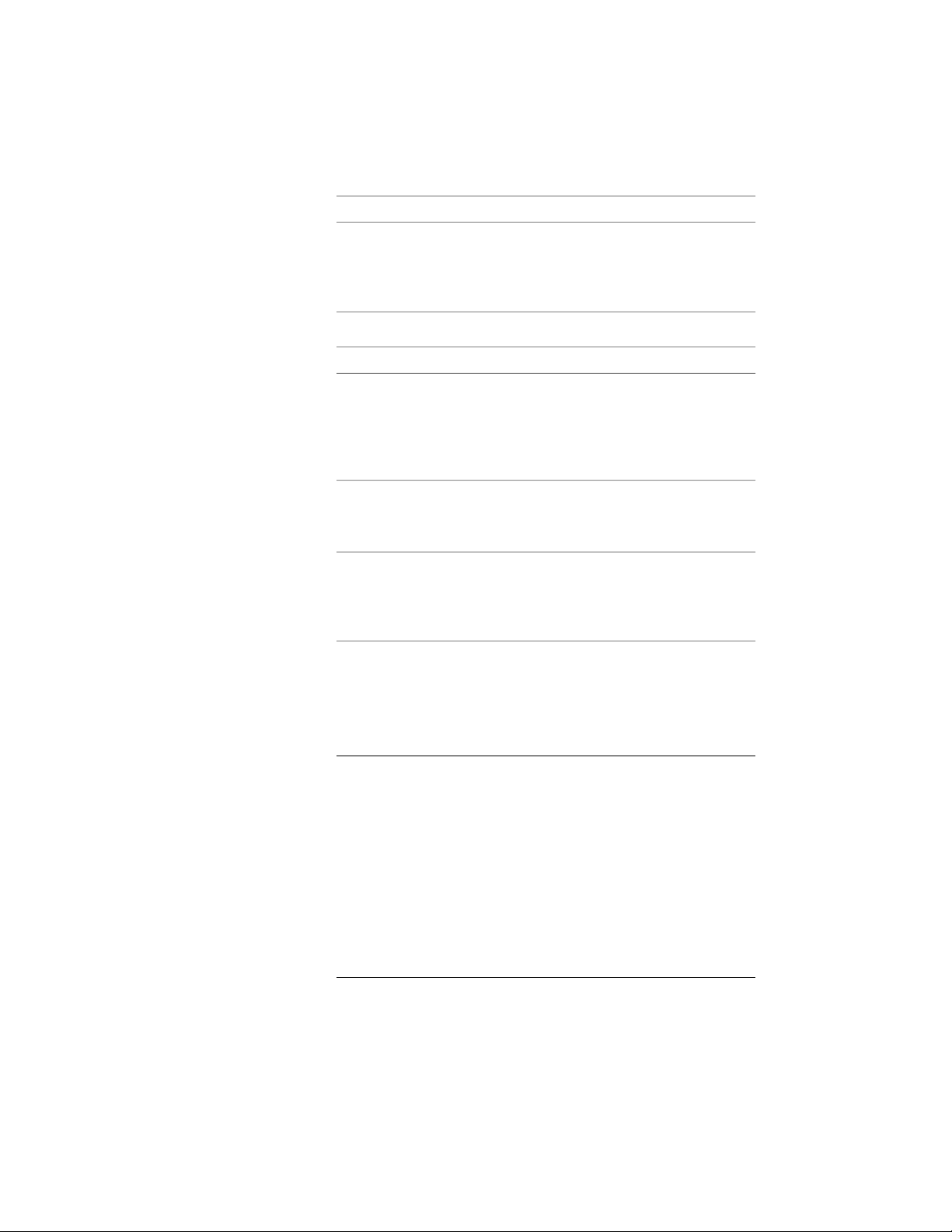
Then…If you want to…
select Use the first style encountered with
the same name. For more information, see
use the first instance of
the style name for all ob-
jects Options for Importing AEC Objects on page
239.
6 Click Create:
Then…If you…
the Project Navigator opens on your drawing
screen. Use Project Navigator to browse the
specified Create project
drawings when you im-
ported the IFC file project drawings created at import. For more
information, see Workflow for a Project Envir-
onment on page 289.
click Yes.created standalone draw-
ings and want to view
the top-level drawing
click No.created drawings outside
of an AutoCAD Architec-
ture project and want to
view a different drawing
If there is a component of an object that does not display after
you import an IFC file, open the display representation for the
object, and on the Layer/Color/Linetype tab, turn on the display
component by selecting the light bulb icon under Visible. For
more information, see Display Representations on page 789.
IMPORTANT If AutoCAD Architecture runs out of memory during
import, a message displays on the command line, and the import
process fails. Continuing to use AutoCAD Architecture under these
conditions may affect subsequent work. The correct procedure is to
close and then restart the application. You can then retry the import
after:
■ Closing all other applications.
■ Limiting the objects for import in the IFC Import Options
dialog.
■ Switching to a 64-bit system.
242 | Chapter 5 Interoperability with Other Applications
Loading ...
Loading ...
Loading ...