Loading ...
Loading ...
Loading ...
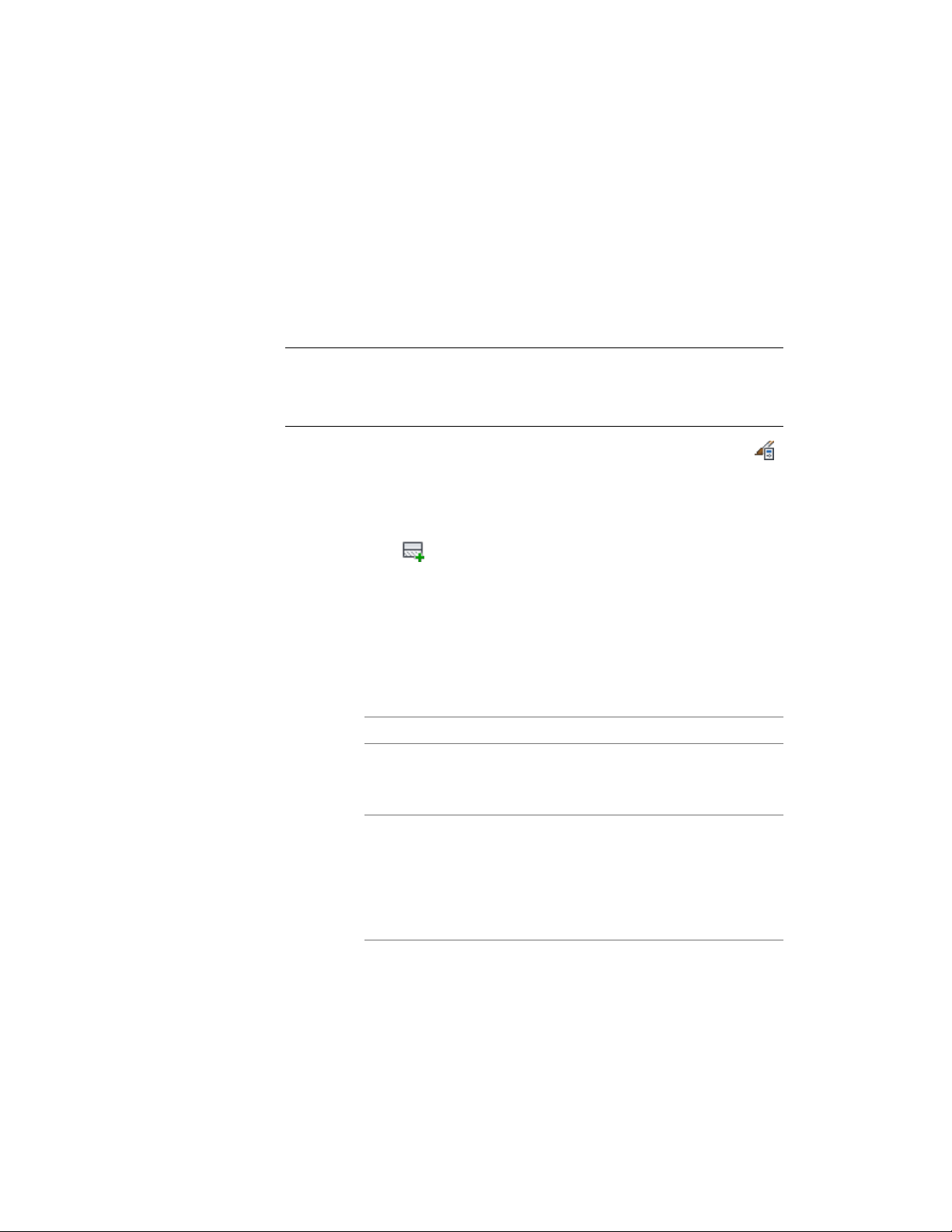
Creating or Editing a Component in a Wall Style
Use this procedure to create a wall component, or to edit existing wall
components in a wall style.
You can also add components to a wall style by copying them from other wall
styles. For more information, see Adding a Component from Another Wall
Style on page 1293.
NOTE Only the first 20 components of a wall style are controlled by the display
system. Although you can specify more than 20 components in a wall style, it is
suggested that you limit the number of components to 20. Components 21 and
higher are controlled by material assignment only.
1 Click Manage tab ➤ Style & Display panel ➤ Style Manager .
2 Expand Architectural Objects, and expand Wall Styles.
3 Select the wall style that you want to change.
4 Click the Components tab.
5 Click .
6 Enter a name for the new component.
7 Enter the cleanup priority for the component when walls intersect.
The lower the priority number, the higher the priority of the
component when it intersects with the components of other walls.
For more information, see Default Cleanup Priorities of Wall
Components on page 1288.
8 Specify the width of the component:
Then …If you want to …
enter a value for Width.specify a fixed width that cannot
be edited when you add or edit
walls of this style
select the setting for Width. Enter
a formula that defines how the
specify a variable width that can be
edited when you add or edit walls
of this style component width is calculated. For
more information, see Specifying
the Width and Edge Offset of a Wall
Component on page 1398.
Specifying the Components of a Wall Style | 1291
Loading ...
Loading ...
Loading ...