Loading ...
Loading ...
Loading ...
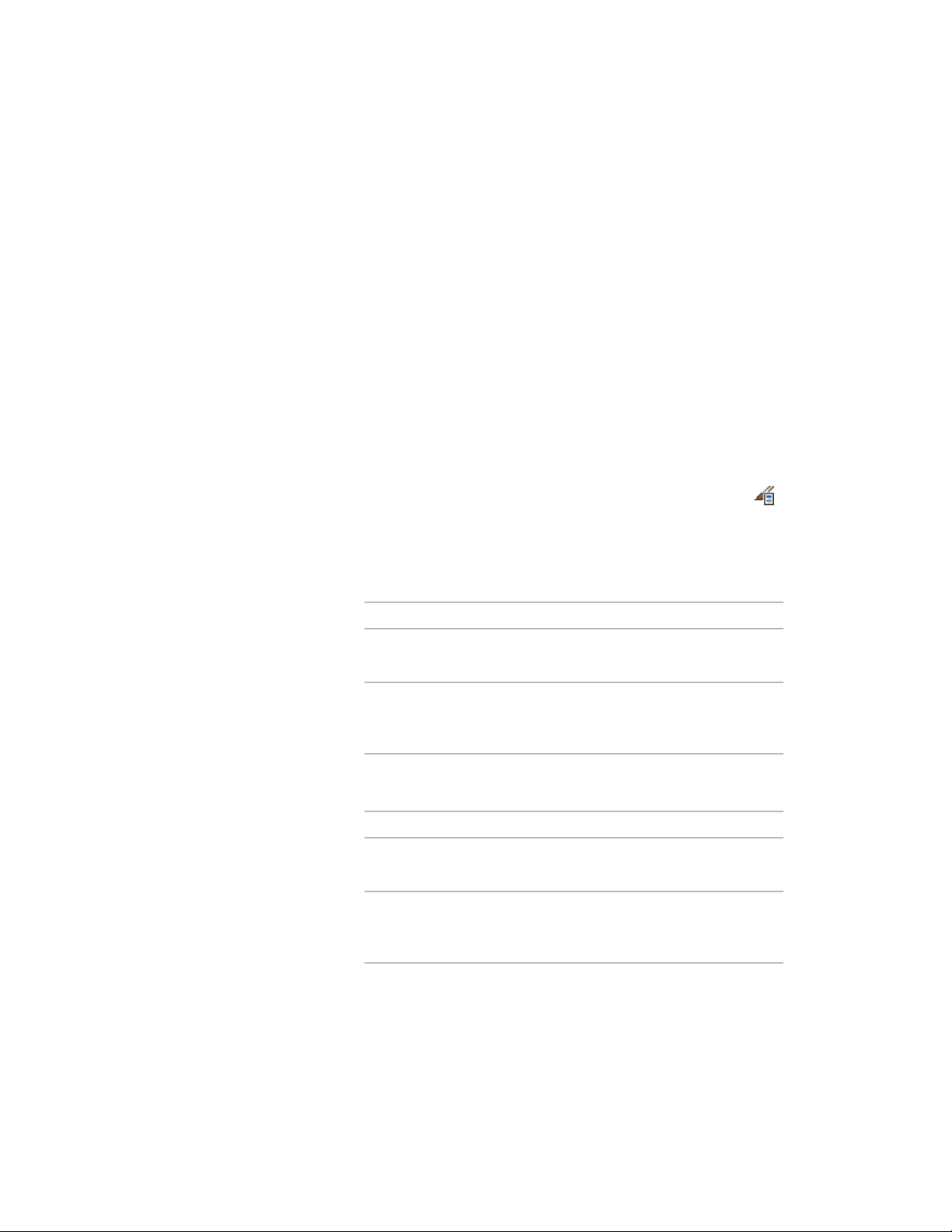
for any walls created from the tool. For more information, see Creating a Wall
Tool on page 1236.
Managing Wall Styles
To create, edit, copy, or purge styles, you access the Style Manager. The Style
Manager provides a central location in AutoCAD Architecture where you can
work with styles from multiple drawings and templates. For more information
about using the Style Manager, see Style Manager Overview on page 856.
Creating a Wall Style
Use this procedure to create a wall style. By copying an existing style, you can
create a style using default style properties. After you create the style, you edit
the style properties to customize the characteristics of the style.
1 Click Manage tab ➤ Style & Display panel ➤ Style Manager .
The Style Manager is displayed with the current drawing expanded
in the tree view.
2 Expand Architectural Objects, and expand Wall Styles.
3 Create a wall style:
Then …If you want to …
right-click Wall Styles, and click
New.
create a style with default properties
right-click the wall style you want
to copy, and click Copy. Right-click,
and click Paste.
create a style from an existing style
4 Enter a name for the new wall style, and press ENTER.
5 Edit the new wall style:
Then …If you want to …
click the General tab, and enter a
description.
enter a description of the style
see Applying a Wall Endcap Style to
a Wall Style on page 1388.
specify the endcap styles used for
wall openings and the ends of walls
of the style
Creating a Wall Style | 1283
Loading ...
Loading ...
Loading ...