Loading ...
Loading ...
Loading ...
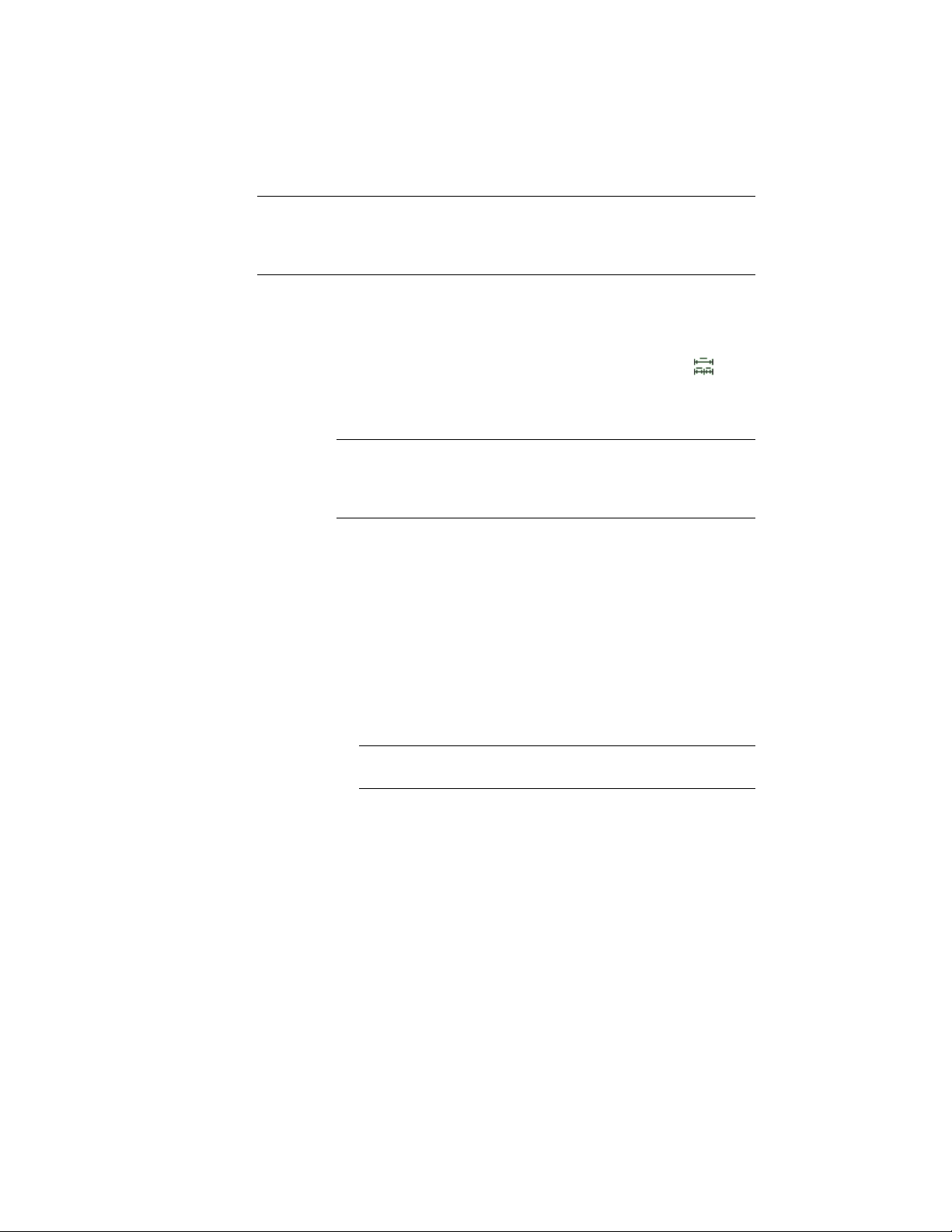
NOTE Custom column grids cannot be dimensioned automatically. To dimension
a custom column grid, follow the instruction in Associative Dimensions From Picked
Points on page 3364 and Creating an AEC Dimension with User-Specified Settings
on page 3370.
With an AEC dimension, you cannot display angle dimensions or edit
individual dimension chains.
1 Select the column grid you want to dimension.
2 Click Column Grid tab ➤ General panel ➤ Dimension .
3 On the Properties palette, expand Basic, and expand General.
4 Select a style.
NOTE Be sure to select an AEC dimension style that contains
dimensioning points for grids. For more information about AEC
dimension contents, see Associative Dimensions from Objects on
page 3355.
5 Click to specify the position of the AEC dimension.
The dimension can, for example, be placed above or below the
column grid.
■ To set the direction of the dimension, drag the mouse. The
extension lines are drawn in the opposite direction.
■ If you want to align the dimension, enter a on the command
line, and select the geometry to align to.
■ If you want a user-defined angle for the dimension, enter r
and enter the rotation angle on the command line.
NOTE The angle you specify here is calculated in relation to the
UCS, and not to the dimensioned grid.
Changing the Dimensions of a Column Grid
Use this procedure to change the overall dimensions of a column grid. A
rectangular grid is defined by its width and depth. A radial grid is defined by
its radius, angle, and optionally, its inner radius.
1 Double-click the column grid to which you want to make changes.
2752 | Chapter 34 Grids
Loading ...
Loading ...
Loading ...