Loading ...
Loading ...
Loading ...
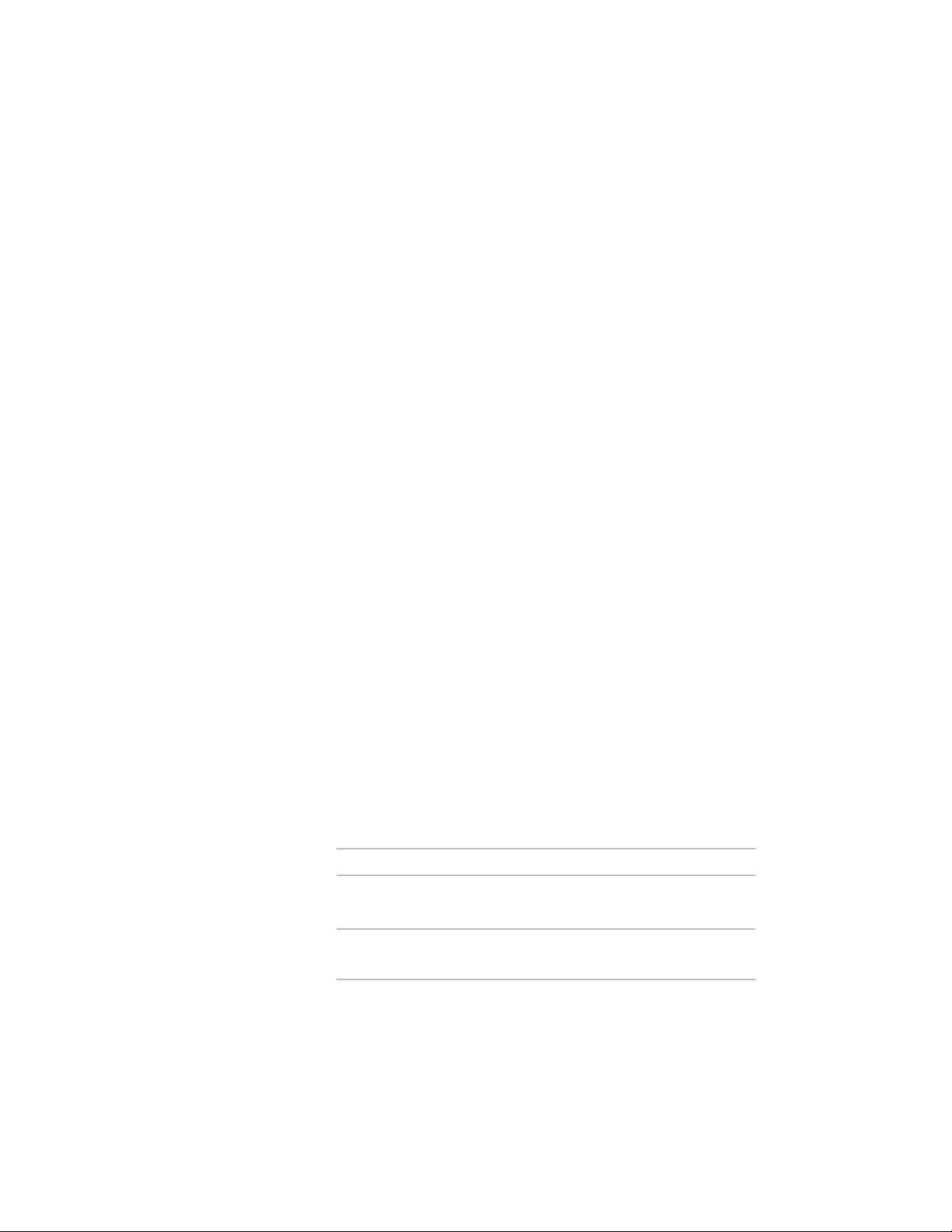
Changing the Justification of a Stair
Use this procedure to change the justification of an individual stair. The stair
remains in the same location, but changes in the width keep the new
justification point constant.
For example, a stair with right justification changes the left edge when the
width is changed.
1 Select the stair you want to change, and double-click it.
2 On the Properties palette, click the Design tab, expand Basic, and
expand General.
3 Select Left, Center, or Right for Justify.
This does not change the location of the stair, but changing this
value specifies the point from which changes to the width are
calculated from now on.
Changing the Style of a Stair
Use this procedure to select a different stair style for one or more stairs.
1 Select the stairs to change, and double-click one of them.
2 On the Properties palette, click the Design tab, expand Basic, and
expand General.
3 Select a different style.
Changing the Horizontal Direction of a Spiral or U-Shaped Stair
Use this procedure to change the orientation of a spiral stair.
1 Double-click a spiral or U-shaped stair to open the Properties
palette.
2 Click the Design tab, expand Basic, and expand General.
3 Specify the horizontal orientation of the stair:
Then…If you want to…
select Counterclockwise for Hori-
zontal Orientation.
draw the spiral or U-shaped stair in
a counterclockwise direction
select Clockwise for Horizontal Ori-
entation.
draw the spiral or U-shaped stair in
a clockwise direction
2166 | Chapter 27 Stairs
Loading ...
Loading ...
Loading ...