Loading ...
Loading ...
Loading ...
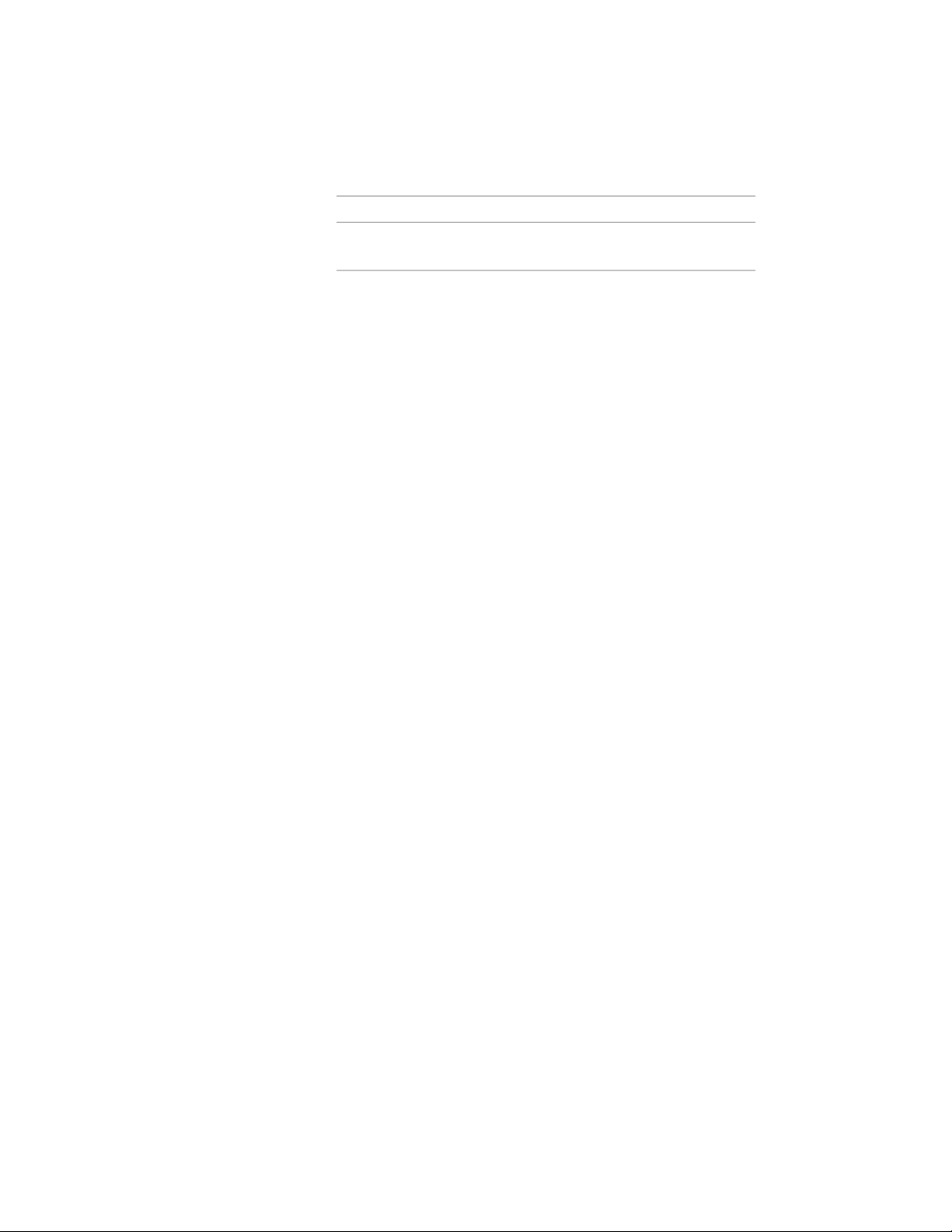
Then…If you want to…
cursor over the i-drop handle, and
drag the tool to the tool palette.
3 Right-click the new tool, and click Properties.
4 Enter a name for the tool.
5 Click the setting for Description, enter a description of the tool,
and click OK.
6 Expand Basic, and expand General.
7 Click the setting for Description, enter a description of the ceiling
grid created from this tool, and click OK.
8 Specify a layer key and any layer key overrides if you do not want
to use the layer assignments specified in the layer key style used
in the drawing.
9 Specify the settings for the dimensions of the grid.
For more information, see Creating a Ceiling Grid with
User-Specified Settings on page 2772.
10 Click OK.
Editing Ceiling Grids
You can change existing ceiling grids in different ways. You can change the
overall dimensions of the grid, the number and position of grid lines, and the
location of the grid within the drawing. You can also specify a clipping
boundary for the grid and use that to mask the grid or insert a hole into the
grid.
Changing the Dimensions of a Ceiling Grid
Use this procedure to change the overall dimensions of a ceiling grid. A ceiling
grid is defined by its width and depth.
1 Double-click the ceiling grid you want to change.
2 Expand General, and expand Dimensions.
3 Modify the values for X - Width or Y - Depth.
2778 | Chapter 34 Grids
Loading ...
Loading ...
Loading ...