Loading ...
Loading ...
Loading ...
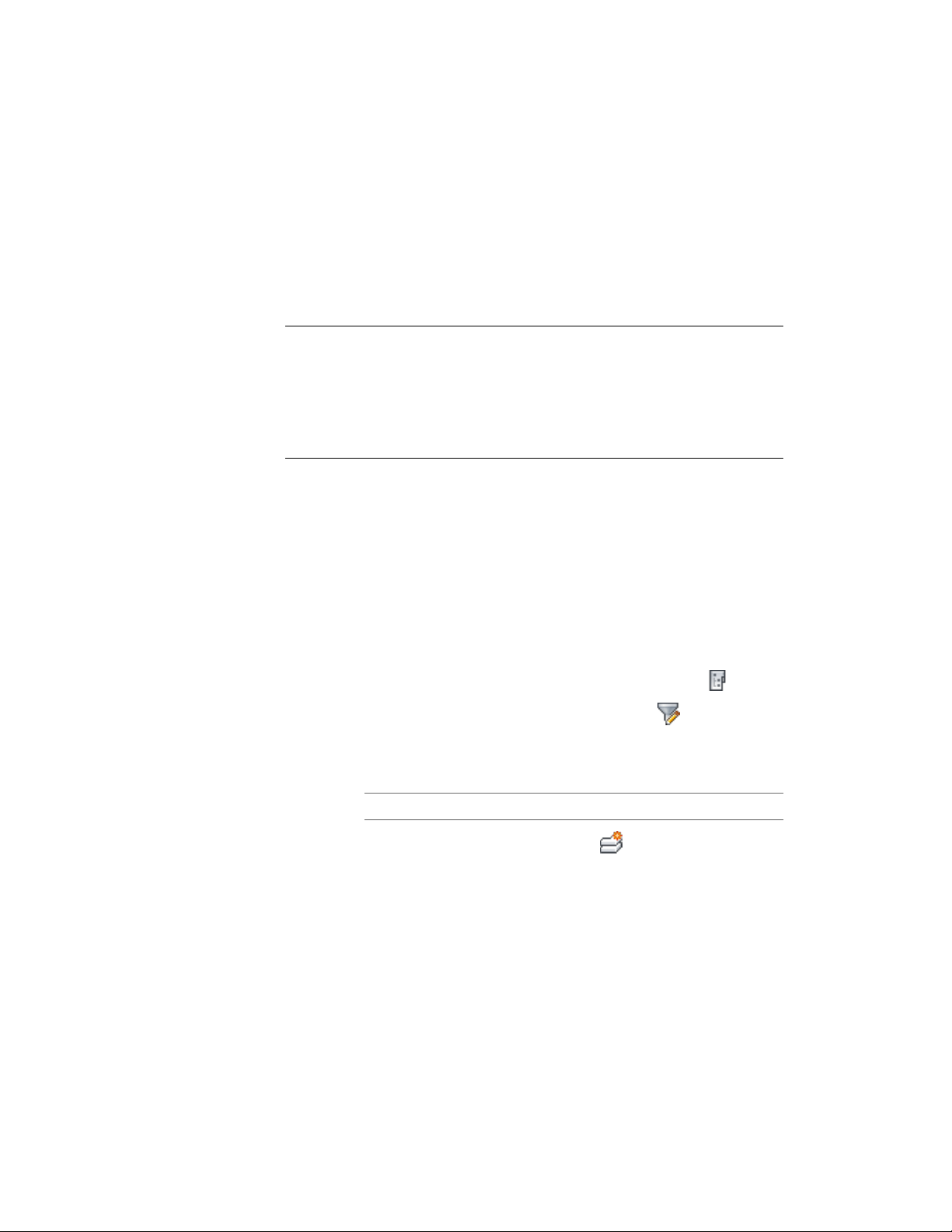
Copying Levels with Constructs
You can quickly and easily duplicate floors with identical plans. After creating
one level and assigning the floor plan constructs to it—for example, a layout
of apartments on the first floor—you can easily create new levels, which have
copies of the first level’ s constructs assigned to them. You can edit and rename
these constructs later on the Constructs tab.
TIP If you duplicate floor plans in this way, a construct is created for each new
level. If you edit the floor plan later, for example, to add an extra door, edit each
level and construct individually. If your floor plans are going to be absolutely
identical, you can avoid this task. Create an element containing the floor plan,
and reference it into the first construct. Then copy the constructs to the levels.
Each of the copied constructs have the same reference, and you can change them
quickly by changing the referenced element once.
For information on creating constructs and assigning them to levels, see
Creating a New Construct on page 389.
For information on creating elements and referencing them into constructs,
see Creating an Element on page 414, and Attaching an Element as an External
Reference to a Construct on page 399.
Creating a New Level
Use this procedure to add levels to a building.
1 On the Quick Access toolbar, click Project Navigator .
2 Click the Project tab, and under Levels, click .
3 If you want each new level to take its floor elevation from the
height of the level below, click Auto-Adjust Elevation.
4 Add a level using one of the following methods:
Then…If you want to…
click . The default floor-to-floor
height of the new level is identical
add a level above the current level
to the level below. If you have selec-
ted Auto-Adjust Elevation, the
level’s floor elevation starts on top
of the previous level.
Creating a New Level | 365
Loading ...
Loading ...
Loading ...