Loading ...
Loading ...
Loading ...
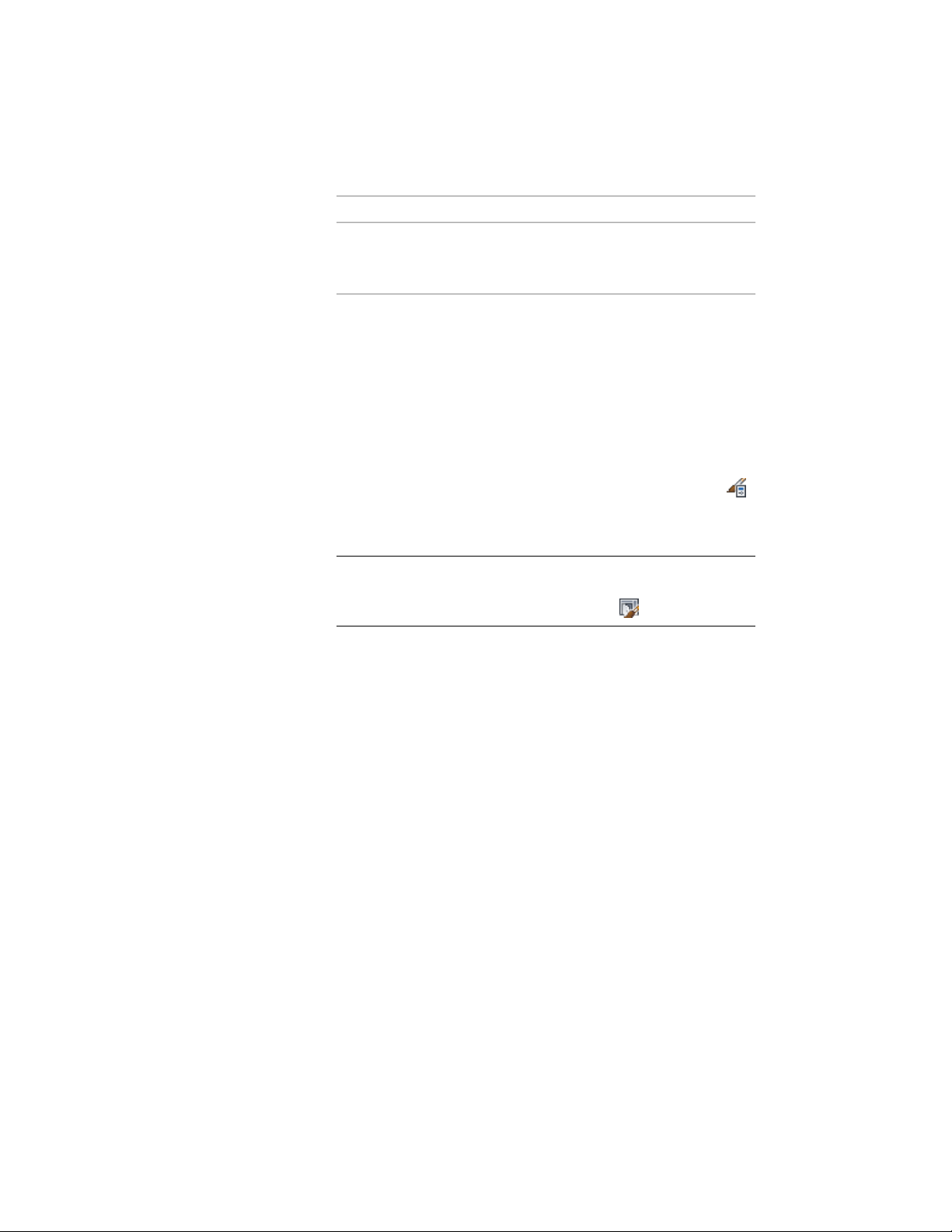
DescriptionDimension
Angle of all infills and horizontal
edges (frame or mullion) at the end
of the door/window assembly.
End Miter
Changing the Shape of a Door and Window Assembly
Use this procedure to change the shape of a door/window assembly. There
are several predefined shapes for door/window assemblies. You can use any
of these shapes or use an AEC profile as the shape. For more information about
profiles, see Creating a Profile for a Door and Window Assembly Frame on
page 1716.
1 Click Manage tab ➤ Style & Display panel ➤ Style Manager .
2 Expand Architectural Objects, and expand Door/Window
Assembly Styles.
NOTE Alternatively, select a door/window assembly in the drawing,
and click Door/Window Assembly tab ➤ General panel ➤ Edit Style
drop-down ➤ Door/Window Assembly Styles .
3 Select the door/window assembly style that you want to change.
4 Click the Shape tab.
5 Select a shape from the Predefined list or select Use Profile, and
select an existing AEC Profile as the shape.
6 Click OK.
Changing the Location of a Freestanding Door and Window
Assembly
You can relocate an existing door/window assembly by changing the
coordinate values of its insertion point. The door/window assembly also has
an orientation with respect to the world coordinate system (WCS) or the
current user coordinate system (UCS). For example, if the top and bottom of
the door/window assembly are parallel to the XY plane, its normal is parallel
to the Z axis. You can change the orientation of the door/window assembly
1798 | Chapter 22 Door and Window Assemblies
Loading ...
Loading ...
Loading ...