Loading ...
Loading ...
Loading ...
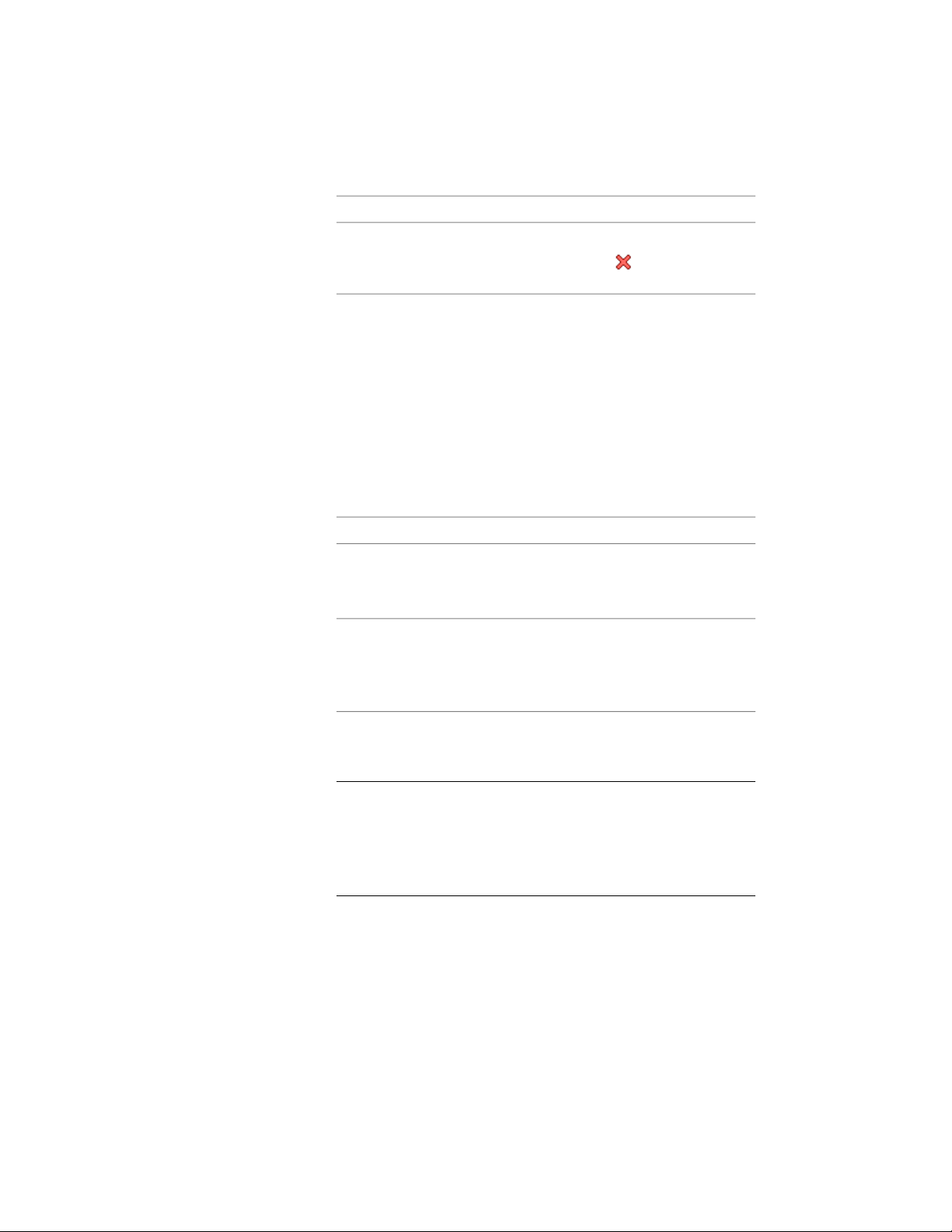
Then …If you want to …
click Edit In Place tab ➤ Edits pan-
el ➤ Cancel .
discard all changes on the profile
and revert back to the previous
shape
In-Place Editing of Curtain Wall Frames and Mullions
Use this procedure to edit frames and mullions using in-place editing with
the Edit Grid grip. With in-place editing, you can edit bays, columns or nested
grids of the curtain wall directly and interactively in the drawing area, and
later save the changes to the curtain wall or curtain wall style.
1 Select a curtain wall on which you want to edit frames or mullions
with in-place editing.
2 Specify the mode in which to edit the curtain wall:
Then …If you want to edit …
click Curtain Wall tab ➤ Modify
panel ➤ Design Rules drop-
down ➤ Transfer To Object.
this instance of the curtain wall
click Curtain Wall tab ➤ Modify
panel ➤ Design Rules drop-
the curtain wall style
down ➤ Revert To Style Design
Rules.
3 Click the Edit Grid grip.
4 Enter f (Frame and mullion assignment) and press ENTER.
NOTE You have entered the in-place editing session now. You can
see this from the faded color of all objects in the drawing, as well as
from the different grips at your disposal. Note that while you are in
the in-place editing session, you have only limited editing access to
other commands in the drawing. Before working on other objects,
you should first end the in-place editing session.
5 Select the bay, column or nested grid to modify the frame and
mullion assignment and press ENTER.
Press CTRL to select multiple bays, columns or nested grids.
1512 | Chapter 21 Curtain Walls
Loading ...
Loading ...
Loading ...