Loading ...
Loading ...
Loading ...
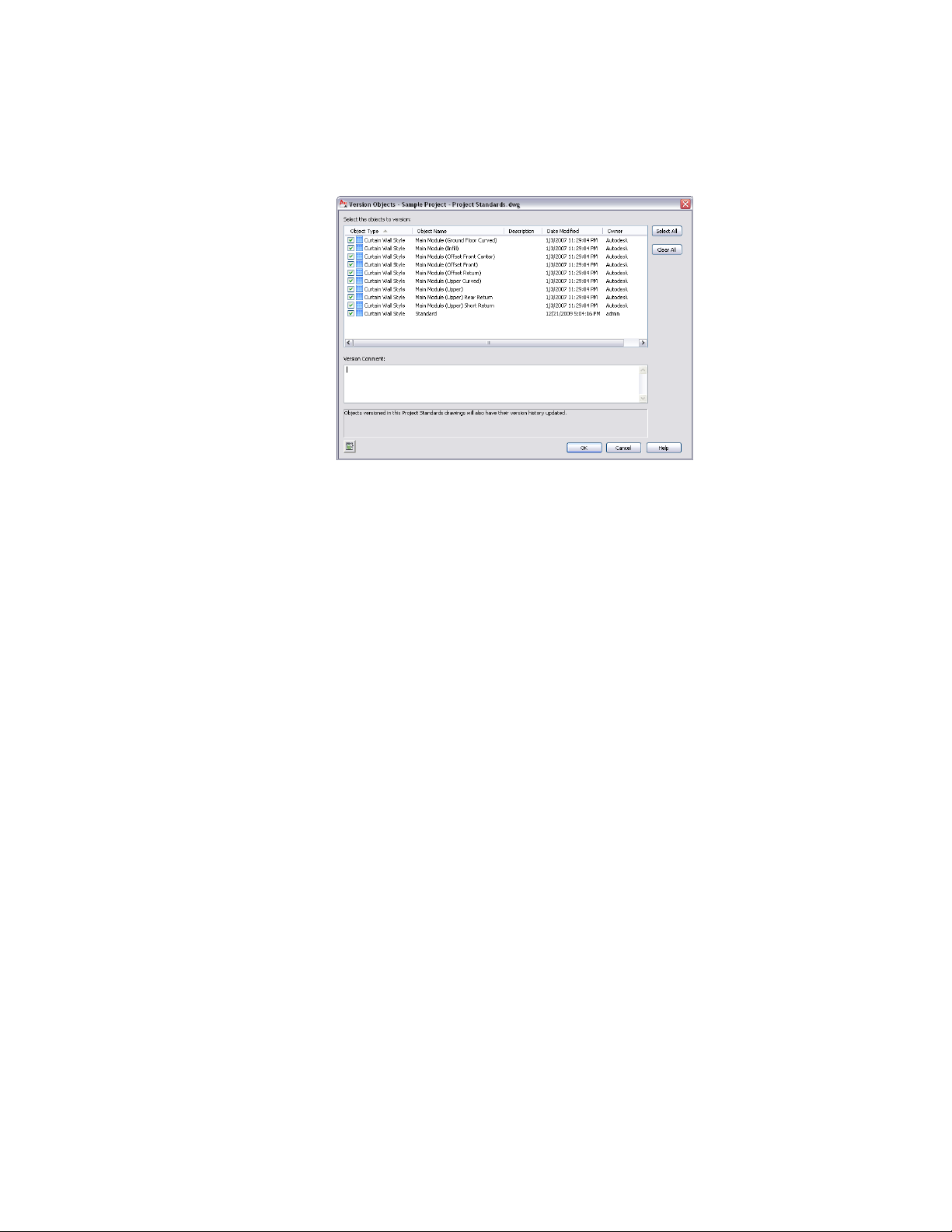
3 Select the styles or display settings that should be versioned.
4 If desired, enter a comment.
The comment will be applied to all objects selected for versioning.
5 Click OK.
Purging the Version History from a Project Standards Drawing
You can remove the version history from all standard styles and display settings
in a project standards drawing with one command. Purging the version history
will remove all versions except the current one from the standard styles and
display settings. You can do that to avoid cluttering your styles and display
settings.
When you purge the version history, no version GUID except for the current
one remains. That means that the synchronization can no longer distinguish
between an older version of a standard style and a non standard version of a
style. Each style in a project drawing that does not have the current GUID of
the corresponding standard style, will be labeled a “non-standard,” or newer
version.
1 Verify that the project with which the project standards drawing
is associated is the current project.
2 Open the Project Standards drawing from which you want to
purge the version history.
674 | Chapter 8 Project Standards
Loading ...
Loading ...
Loading ...