Loading ...
Loading ...
Loading ...
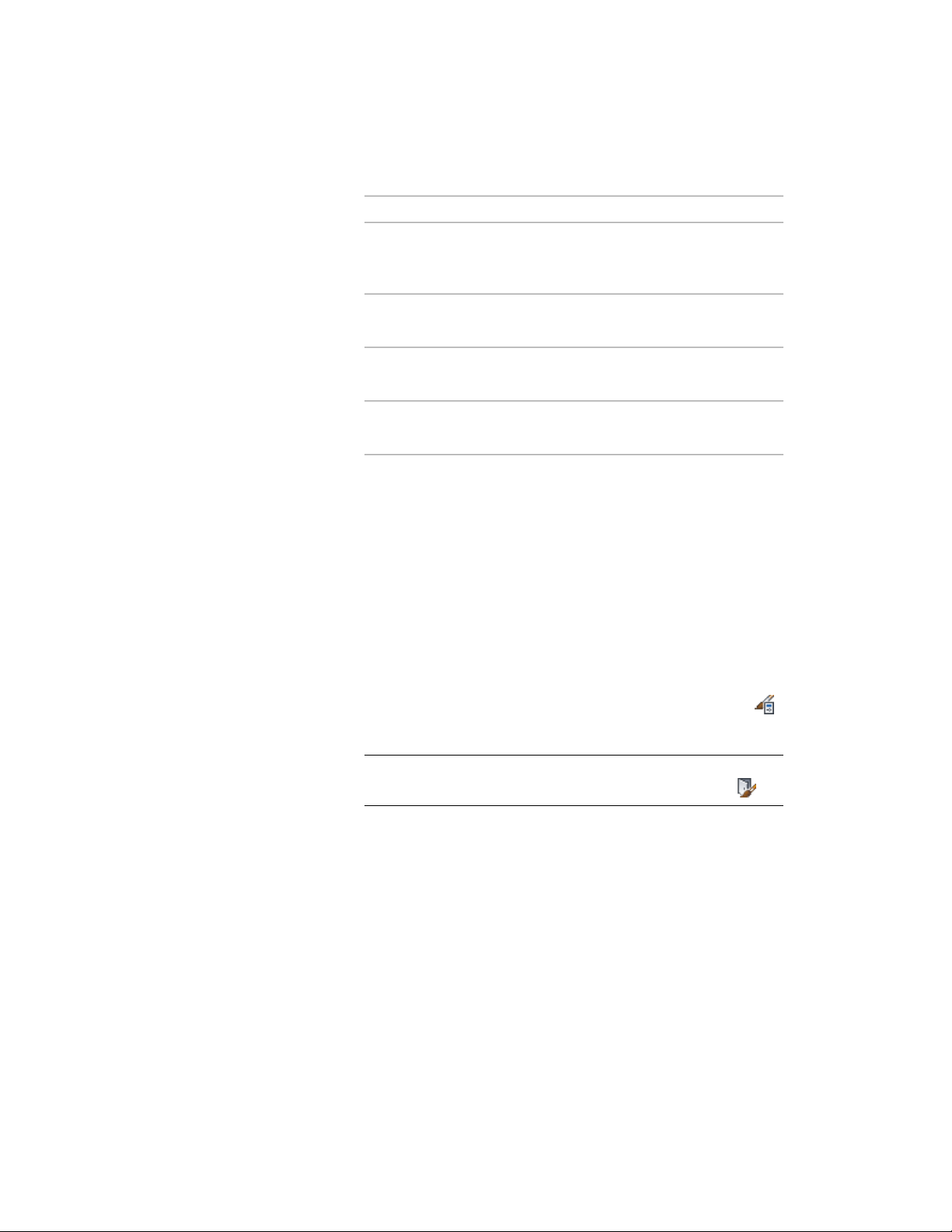
Then…If you want to…
see Specifying the Opening Percent-
age for Display Representations in
a Door on page 1906.
override the opening percentage in
the style
see Changing the Door Threshold
in a Door Style on page 1906.
change the threshold in the style
see Creating Muntins in a Door
Style on page 1909.
add muntins to the style
see Attaching Notes and Files to a
Door Style on page 1908.
add notes, files, or documents to
the style
6 If you want to assign the style to a door tool, drag the style from
the Style Manager to a tool palette.
You can later rename the tool and specify other properties for it
as described in Creating a Tool from the Style Manager on page
101.
7 Click OK.
Specifying the Dimensions of a Door Style
Use this procedure to change the default dimensions of a door style.
1 Click Manage tab ➤ Style & Display panel ➤ Style Manager .
2 Expand Architectural Objects, and expand Door Styles.
NOTE Alternatively, you can select a door, and click Door
tab ➤ General panel ➤ Edit Style drop-down ➤ Door Styles .
3 Select the style you want to edit.
4 Click the Dimensions tab.
Specifying the Dimensions of a Door Style | 1887
Loading ...
Loading ...
Loading ...