Loading ...
Loading ...
Loading ...
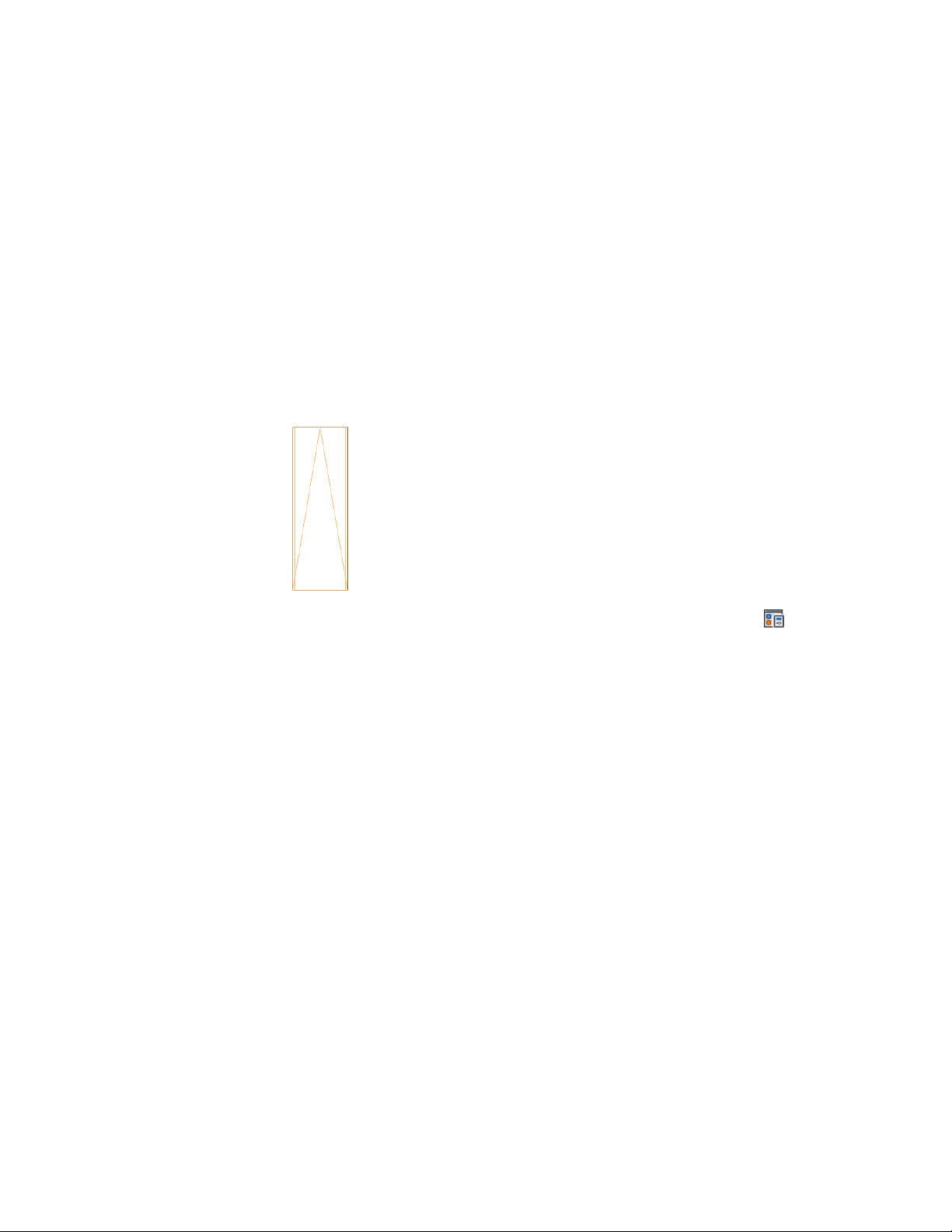
3 Expand Stair, and select the appropriate Plan display
representation.
4 Click the Other tab.
5 Under Cut Plane, specify a distance for Cut Line Extension.
Specifying the Display of Ramp Arrows
Use this procedure to specify the display of ramp arrows in plan view.
In the Display Manager, access the appropriate Stair display representation
and then specify the display of a ramp arrow.
1 Click Manage tab ➤ Style & Display panel ➤ Display Manager
.
2 Expand Representation by Object, and scroll to the Stair object.
3 Expand Stair, and select the appropriate Plan display
representation.
4 Click the Other tab.
5 Under Stair Line, select Display Ramp Arrows.
Specifying the Display of Other Characteristics of a Stair Style
Use this procedure to specify settings for the cut plane and related symbols.
Plan views of stairs includes stringers, risers, nosing, path symbols, and stair
outlines. You can specify the visibility of these components for above and
below the cut plane of the stair.
1 Open a tool palette that has a stair tool.
2 Right-click a stair tool, and click Stair Styles.
Specifying the Display Properties of a Stair Style | 2265
Loading ...
Loading ...
Loading ...