Loading ...
Loading ...
Loading ...
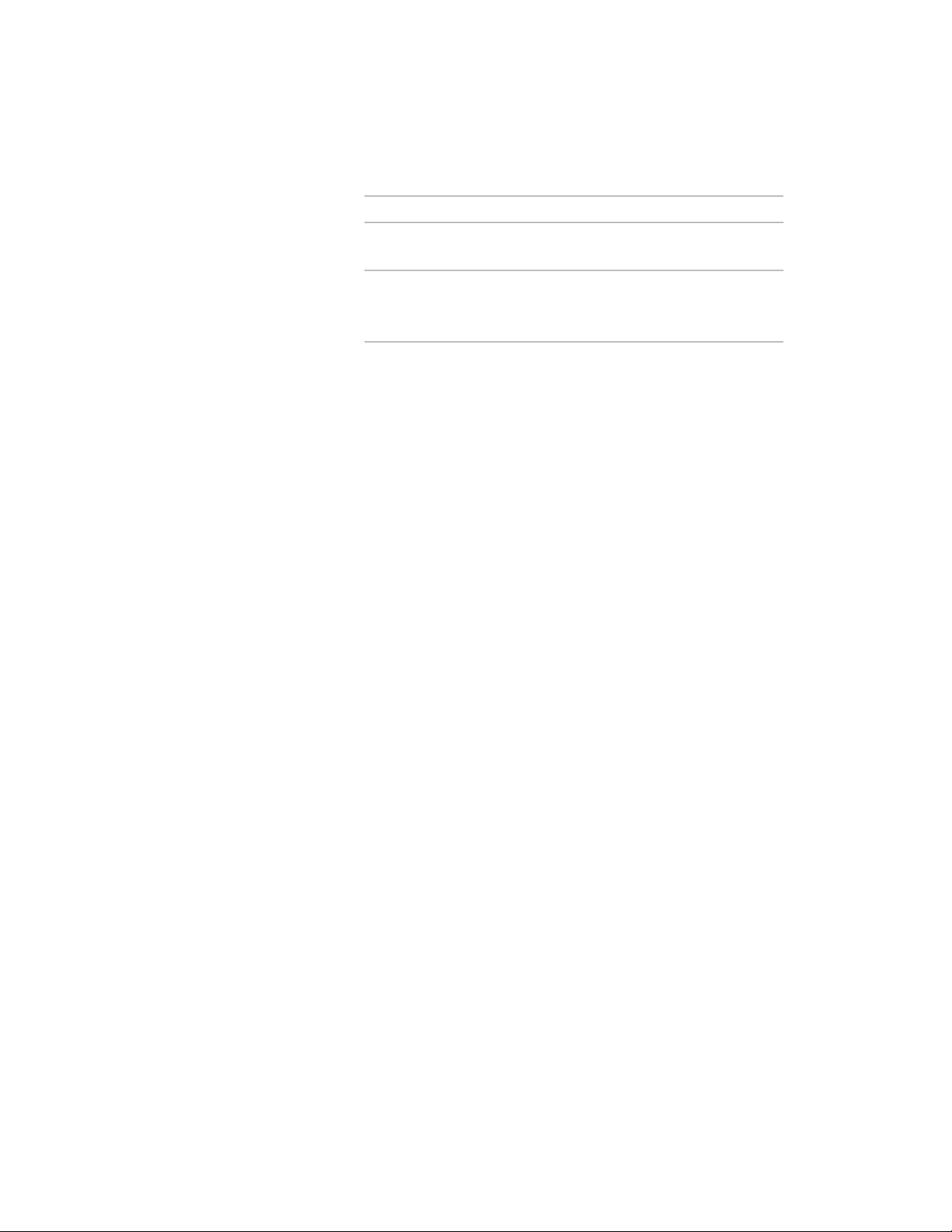
Then…If you want to…
played in the center of the screen,
regardless of this setting.
select Use Common Viewer Position
and Size. Some viewers are not
controlled by this setting.
use a common position for similar-
purpose viewers
5 Under Optimize for Speed, select Object Snap to limit certain
display representations to respond only to the Node and Insert
object snaps.
This setting affects stair, railing, space boundary, multi-view block,
masking block, slice, and clip volume result (building section)
objects.
6 Under Object Conversions, choose Apply Common Property Sets
to New Objects if you wish to have common property sets
automatically applied to new objects when applying tool
properties.
When you apply the properties of a tool to an object in the
drawing, the result can often be a new object. For instance, when
you apply the tool properties of a door to an existing window, a
new door object is created in place of the existing window. With
this setting enabled, any property sets that were assigned to the
existing window will automatically be preserved and applied to
the new door provided that the property set definitions in
question applies to both types of objects (in this case, both doors
and windows are selected on the property set’s applies to tab).
7 Under Solution Tips, specify whether you want solution tips to
be displayed during the listed activities. Drafting is selected by
default. Plotting/Publishing is cleared by default. For more
information, see Solution Tips on page 67.
8 Under Dynamic Dimensions Linetype, select either Continuous
or Dot.
The dimensions identify the current value of the dimension being
edited, such as the length of a wall, the difference between the
current value and the new dimension based on the position of
the grip, and the total value. For example, when you select and
move a Lengthen grip on a wall, the dimensions shown are the
current length, the difference between the current length and the
Changing the AEC Editor Settings | 205
Loading ...
Loading ...
Loading ...