Loading ...
Loading ...
Loading ...
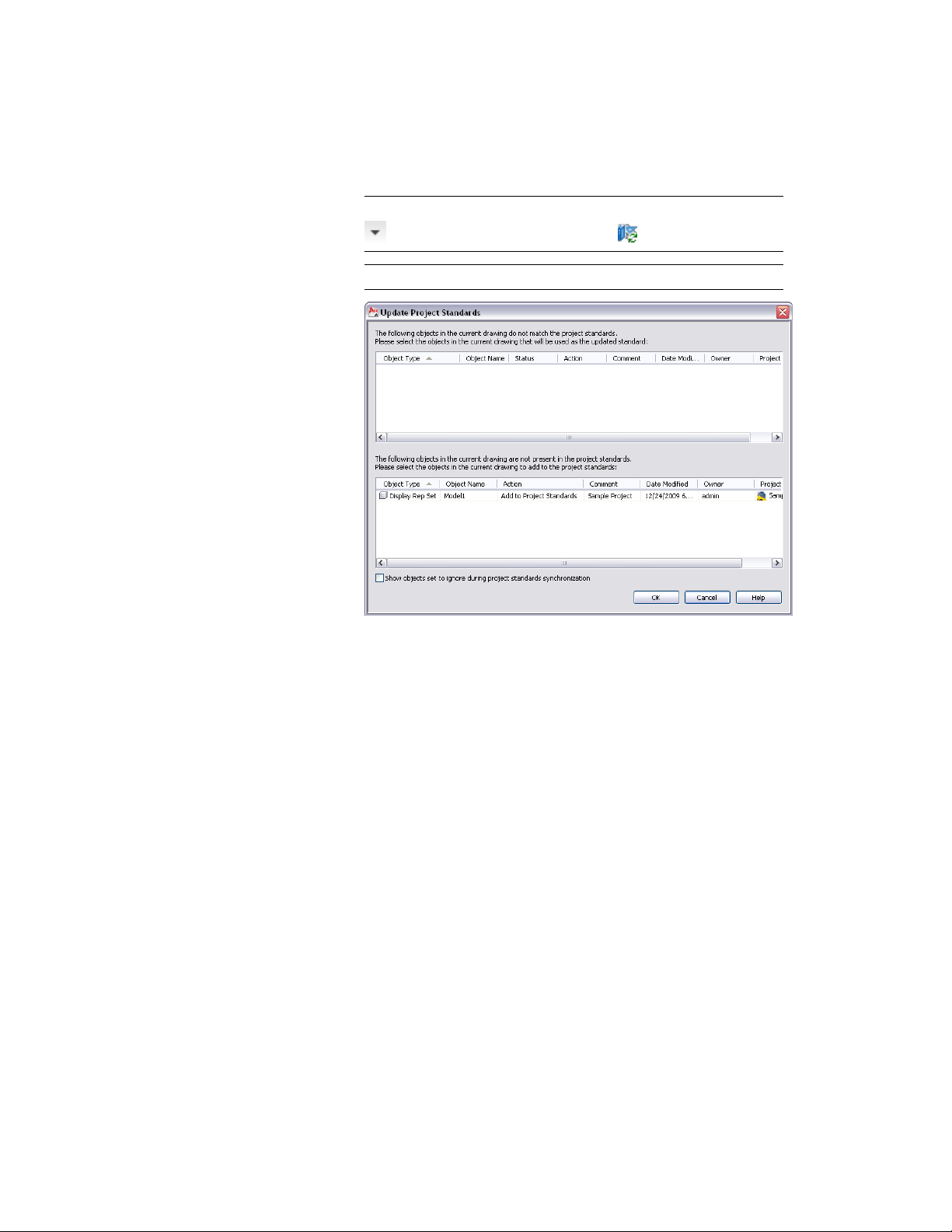
NOTE Alternatively, click Manage tab ➤ Project Standards panel ➤
➤ Update Standards From Drawing .
NOTE You can select multiple display settings here.
The new setting is listed in the lower panel, which lists styles and
display settings in the project drawing that do not exist in the
project standards.
5 To add the display setting to a project standards drawing, and
thereby make it a standard setting, select Add to Project Standards
in the Action drop-down list.
6 To skip over the non-standardized display setting, select Skip from
the Action drop-down list.
In this case, the non-standardized display setting remains in the
project drawing, and is not entered in the standards.
7 To ignore the display setting, select Ignore from the Action
drop-down list.
In this case, the non-standardized display setting will not be listed
again in future updates, except if you select Show objects set to
ignore during project standards synchronization or remove the
Ignore flag from the display setting in Display Manager, as
Adding Standard Display Settings from a Project Drawing to a Project Standards Drawing | 847
Loading ...
Loading ...
Loading ...