Loading ...
Loading ...
Loading ...
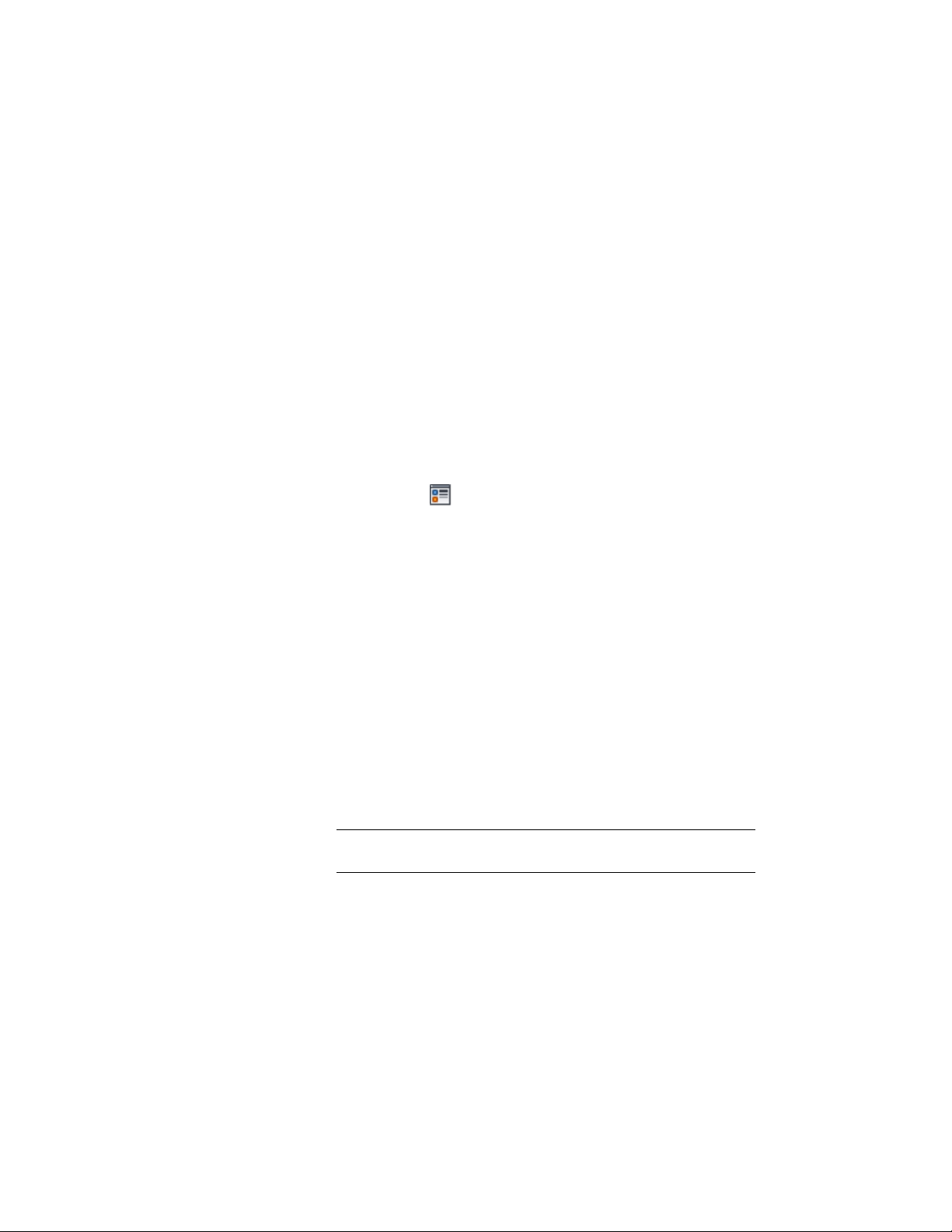
■ Color
■ Linetype
■ Lineweight
■ Linetype scale
■ Node size
1 Select the layout grid that you want to change, right-click, and
click Edit Object Display.
2 In the Object Display dialog, click the Display Properties tab.
The current display representation is displayed in bold.
3 Select the display representation where you want the changes to
appear, and select Object Override. If Object Override is already
selected, click at the upper-right corner of the tab.
4 Click the Layer/Color/Linetype tab.
5 Select the component to change, and select a different setting for
the property.
6 Click OK twice.
Changing the Node Radius for a Layout Grid
Use this procedure to change the node radius for a layout grid by editing its
display properties.
1 Double-click the layout grid you want to change.
2 On the Properties palette, click the Display tab.
3 Under the General category, for Display component, verify that
*NONE* is selected.
4 For Display controlled by, select This object.
NOTE To apply your changes to all layout grids in the drawing, select
Drawing default setting.
5 If necessary, expand Object Display Properties ➤ Advanced.
2706 | Chapter 33 Layout Curves and Grids
Loading ...
Loading ...
Loading ...