Loading ...
Loading ...
Loading ...
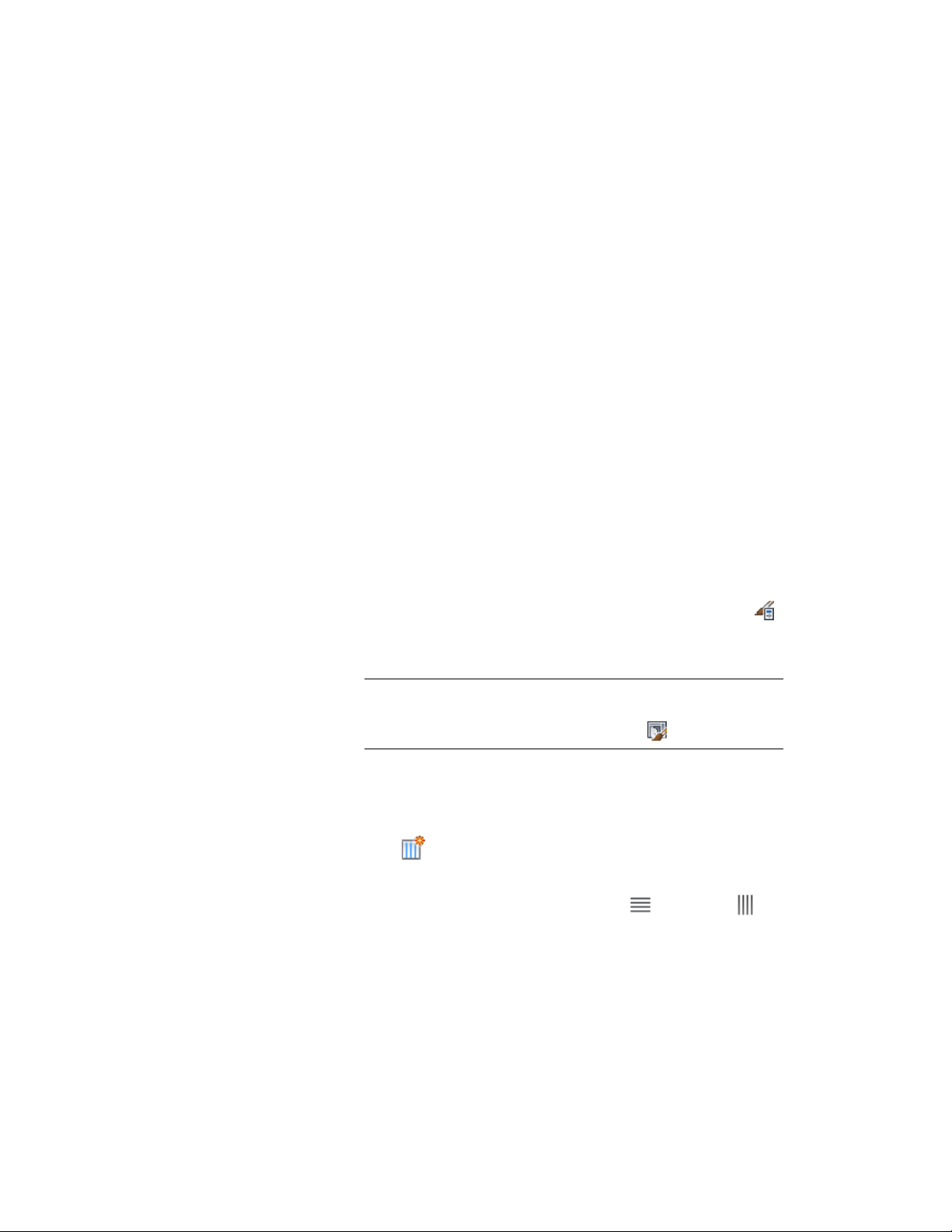
Within the primary grid, you can define multiple levels of grids. These grids
within the primary grid are called nested grids. Each subdivision of a grid is
called a cell.
You can create a variety of division definitions under different names and
then assign different divisions to each grid in your door/window assembly.
Although you can create multiple definitions, there can be only one division
assignment per grid. You create division definitions for a specific door/window
assembly style and those definitions can be assigned only to grids in
door/window assemblies of that style. For more information about assigning
divisions to a particular grid, see Assigning a Division to a Door and Window
Assembly Grid on page 1730.
Creating a Division Definition for a Door and Window Assembly
Use this procedure to create divisions for a door/window assembly grid.
Because door/window assemblies can contain multiple nested grids, it is helpful
to use a naming convention for grids that indicates the level of each grid and
the grid location or the purpose within the door/window assembly. For
example, L3-FL1-Stone Panels identifies a third level grid that provides a row
of stone panels on Floor 1.
1 Click Manage tab ➤ Style & Display panel ➤ Style Manager .
2 Expand Architectural Objects, and expand Door/Window
Assembly Styles.
NOTE Alternatively, select a door/window assembly in the drawing,
and click Door/Window Assembly tab ➤ General panel ➤ Edit Style
drop-down ➤ Door/Window Assembly Styles .
3 Select a door/window assembly style.
4 Click the Design Rules tab.
5 In the left pane, select Divisions under Element Definitions.
6 Click to create a new division definition.
7 Enter a name for this division definition.
8 For Orientation, select either Horizontal , or Vertical .
Door and Window Assembly Styles | 1695
Loading ...
Loading ...
Loading ...