Loading ...
Loading ...
Loading ...
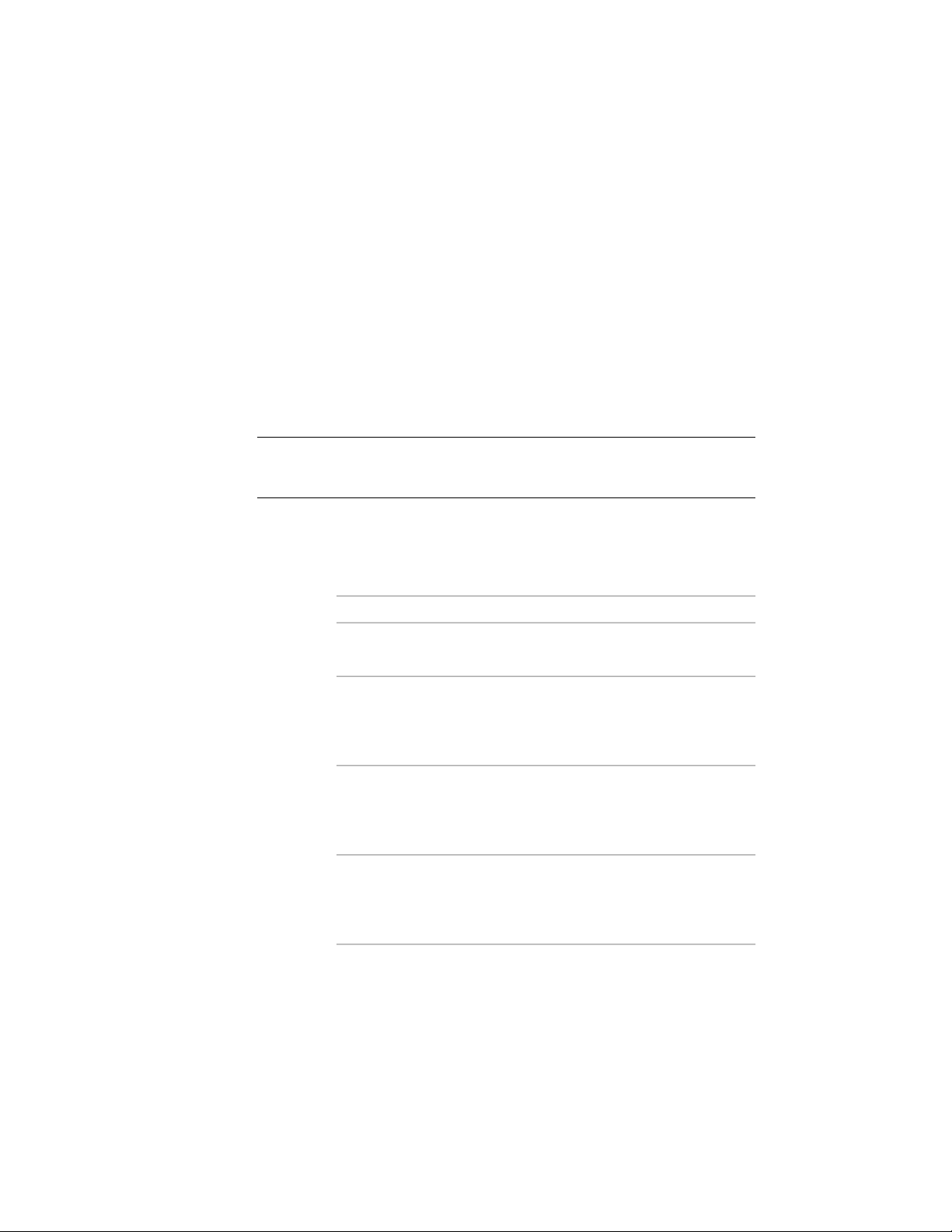
Changing the Location of Ceiling Grids
Use this procedure to change the location of ceiling grids. You can relocate
an existing ceiling grid by changing the coordinate values of its insertion
point. The ceiling grid also has an orientation with respect to the world
coordinate system (WCS) or the current user coordinate system (UCS). For
example, if the top and bottom of the ceiling grid are parallel to the XY plane,
its normal is parallel to the Z axis. You can change the orientation of the
ceiling grid by aligning its normal with another axis. You can also rotate the
ceiling grid on its plane by changing the rotation angle.
For more information about the world coordinate system, see “Use World and
User Coordinate Systems in 3D” in AutoCAD help.
TIP The quickest way to locate and view an AutoCAD topic is to click the Search
tab in the Help window, select the Search titles only option, and then copy and
paste or type in the AutoCAD topic name, and click List Topics.
1 Select the ceiling grid that you want to change.
2 On the Properties palette, expand Basic, and expand Location.
3 Select Additional information.
4 Specify the location of the ceiling grid:
Then…If you want to…
enter new coordinate values under
Insertion Point.
relocate the ceiling grid
make the normal of the ceiling grid
parallel to the Z axis: under Normal,
locate the ceiling grid on the XY
plane
enter 1 for Z and enter 0 for X
and Y.
make the normal of the ceiling grid
parallel to the X axis: under Normal,
locate the ceiling grid on the YZ
plane
enter 1 for X, and enter 0 for Y
and Z.
make the normal of the ceiling grid
parallel to the Y axis: under Normal,
locate the ceiling grid on the XZ
plane
enter 1 for Y, and enter 0 for X
and Z.
2790 | Chapter 34 Grids
Loading ...
Loading ...
Loading ...