Loading ...
Loading ...
Loading ...
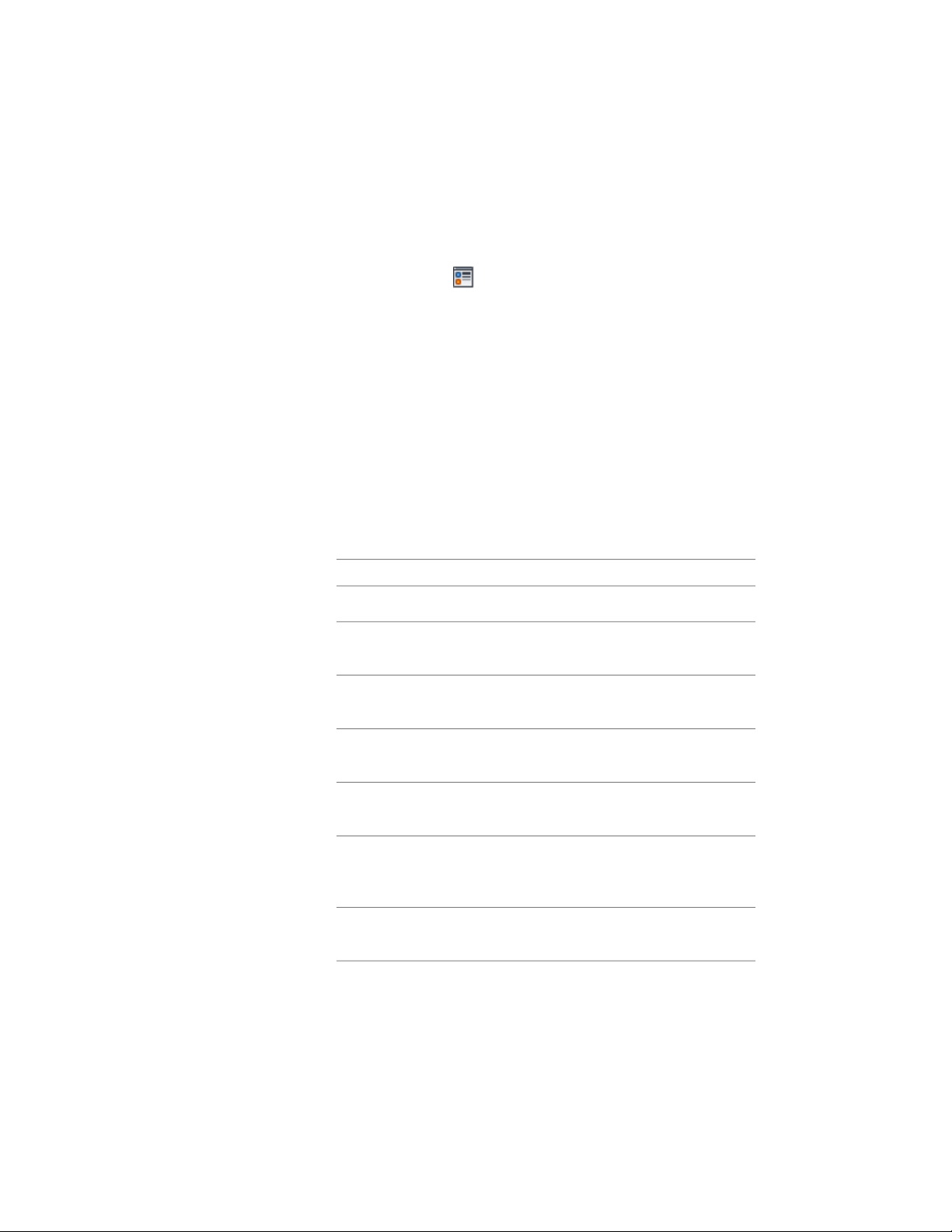
3 Select the display representation on which to display the changes,
and select Style Override.
The display representation in bold is the current one.
4 If necessary, click .
5 Click the Layer/Color/Linetype tab.
6 Select the component to change, and select a different setting for
the property.
7 Click OK twice.
Changing General Schedule Properties
Use this procedure to change general properties of basic schedule table settings
for a specific schedule table on the Design tab of the Properties palette.
1 Double-click the schedule table you want to change.
2 On the Properties palette, expand Basic, and expand General.
3 Specify general properties for the schedule table:
Then…If you want to…
enter text for Description.change the description
click Layer, and select a layer from
the drop-down list.
change the layer
click Style, and select a style from
the drop-down list.
change the schedule table style
click Title, and enter new text for
Title.
change the schedule title
click Scale, and enter a value for
Scale.
change the schedule table scale
select Yes for Update automatically.automatically update the schedule
table when data in the drawing
changes
select No for Update automatically.manually update the schedule table
when the drawing changes
3756 | Chapter 49 Schedules and Display Themes
Loading ...
Loading ...
Loading ...