Loading ...
Loading ...
Loading ...
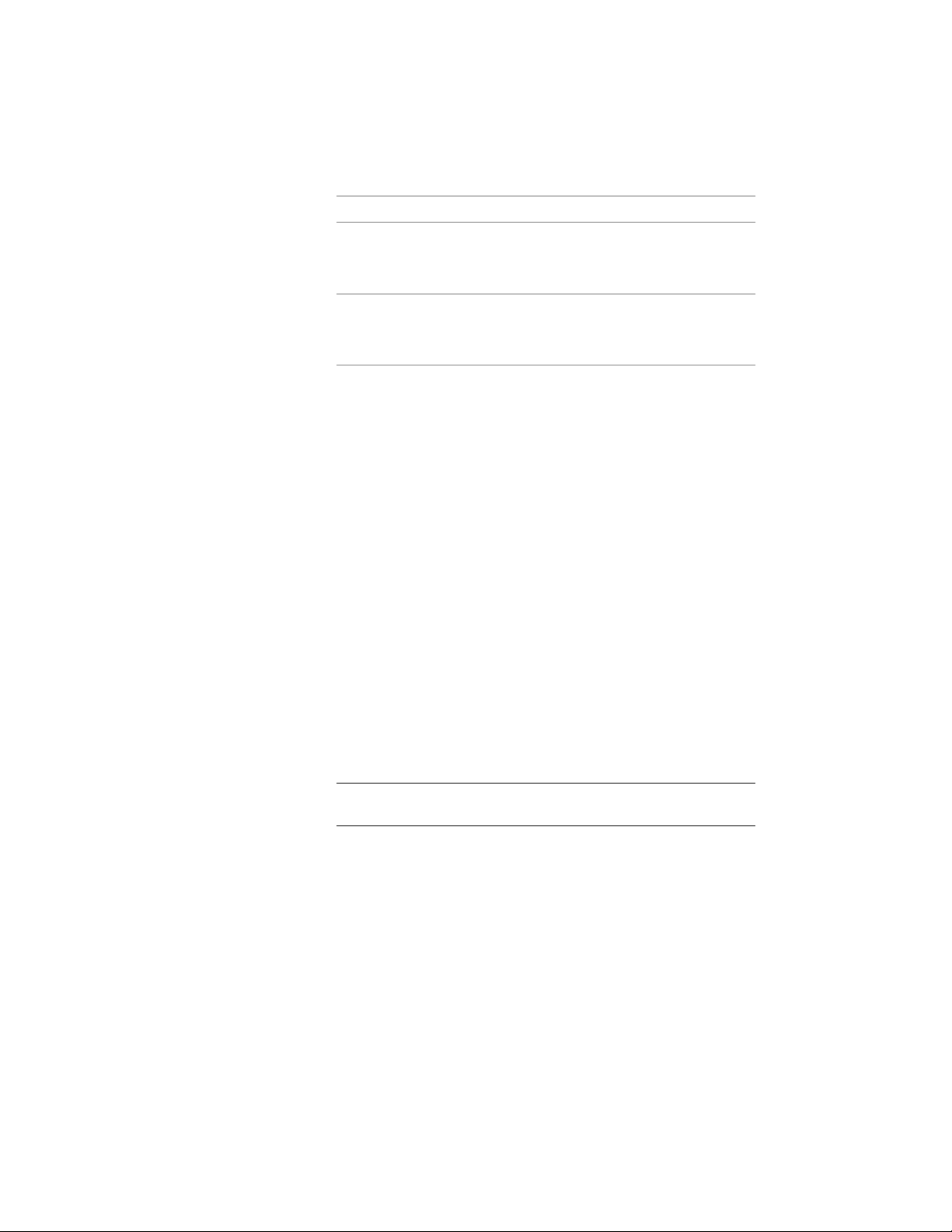
Then…If you want to…
enter a value for Start offset. The
offset distance may be used to re-
duce the effective grid size.
specify the offset distance from the
start point along the Y direction of
the grid
enter a value for End offset. The
offset distance may be used to re-
duce the effective grid size.
specify the offset distance from the
endpoint along the Y direction of
the grid
4 Specify an insertion point in the drawing.
5 Specify the overall size of the grid by dragging the cursor to the
desired size and clicking once.
6 Specify the rotation angle for the grid, and press ENTER.
Creating a Ceiling Grid with a Clipping Boundary
Use this procedure to create a ceiling grid within a closed polyline or a space
object. If the ceiling grid is within a space, the grid is created at the ceiling
height of the space.
1 Open the tool palette that contains the ceiling grid tool you want
to use, and select the tool.
(You may have to scroll to display the desired tool.)
2 On the Properties palette, expand Basic, and expand General.
3 Click the setting for Boundary.
4 Click Select object, and then select an existing space or a closed
polyline in the drawing.
5 Specify an insertion point in the drawing.
NOTE The insertion point of the ceiling grid is the lower-left corner
of the ceiling grid if the rotation is set to 0 degrees.
6 Specify the overall size of the grid by dragging the cursor to the
desired size and clicking once.
Drag the cursor along the X axis to specify the number of bays
along the X direction, and drag the cursor along the Y axis to
specify the number of bays along the Y direction.
7 Specify the rotation angle of the grid, and press ENTER.
2776 | Chapter 34 Grids
Loading ...
Loading ...
Loading ...