Loading ...
Loading ...
Loading ...
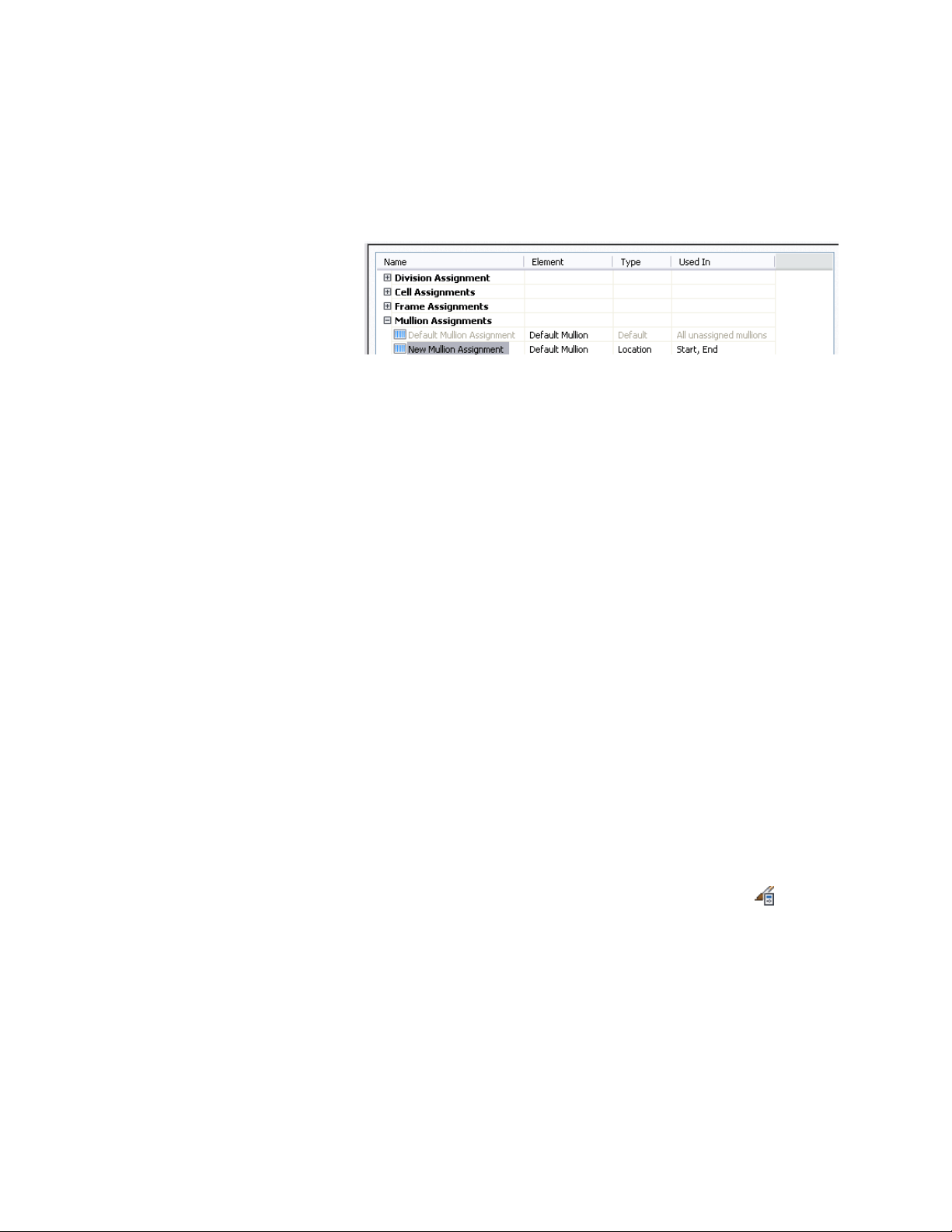
A new mullion assignment is displayed in the list of mullion
assignments.
7 Right-click the default name, click Rename, and then enter a
descriptive name.
8 Under Element, select a mullion definition.
9 Specify the mullions to use this assignment.
For more information, see Specifying Which Door and Window
Assembly Mullions Use an Assignment on page 1749.
10 Click OK.
Specifying Which Door and Window Assembly Mullions Use an
Assignment
When you create a mullion assignment you need to specify the mullions in
the grid to use that assignment. There are two options for selecting mullions:
■ Use Location to assign a definition to the start, middle, or end mullions
of a vertical grid or the bottom, middle, or top mullions of a horizontal
grid. If there is an even number of mullions (four or more), Middle refers
to the two mullions in the middle of the grid. If there is an odd number
of mullions (three or more), Middle refers to the one mullion in the middle
of the grid.
■ Use Index to assign a definition to specific mullions based on mullion
numbers. Mullions are numbered from left to right or bottom to top. For
example, typing 1, 2, 3 would assign the definition to the first, second,
and third mullions.
1 Click Manage tab ➤ Style & Display panel ➤ Style Manager .
2 Expand Architectural Objects, and expand Door/Window
Assembly Styles.
Door and Window Assembly Styles | 1749
Loading ...
Loading ...
Loading ...