Loading ...
Loading ...
Loading ...
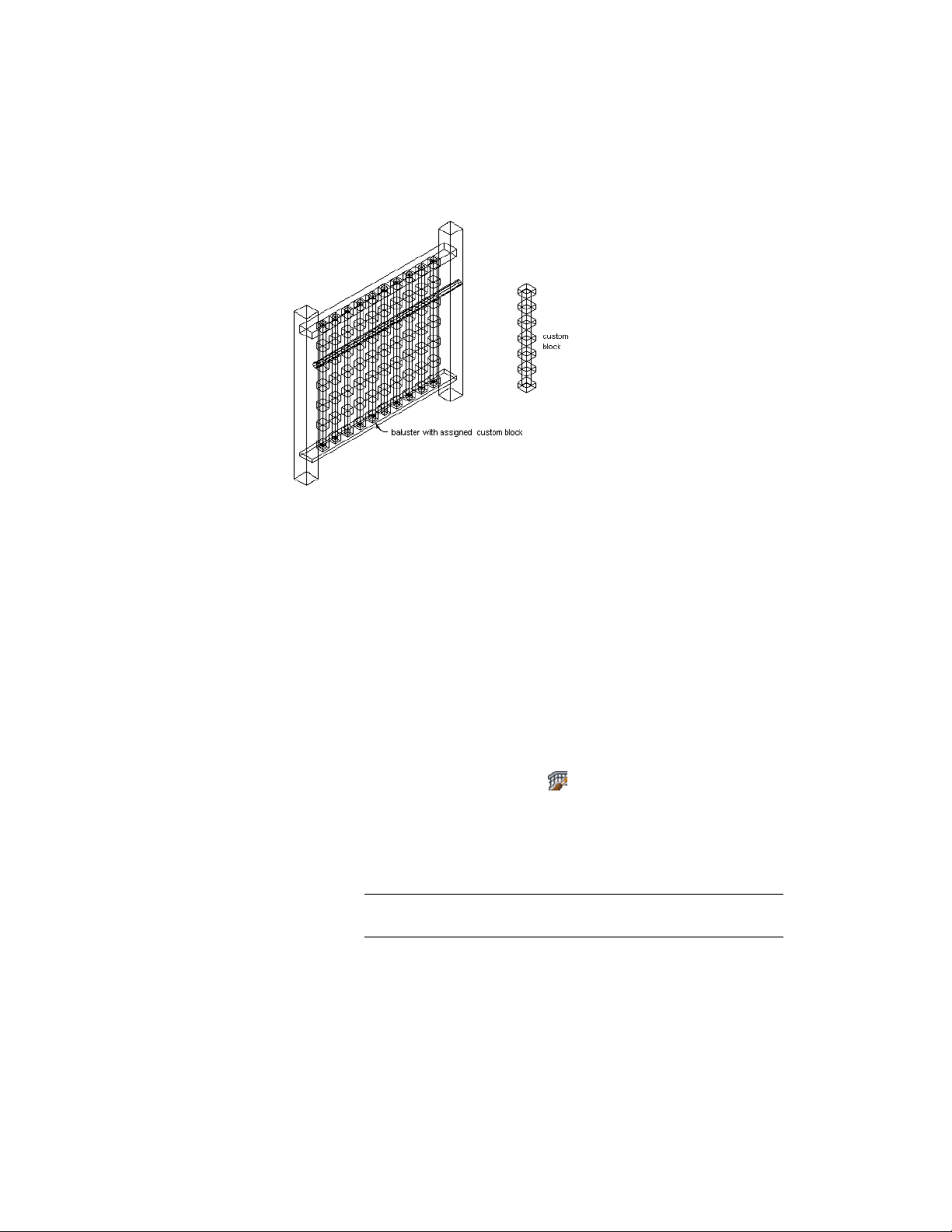
Assigning a custom block as a baluster component to a railing
You can use a block to replace a component on the Components tab of a
railing style in the Style Manager, or you can use a block to represent additional
railing components in the display of railings. You add a block to the display
components of a style; a component that you replace on the Components tab
is already a part of the display properties.
1 Create a block to represent the component to add to the railing.
Create the block in the same plane as the railing to which you
will attach it. Be sure that the objects used to create the custom
blocks are created with their properties designated as ByBlock.
Otherwise, they cannot be controlled through the display
properties.
2 Select a railing.
3 Click Railing tab ➤ General panel ➤ Edit Style
drop-down ➤ Railing Styles .
4 Select the style you want to edit.
5 Click the Display Properties tab.
6 Select the display representation where you want the changes to
appear, and select Style Override.
NOTE You can add a custom block to a railing only in Model-based
display representations.
Adding a Custom Block to a Railing Style | 2345
Loading ...
Loading ...
Loading ...