Loading ...
Loading ...
Loading ...
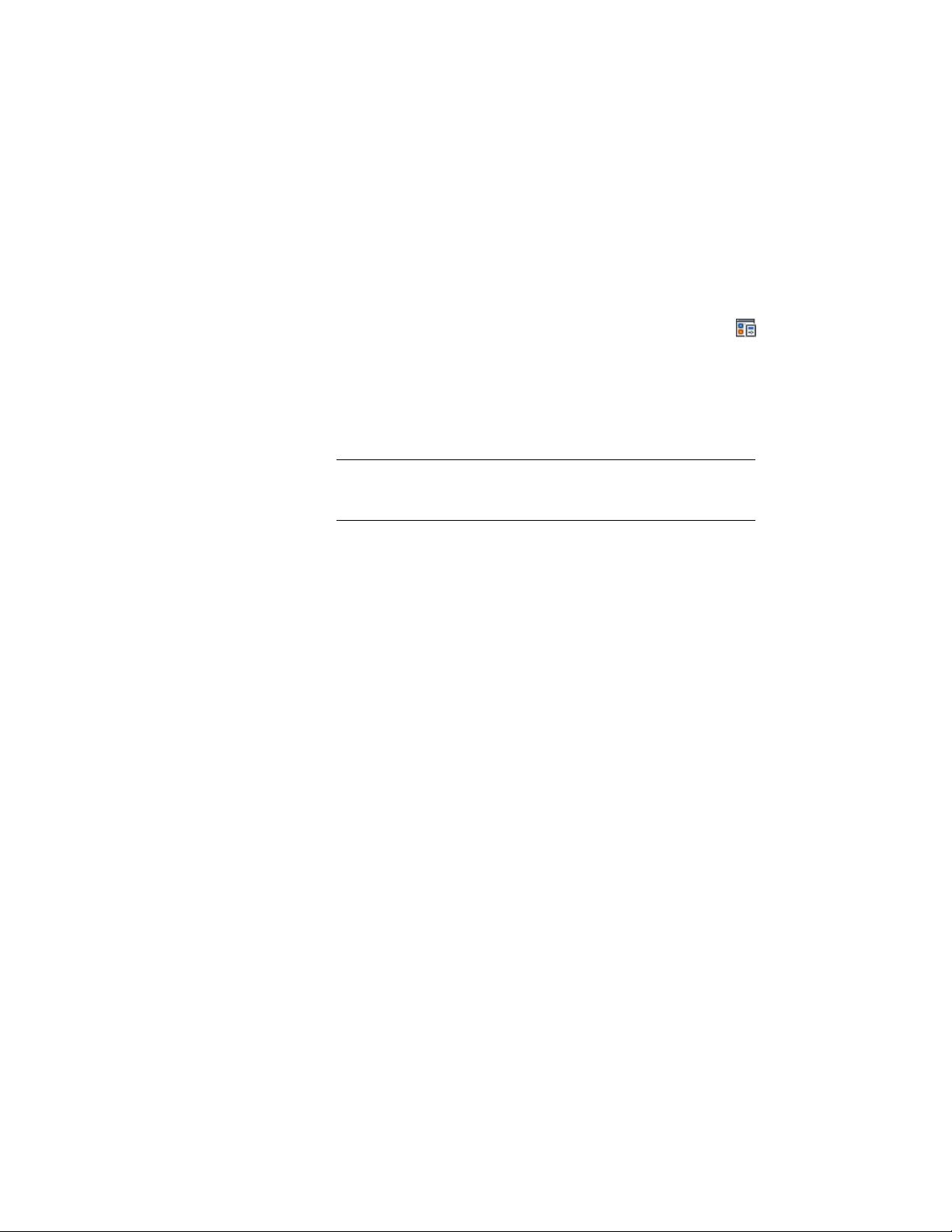
Accessing the Default Display Properties of an Object
Use this procedure to access and view the default display properties of a display
representation of an object. Default display properties apply to all instances
of the object in the drawing unless the properties are overridden by the object
style or an individual object.
1 Click Manage tab ➤ Style & Display panel ➤ Display Manager
.
2 Expand Representations by Object.
3 Expand an object, and select a display representation.
The right pane of the Display Manager shows the default display
properties of the object for the selected display representation.
NOTE Overrides to the default display representation, made in the
display properties of an object style or an individual object, do not
appear in the default display properties in the Display Manager.
4 Click OK.
Creating and Editing Display Configurations
A display configuration is a collection of display sets that controls the
representation of objects viewed from different directions in a drawing. You
apply a display configuration to the viewport in which you want the objects
to appear. You can also select a display configuration to use as the default for
model space and new viewports.
Drawings based on templates provided with AutoCAD Architecture contain
display configurations for common tasks and drawing types. You can modify
them and their display sets and display representations to meet your needs.
You can also copy these elements of the display system to use as the basis for
custom display configurations.
Process Overview: Creating a Display Configuration
AutoCAD Architecture templates provide display configurations for common
design, drafting, and production tasks. You can also create custom display
configurations.
The process of creating a display configuration has the following steps:
810 | Chapter 11 Display System
Loading ...
Loading ...
Loading ...