Loading ...
Loading ...
Loading ...
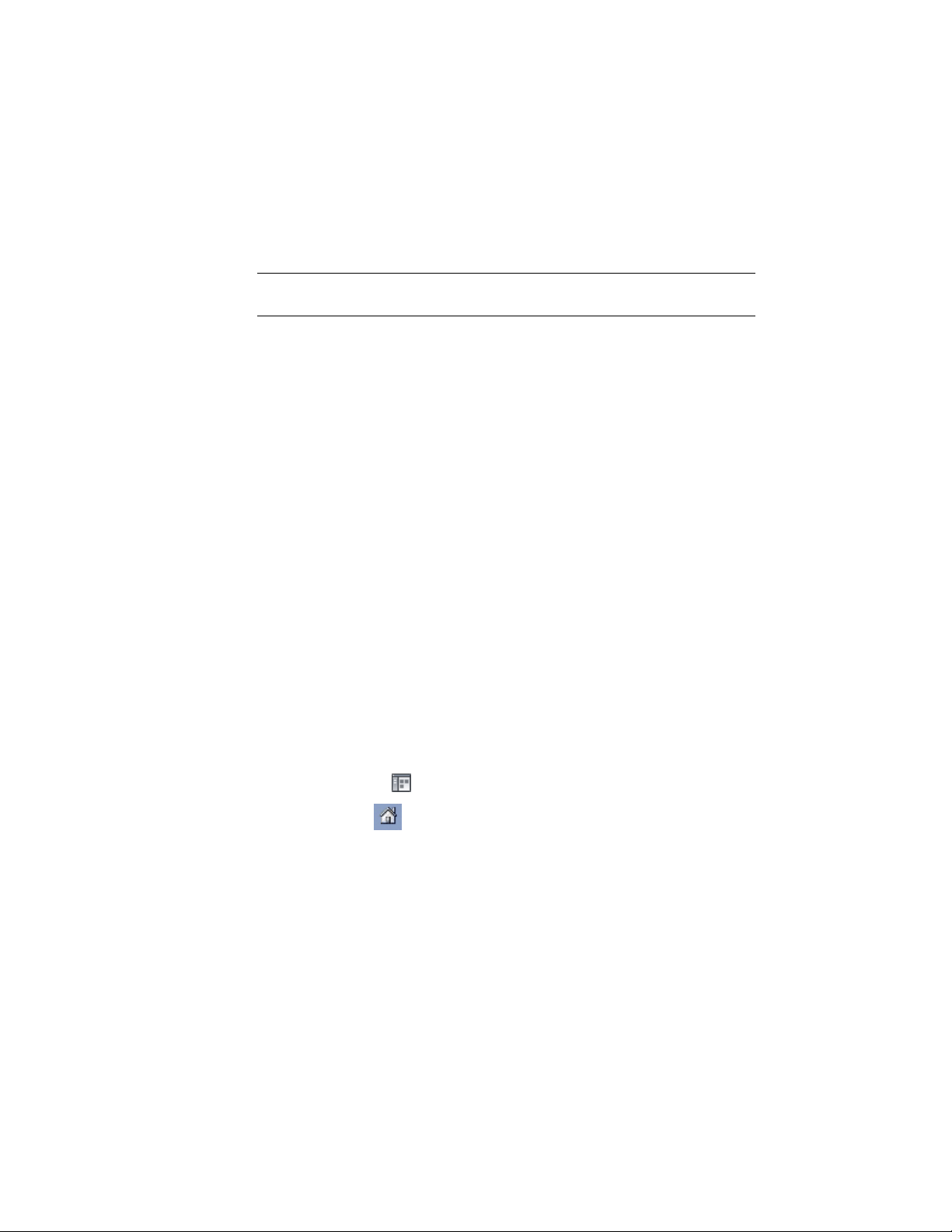
4 From the list of available types, click the type of catalog you want
to view.
To display all the catalogs in the library, click All Catalogs.
NOTE To filter catalogs by Type, you must assign a type to each catalog in the
library. For more information, see Creating Catalog Types on page 160.
Removing a Tool Catalog or Website Link
Use this procedure to remove a tool catalog or website link from your catalog
library.
When you remove a tool catalog or website link, only a pointer to the item
is removed; no files or web pages are physically deleted.
1 With the catalog library open in the right pane of the Content
Browser, right-click the tool catalog or website link to delete, and
click Remove <catalog_name> from Library.
2 When prompted, click Yes to confirm deletion, or click No to
cancel deletion.
Opening a Different Catalog Library
Use this procedure to open a catalog library other than your personal catalog
library, or to reopen your personal catalog library.
A catalog library is stored in a file having the extension .cbl. The default file
name for your personal catalog library is ContentBrowserLibrary.cbl; it is stored
in the folder C:\My Documents\Autodesk\My Content Browser Library\ACA 2011.
1 Click Home tab ➤ Build panel ➤ Tools drop-down ➤ Content
Browser .
2 Click to display the current open catalog library.
3 Right-click the catalog library name, and click Open New Library.
4 In the Open dialog box, select the catalog library that you want
to open.
162 | Chapter 3 Content Browser
Loading ...
Loading ...
Loading ...