Loading ...
Loading ...
Loading ...
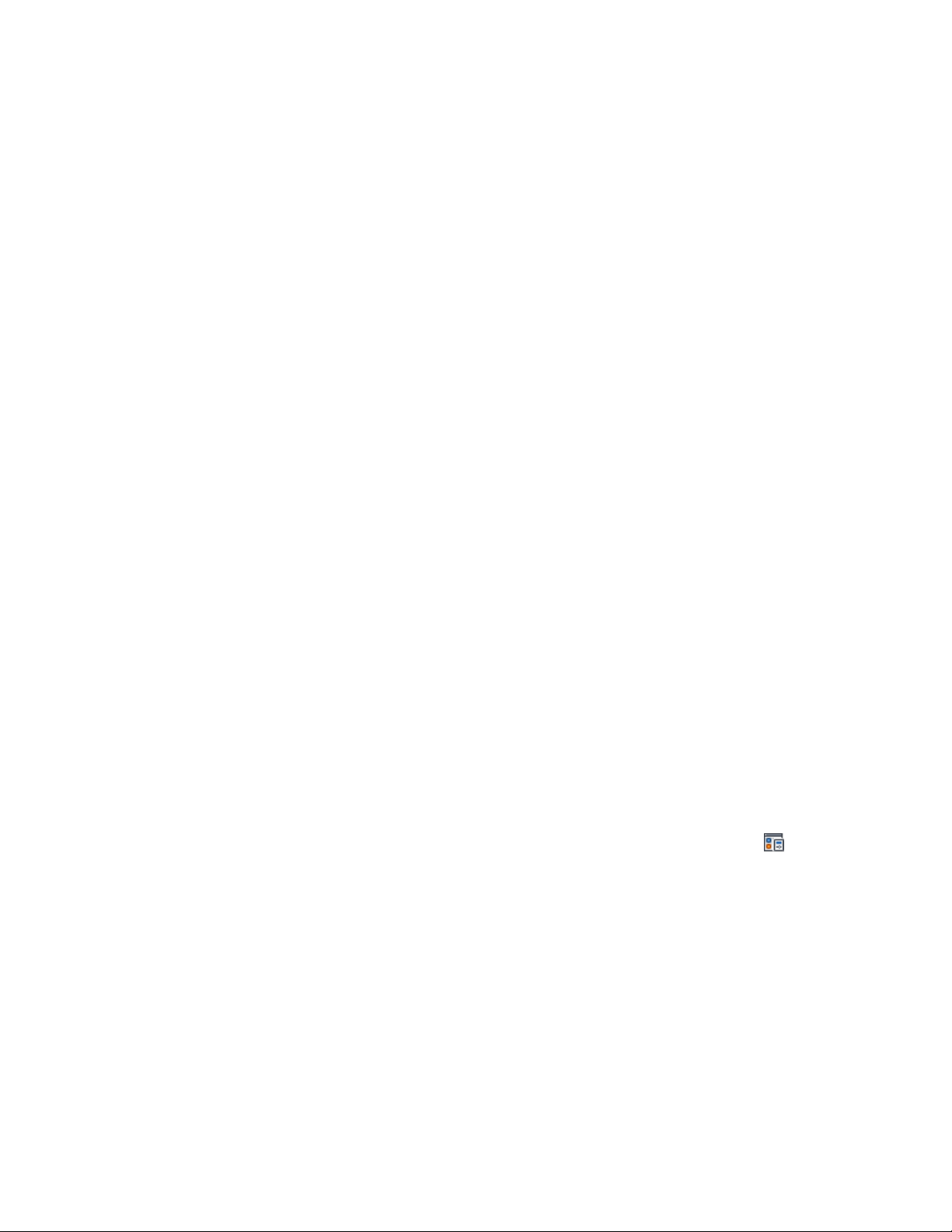
For more information about object-specific display properties, see
the procedures for specifying display properties of an object style
in the Help topic for each object. For example, to specify the
display properties of wall styles, see Specifying the Display
Properties of a Wall Style on page 1302.
7 When you finish editing display properties, click OK.
Assigning a Display Representation to a Display Set
Use this procedure to add or remove display representations in a display set.
Changes made to a display set affect every display configuration that uses the
display set.
Keep the following points in mind when you add or remove display
representations in a display set:
■ A display set can use more than one display representation for an object.
For example, some display sets for plan views include both Plan and
Threshold Plan display representations for doors.
■ To use a display representation for an object other than the current one,
be sure to clear the current display representation after selecting the new
one. Otherwise, the display set uses the display properties of both display
representations.
■ If no display representation is selected for an object, the object does not
appear when the display set is active in a viewport.
■ If no check box appears under a display representation for an object, the
object does not have the display representation. For example, objects such
as layout curves and layout grids have only one display representation.
■ You can compare two display sets to view the differences in display
representation assignments. For more information, see Comparing Display
Representations Between Display Sets on page 819.
1 Click Manage tab ➤ Style & Display panel ➤ Display Manager
.
2 Expand Sets.
3 Select the display set you want to edit.
4 Click the Display Representation Control tab.
Assigning a Display Representation to a Display Set | 817
Loading ...
Loading ...
Loading ...