Loading ...
Loading ...
Loading ...
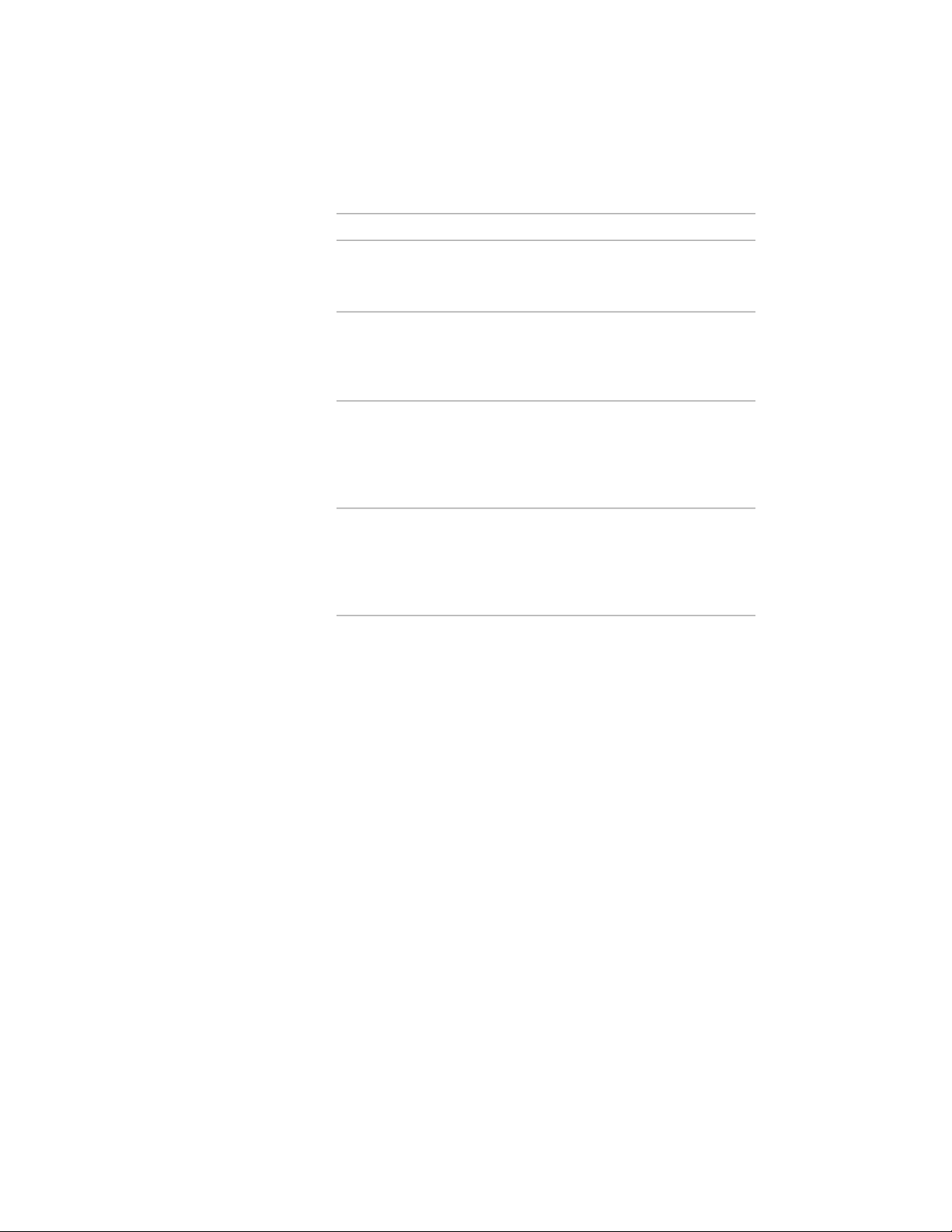
4 Specify the new edge location:
Then…If you want to…
move the edge to the desired loca-
tion, and click; or enter a value, and
press ENTER.
offset the edge
press CTRL to switch to the Add
Vertex edit mode. Move the edge
add a vertex and create an edge
to the desired location, and click; or
enter a value, and press ENTER.
press CTRL twice to switch to the
Convert to Arc/Convert to Line edit
change a selected edge to an
arc/change a selected arc to a line
mode. Stretch the midpoint to the
desired location, and click; or enter
a value, and press ENTER.
press CTRL 3 times to switch to the
Offset All edit mode. Move the selec-
offset all edges at an identical dis-
tance
ted edge to the desired location for
all edges, and click; or enter a value,
and press ENTER.
5 To exit the surface editing mode, click the Exit Editing Surfaces
grip.
Changing a vertex of a space surface opening
1 Select the space on which you want to edit an opening vertex,
and click the Edit Surfaces grip.
2 Click the grip for the surface with the opening you want to edit.
3 Select the Vertex grip for the vertex you want to change.
The Vertex grip has 3 edit modes:
■ Move: This is the default. Use it to move the selected vertex
in any direction. The neighboring segments are stretched if
necessary.
■ Remove: Use this edit mode to remove a vertex. The
neighboring segments are replaced with a line.
■ Offset Edges: Use this edit mode to move a vertex and the
adjacent edges of the space boundary with it.
3046 | Chapter 39 Spaces
Loading ...
Loading ...
Loading ...