Loading ...
Loading ...
Loading ...
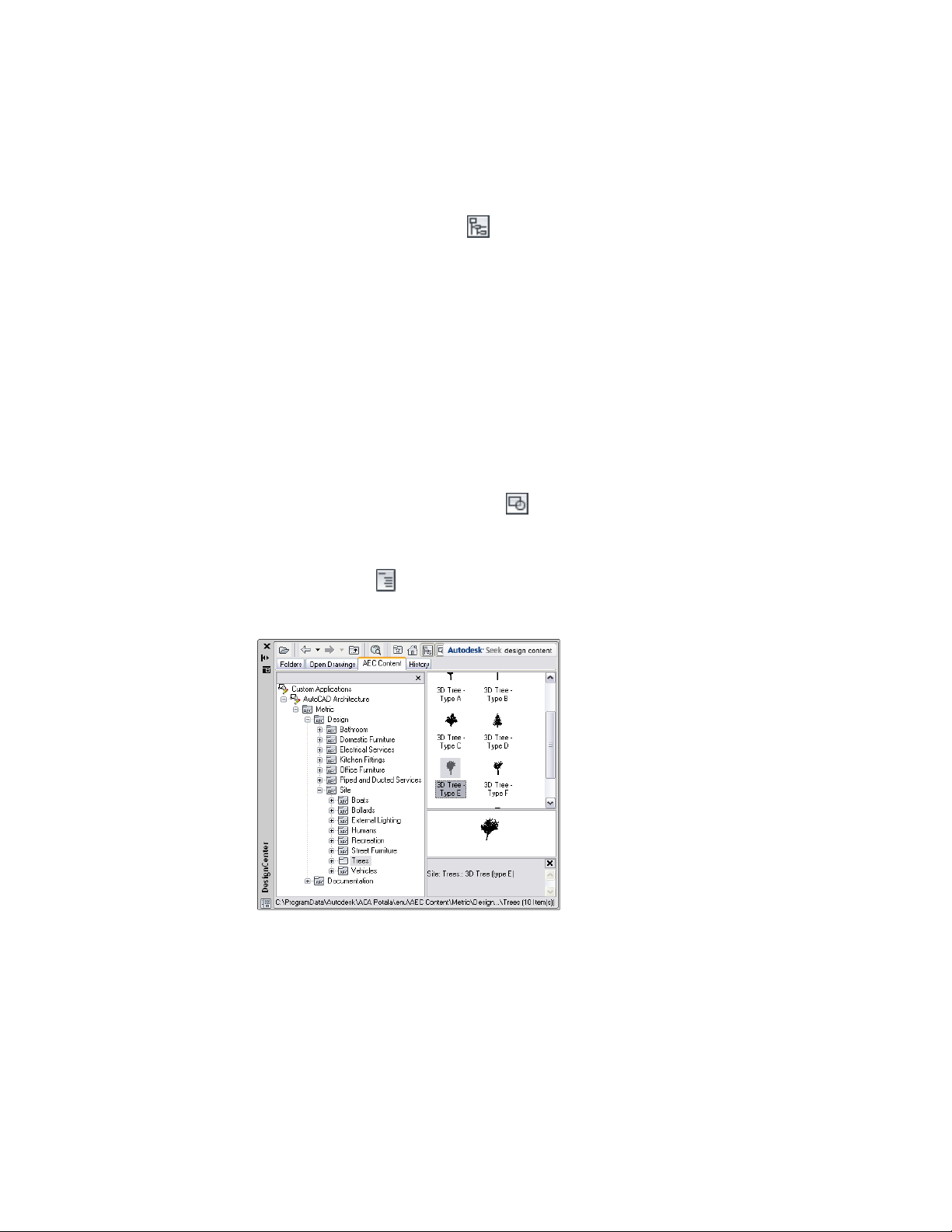
drawing files, each containing one piece of AEC content. You can toggle the
tree view on and off by clicking at the top of the DesignCenter window.
There are 3 panes on the right side of the AEC Content tab.
■ The top pane is the content area, which displays the contents of the folder
currently selected in the tree view. The Views drop-down list at the
upper-right corner of the window provides 4 content display options: Large
Icons, Small Icons, List, and Details. The Large Icons option displays an
image of the content item. All other options display the generic DWG
icon. Regardless of whether the content item is displayed as an image or
an icon, it can be dragged and dropped into a drawing or onto a tool
palette.
■ The middle pane displays a higher resolution preview of the AEC content
item currently selected in the top pane and behaves like the Object Viewer.
For more information, see Object Viewer on page 1097. You can toggle the
preview pane on or off by clicking at the top of the window.
■ The bottom pane displays a text description of the AEC content item
currently selected in the top pane. You can toggle the description on or
off by clicking at the top of the window.
The AEC Content tab in DesignCenter
3872 | Chapter 50 AEC Content and DesignCenter
Loading ...
Loading ...
Loading ...