Loading ...
Loading ...
Loading ...
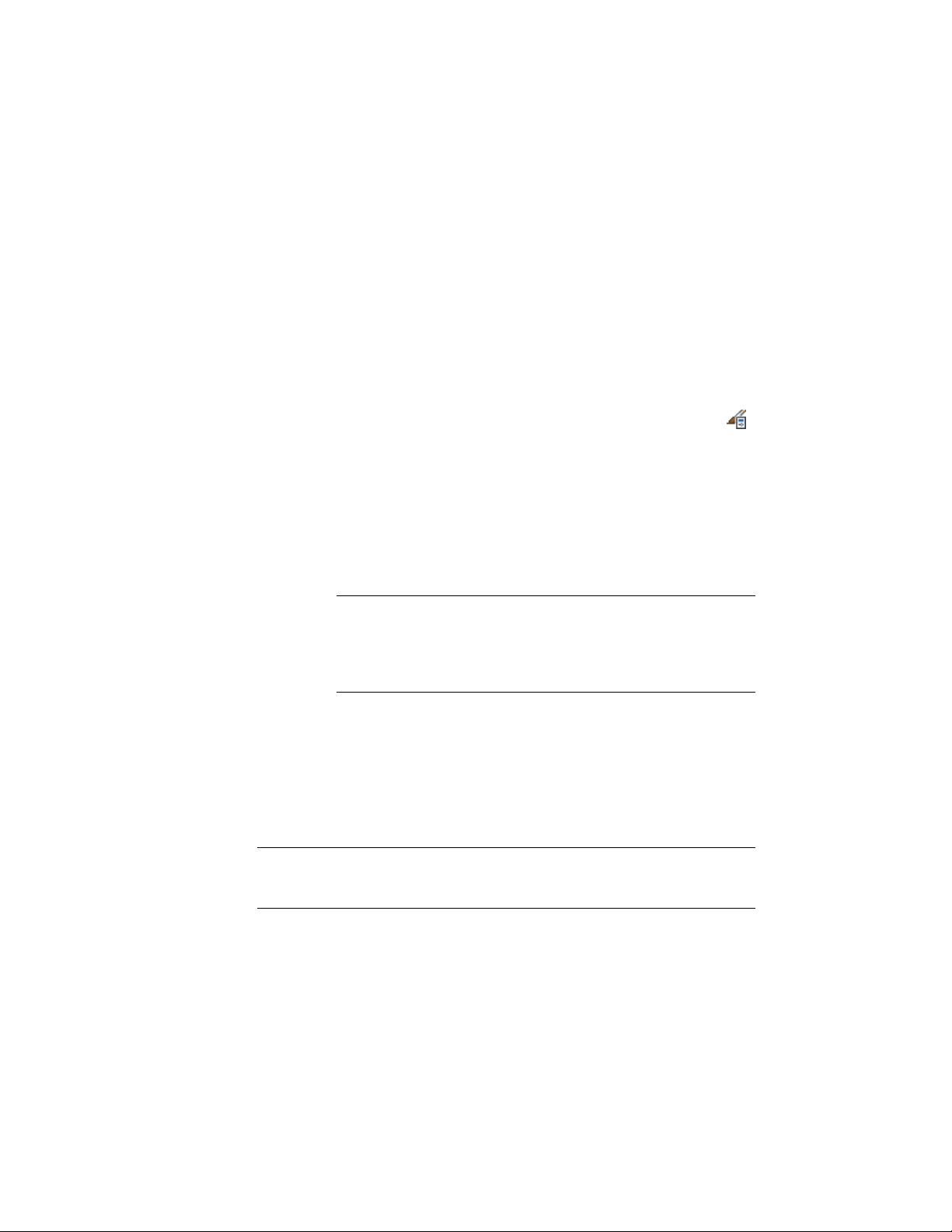
style (Creating a Wall Opening Endcap Style on page 1393,) or to
individual walls (Overriding a Wall Endcap Style on a Wall on
page 1388.)
Applying a Wall Endcap Style to a Wall Style
Use this procedure to apply a wall endcap style to a wall style. When a wall
endcap style is applied to a wall style, all walls of that style will have the
specified at both ends. You can override the style-defined endcap style by
assigning a different endcap to one wall end.
1 Click Manage tab ➤ Style & Display panel ➤ Style Manager .
2 Expand Architectural Objects.
3 Expand Wall Styles, and select the wall style to which you want
to apply the wall endcap style.
4 Click the Endcaps/Opening Endcaps tab.
5 For Wall Endcap Style, select the style you want to apply.
The endcap style is applied to all existing walls of that style, as
well as all new walls of that style.
TIP The endcap style defined in the wall style is always applied to
both ends of the wall. If you want a different endcap for each end of
the wall, you can override the style-defined endcap. For more
information, see Overriding a Wall Endcap Style on a Wall on page
1388.
6 Click OK.
Overriding a Wall Endcap Style on a Wall
Use this procedure to override the style-defined wall endcap style for one end
of an individual wall.
NOTE A wall endcap style is generally created for use with a specific wall style.
Overriding the endcap style for an individual wall may display solution tip icons
in the wall.
1 Select a wall.
1388 | Chapter 20 Walls
Loading ...
Loading ...
Loading ...