Loading ...
Loading ...
Loading ...
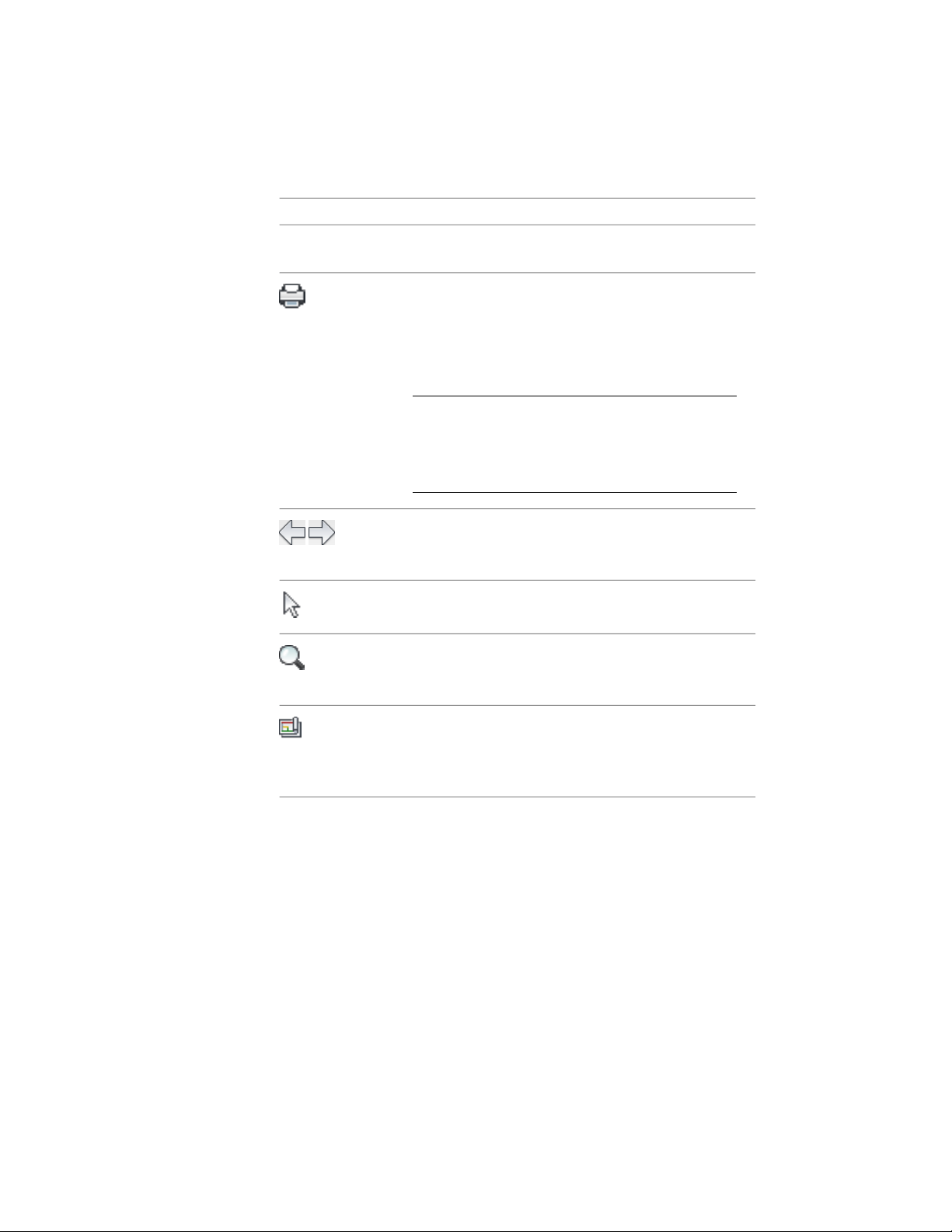
DescriptionIcon
saved. There is no way to recapture the information you
were reviewing without beginning a new comparison.
Plots a Drawing Compare session.
You can publish the current comparison results (based on
the current display system, layers, and filter settings) of the
review drawing to 2D DWF or plot with foreground plotting.
For more information, see Publishing Drawings to DWF and
DWFx on page 263 and “Plot and Publish Drawings” in
AutoCAD Help.
NOTE Foreground plotting is used by default; back-
ground plotting is disabled when the plot button is
selected. If you choose to plot or publish using back-
ground plotting, your comparison results will not be
plotted, and you will lose the themed results.
Selects the previous or next object in the Object Report List,
and zooms in on the object in the drawing area if the Zoom
to option is activated.
Selects an object in the drawing area and highlights it in the
Object Report List.
Activates/deactivates the Zoom to option. Activate this op-
tion to move forward and back through objects in the Object
Report List.
Hides/displays the Drawing Compare palette.
You can minimize the Drawing Compare palette and use
the Drawing Compare panel on the Home tab of the ribbon
to navigate when viewing objects. Expand the palette when
necessary to review information about objects and properties.
Using the Review Tab
The Review tab of the Drawing Compare palette lets you review the results of
a Drawing Compare session on an object-by-object basis. It also provides a
mechanism for filtering the display in the drawing area to show/hide certain
692 | Chapter 9 Drawing Compare
Loading ...
Loading ...
Loading ...