Loading ...
Loading ...
Loading ...
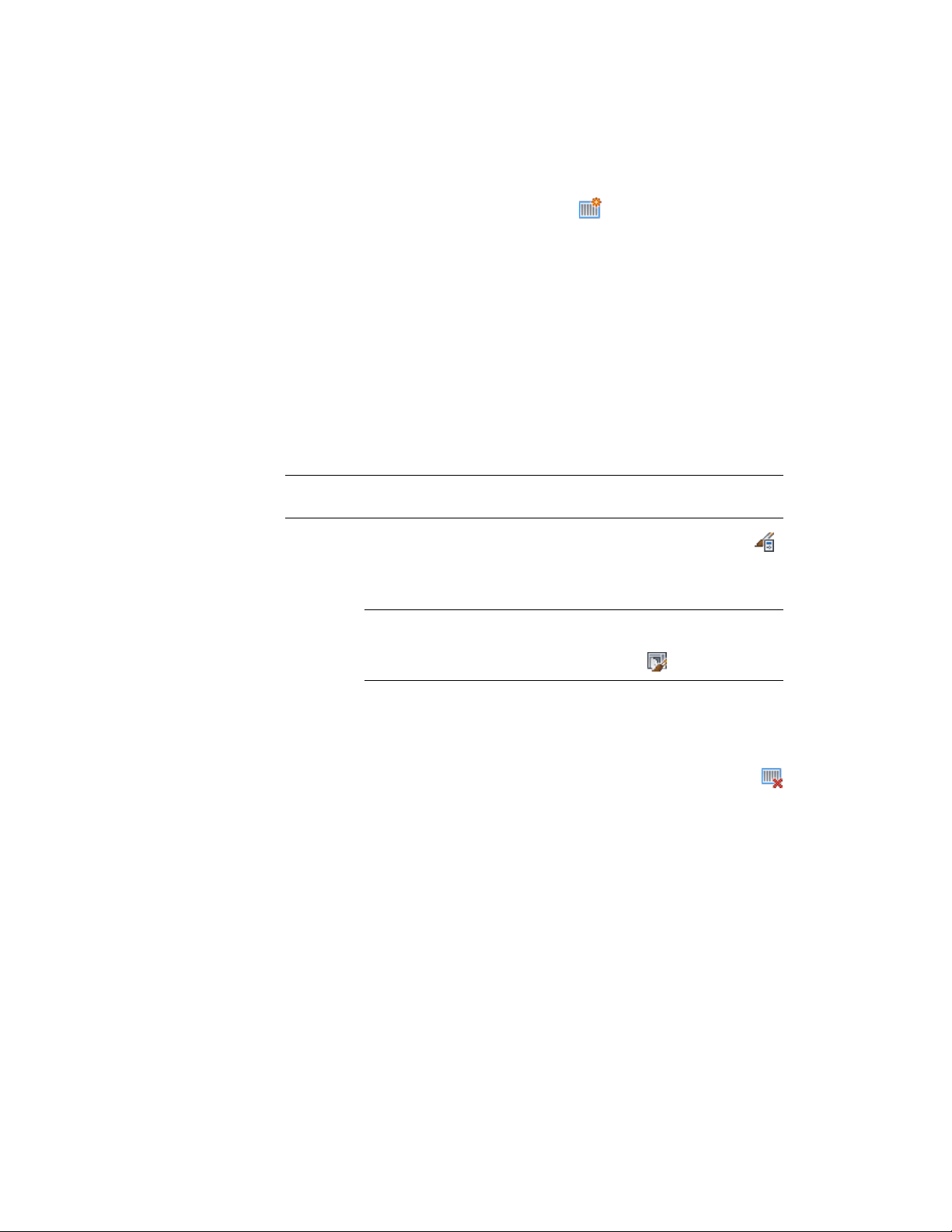
6 Select a frame definition or click to create a new one.
7 Specify an offset distance for the frame edge: X, Y, Start, or End.
8 Click OK.
Removing a Frame Definition from a Door and Window Assembly
Style
Use this procedure to remove a frame definition that you no longer need. You
cannot remove a frame definition if it is currently assigned to a frame edge,
but you can remove it if it is assigned as an override to a frame edge. Also,
you cannot remove the default frame definition, but you can modify it as
needed.
NOTE For information about removing a frame edge, see Removing a Frame Edge
from a Door and Window Assembly on page 1747.
1 Click Manage tab ➤ Style & Display panel ➤ Style Manager .
2 Expand Architectural Objects, and expand Door/Window
Assembly Styles.
NOTE Alternatively, select a door/window assembly in the drawing,
and click Door/Window Assembly tab ➤ General panel ➤ Edit Style
drop-down ➤ Door/Window Assembly Styles .
3 Select a door/window assembly style.
4 Click the Design Rules tab.
5 In the left pane, select Frames under Element Definitions.
6 Select the unneeded frame definition from the list, and click
(remove frame).
7 Click OK.
Defining Door and Window Assembly Mullions
All door/window assembly grids, including the primary grid, can have mullion
definitions. The mullions of a door/window assembly are the edges between
the grid cells. You can define the mullions by specifying a width and depth
or by selecting a profile from which the mullion is extruded.
Door and Window Assembly Styles | 1721
Loading ...
Loading ...
Loading ...