Loading ...
Loading ...
Loading ...
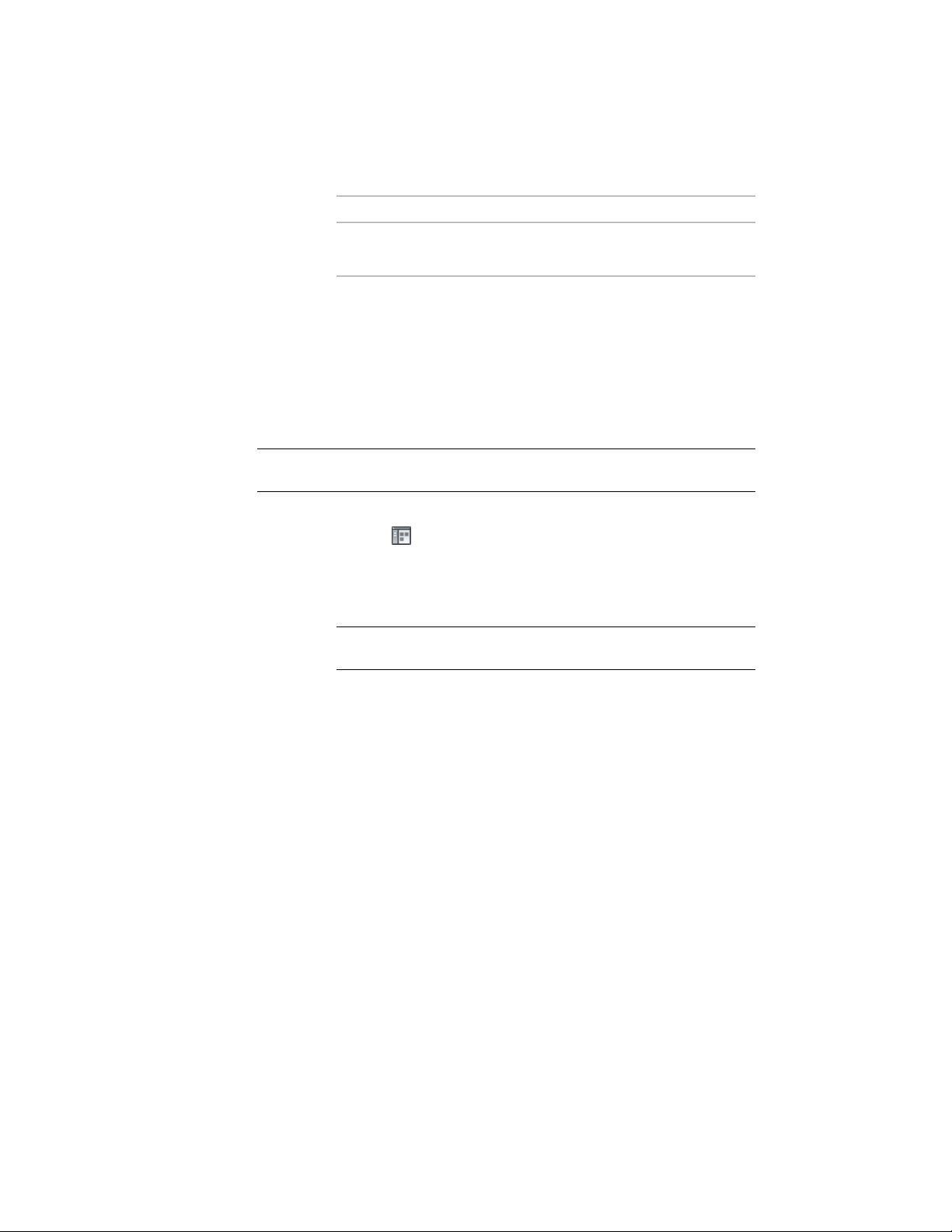
Then…If you want to…
enter an appropriate positive value
for Size Offset.
extend the anchored object beyond
the volume edges
6 Click OK.
Anchoring Objects to a Different Volume
Use this procedure to anchor objects to a different volume. You can attach an
anchored object to another volume in the same volume grid, or to another
volume grid.
NOTE If you want to move an anchored object to a different volume on the same
volume grid, you can also drag it there.
1 Click Home tab ➤ Build panel ➤ Tools drop-down ➤ Content
Browser .
2 Navigate to Stock Tool Catalog ➤ Parametric Layout & Anchoring
Tools.
3 Select the Volume Anchor tool, and drag it to the workspace.
NOTE Alternatively you can enter VolumeAnchor on the command
line.
4 Enter s (Set volume), and select the anchored object.
5 Press ENTER.
6 Select the volume you want to anchor the object to.
The object is moved to the new volume. If the new volume is
different in size from the original one, the object is resized
accordingly.
Copying Objects to All Layout Volumes
Use this procedure to copy objects to all layout volumes. You can select an
AEC object and, instead of manually anchoring it to a volume, you can copy
the object and anchor one copy to each volume on the volume grid.
2672 | Chapter 32 Anchors
Loading ...
Loading ...
Loading ...